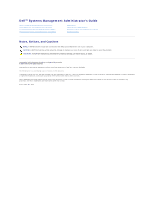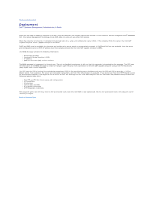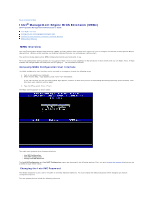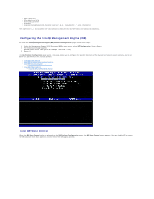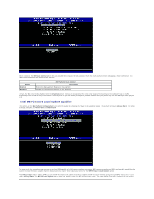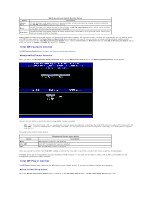Dell OptiPlex 755 Administration Guide - Page 3
Intel, Management Engine BIOS Extension MEBx
 |
View all Dell OptiPlex 755 manuals
Add to My Manuals
Save this manual to your list of manuals |
Page 3 highlights
Back to Contents Page Intel® Management Engine BIOS Extension (MEBx) Dell™ Systems Management Administrator's Guide Intel MEBx Overview Configuring the Intel Management Engine (ME) Configuring Your Computer to Support Intel AMT Features MEBx Default Settings MEBx Overview The Intel® Management Engine BIOS Extension (MEBx) provides platform-level configuration options for you to configure the behavior of Management Engine (ME) platform. Options include enabling and disabling individual features and setting power configurations. This section provides details about MEBx configuration options and constraints, if any. All the ME Configuration setting changes are not cached in MEBx. They are note committed to ME nonvolatile memory (NVM) until you exit MEBx. Hence, if MEBx crashes, the changes made until that point are NOT going to be committed to ME NVM. Accessing MEBx Configuration User Interface The MEBx configuration user interface can be accessed on a computer through the following steps: 1. Turn on (or restart) your computer. 2. When the blue DELL™ logo appears, press immediately. If you wait too long and the operating system logo appears, continue to wait until you see the Microsoft® Windows® operating system desktop. Then shut down your computer and try again. 3. Type the ME password. Press . The MEBx screen appears as shown below. The main menu presents three function selections: l Intel ME Configuration l Intel AMT Configuration l Change Intel ME Password The Intel ME Configuration and Intel AMT Configuration menus are discussed in the following sections. First, you must change the password before you can proceed through these menus. Changing the Intel ME Password The default password is admin and is the same on all newly deployed platforms. You must change the default password before changing any feature configuration options. The new password must include the following elements: