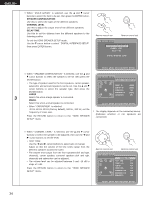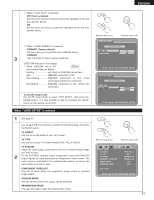Denon DVD-5910 Owners Manual - English - Page 37
When VIDEO SETUP is selected
 |
View all Denon DVD-5910 manuals
Add to My Manuals
Save this manual to your list of manuals |
Page 37 highlights
ENGLISH ENGLISH B When "AUTO PLAY" is selected: OFF (Factory default) Set this when you do not wish to control the operation of this unit from another device. ON Set this when you wish to control the operation of this unit from another device. B When "AUDIO FORMAT" is selected: FORMAT1 (Factory default) Set this when you conjunction with a DENON device. FORMAT2 3 This is a mode for future system expansion. [IEEE1394 indicator in the display] • When "IEEE1394" set to "ON", this indicator lights as bellow. flashing self check of IEEE1394 connections. light IEEE1394 connection is OK. slow flashing IEEE1394 connection is NG. (Loop connection) confirm the connection. fast flashing IEEE1394 connection is NG. confirm the connection. ✽ To exit the setup mode Use the ª cursor button to select "EXIT SETUP", then press the ENTER button. It is also possible to quit by pressing the SETUP button on the remote control unit. When "VIDEO SETUP" is selected 1 See page 27. Use the • and ª cursor buttons to select the desired setting, then press the ENTER button. TV ASPECT Use this to set the shape of your TV's screen. TV TYPE Use this to set your TV's video format (NTSC, PAL or MULTI). TV SYSTEM Select the video output connected to the TV or monitor whose image you want to view. 2 On the DVD-5910, interlace output, progressive output and HDMI/DVI output signals are each processed on independent video circuits. The audio output is optimized for the selected video output, so choose the video output you wish to view. COMPONENT VIDEO OUT Use this to select either the progressive image output or interlace image output. SQUEEZE MODE The size of the screen to be output can be switched. PROGRESSIVE MODE The play DVD video, select the desired video mode. Remote control unit Remote control unit I EEE 1 3 9 4 SETUP I E E E 1 3 9 4 SE TUP AUTO PLAY OFF AUDIO FORMAT ON SEL ECT : DE C I S I ON : ENTER BUT TON I EEE 1 3 9 4 SETUP I E E E 1 3 9 4 SE TUP AUTO PLAY AUDIO FORMAT FORMAT1 FORMAT2 SEL ECT : DE C I S I ON : ENTER BUT TON Remote control unit Remote control unit V I DEO SE TUP TV ASPECT TV TYPE TV SYSTEM COMPONENT V I DEO OUT SQUEEZE MODE PROGRESSIVE MODE WIDE ( 16 : 9 ) MUL T I PROGRE SS I VE PROGRE SS I VE OFF AUTO E X I T SE TUP SEL ECT : DE C I S I ON : ENTER BUT TON 37