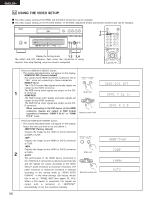Denon DVD-5910 Owners Manual - English - Page 52
Adjusting The Picture Quality
 |
View all Denon DVD-5910 manuals
Add to My Manuals
Save this manual to your list of manuals |
Page 52 highlights
ENGLISH ENGLISH 11 ADJUSTING THE PICTURE QUALITY 1 CLEAR SEARCH MODE CALL BACK LIGHT ANGLE TOP MENU SUBTITLE AUDIO DISPLAY MENU RETURN STOP STILL/PAUSE PLAY SKIP SLOW/SEARCH REPEAT A-B PAGE RANDOM SETUP MARKER PICTURE ADJUST PICT ADJ. ZOOM DIMMER PURE DIRECT MEMORY SELECT 2,3,4,5,6,7 Press the PICTURE ADJUST button. • The image quality adjustment screen will appear. STD PICTURE Returns the settings to the factory default settings. ADJUST PICT ADJ. 1 M1 TO M5 Image quality settings that have been adjusted to your preference can be stored to 5 memories, M1 to M5. SET Remote control unit SET permits set to setup level and setting of the screen display position (horizontal and vertical). P I CT URE MODE STD M 1 M 2 M 3 M 4 M5 SET Select the memory using the 2 cursor buttons (0, 1) and press the ENTER button. IMAGE QUALITY ADJUSTMENT 1 This permits adjustment of the contrast, brightness, sharpness and hue. / Advance to Operation 3 IMAGE QUALITY ADJUSTMENT 2 This permits adjustment of the white level, black level 2 and chroma level. / Advance to Operation 4. IMAGE QUALITY ADJUSTMENT 3 This permits adjustment of the enhancer. / Advance to Operation 5. GAMMA CORRECTION This is selected when dark portions of the image are obscure, or bright portions are much brighter than necessary. / Advance to Operation 6. Remote control unit MEMORY 1 1 2 3 M H 0 0 0 0 0 When Image Quality Adjustment 1 Is Selected and Adjusted: • Press cursor button (ª), then select the image quality adjustment item with cursor buttons (0, 1), set the adjustment value with cursor buttons (•, ª), and press 3 the ENTER button. • All of the adjusted contents will be stored. CONTRAST (-6 to +6) (Factory default: 0) • This adjusts the light/dark difference of the image. BRIGHTNESS (0 to +12) (Factory default: 0) • This adjusts the brightness of the image. Remote control unit MEMORY 1 1 2 3 M H 0 0 0 0 0 52