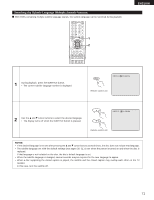Denon DVD-5910 Owners Manual - English - Page 69
Using The On-screen Display
 |
View all Denon DVD-5910 manuals
Add to My Manuals
Save this manual to your list of manuals |
Page 69 highlights
ENGLISH ENGLISH 17 USING THE ON-SCREEN DISPLAY 2 Use this function to display and change information on the disc (titles, chapters, time, etc.) In the play mode, press the DISPLAY button. • The On-Screen Display appears. • The picture on the TV screen switches each time the button is pressed. • The items displayed differ from disc to disc. Example: For DVD audio discs Example: For DVD video discs • Normal playback screen • Normal playback screen 3 3 SELECT FORMAT NTSC/PAL CLOSE SUPER AUDIO CD SETUP PROGRAM /DIRECT CLEAR SEARCH MODE CALL BACK LIGHT ANGLE TOP MENU SUBTITLE AUDIO DISPLAY MENU RETURN STOP STILL/PAUSE PLAY SKIP SLOW/SEARCH PAGE DISPLAY 1 2 2 Remote control unit Example: For video CDs, Super audio CDs and music CDs • Normal playback screen • Disc information screen 1 GROUP 01/02 TRACK 01 /10 GROUP ELAPSED 0 : 00 : 01 • Disc information screen TITLE 01/10 TITLE ELAPSED CHAPTER 01 /10 00 : 00 : 01 GROUP REMAIN TRACK ELAPSED TRACK REMAIN 0 : 57 : 59 0 : 00 : 01 0 : 05 : 59 • Disc information screen AUDIO 1/1 : PPCM 5.1 ch/ 96 kHz/24 BIT TITLE REMAIN 01 : 10 : 59 CHAPTER ELAPSED 00 : 00 : 01 CHAPTER REMAIN 00 : 40 : 59 • Disc information screen AUDIO 1/2 : DOLBY D3/2.1 ENGLISH SUBTITLE OFF Use the • and ª cursor buttons to select the item you wish to change. • The selected item is displayed with a yellow frame. q For DVD audio discs 2 The elapsed time of groups and tracks can be selected. w For DVD video discs The elapsed time of titles, titles and chapters can be selected. e For video CDs, Super audio CDs and music CDs The elapsed time of tracks, tracks can be selected. q Changing the elapsed time Input using the number buttons, then press the ENTER button. Example: For 1 minute 26 seconds / "00126" : DVD/SUPER AUDIO CD "0126" : VIDEO CD/CD 3 w Changing the title, track or chapter • For DVDs Input using the number buttons, then press the ENTER button. (For some discs it is not possible to change the title or chapter.) • For video CDs, Super audio CDs and music CDs Input using the number buttons. Playback starts from that track. • Disc information screen TRACK ✽ SINGLE ELAPSED 05/ 10 02 : 11 SINGLE REMAIN TOTAL ELAPSED TOTAL REMAIN 03 : 17 26 : 15 32 : 05 ✽ Some Super audio CDs contain text data. In this case, the album title and artist are displayed in the stop mode, and the title of the currently playing track is displayed in the play mode. Remote control unit Remote control unit Remote control unit 69