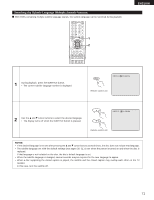Denon DVD-5910 Owners Manual - English - Page 75
Marking Scenes You Want To See Again
 |
View all Denon DVD-5910 manuals
Add to My Manuals
Save this manual to your list of manuals |
Page 75 highlights
ENGLISH ENGLISH 20 MARKING SCENES YOU WANT TO SEE AGAIN 2 Set marks at scenes you want to see again so that you can start playback from the marked position whenever you want. Setting Marks (for DVD-audios and DVD-videos only) 3 1 CLEAR SEARCH MODE CALL BACK LIGHT ANGLE TOP MENU SUBTITLE AUDIO DISPLAY MENU RETURN STOP STILL/PAUSE PLAY SKIP SLOW/SEARCH REPEAT A-B PAGE RANDOM SETUP MARKER PICTURE ADJUST PICT ADJ. ZOOM DIMMER PURE DIRECT MEMORY SELECT 2,3 During playback, press the MARKER button. MARKER • The marker screen appears. 1 • Use the 0 and 1 cursor buttons to select the " " marks. • " " is displayed if the mark is not set. Remote control unit Press the ENTER button at the scene you want to mark. 2 • A number is displayed. • Up to five marks can be set. (To select another marker, use the cursor buttons (0, 1).) Remote control unit Calling Out Marked Scenes and Clearing Marks Use the 0 and 1 cursor buttons to select the marker number and 3 press the ENTER button. • If the marker screen is not displayed during playback, press the MARKER button to display it. Remote control unit Remote control unit ✽ To clear the marker display: Press the MARKER button. ✽ To clear a marker: Use the 0 and 1 cursor buttons to select a marker number and press the CLEAR button. • You can clear existing markers, but they are restored when you open the disc tray or switch the unit to standby. NOTES: • All the markers added with this unit are cleared when the unit is switched to standby or the disc tray is opened. • Depending on where the marker is set, subtitles may not be displayed. 75