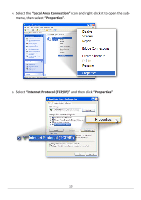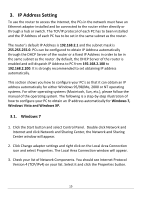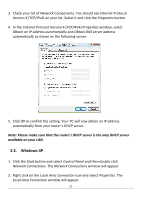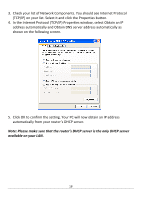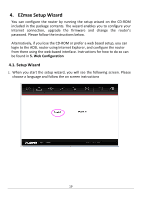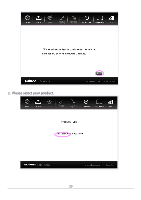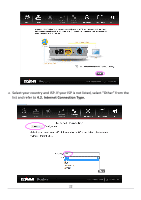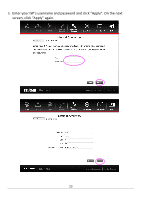Edimax AR-7211A V2 Manual - Page 18
In the Internet Protocol TCP/IP Properties window, select Obtain an IP
 |
View all Edimax AR-7211A V2 manuals
Add to My Manuals
Save this manual to your list of manuals |
Page 18 highlights
3. Check your list of Network Components. You should see Internet Protocol [TCP/IP] on your list. Select it and click the Properties button. 4. In the Internet Protocol (TCP/IP) Properties window, select Obtain an IP address automatically and Obtain DNS server address automatically as shown on the following screen. 5. Click OK to confirm the setting. Your PC will now obtain an IP address automatically from your router's DHCP server. Note: Please make sure that the router's DHCP server is the only DHCP server available on your LAN. 18
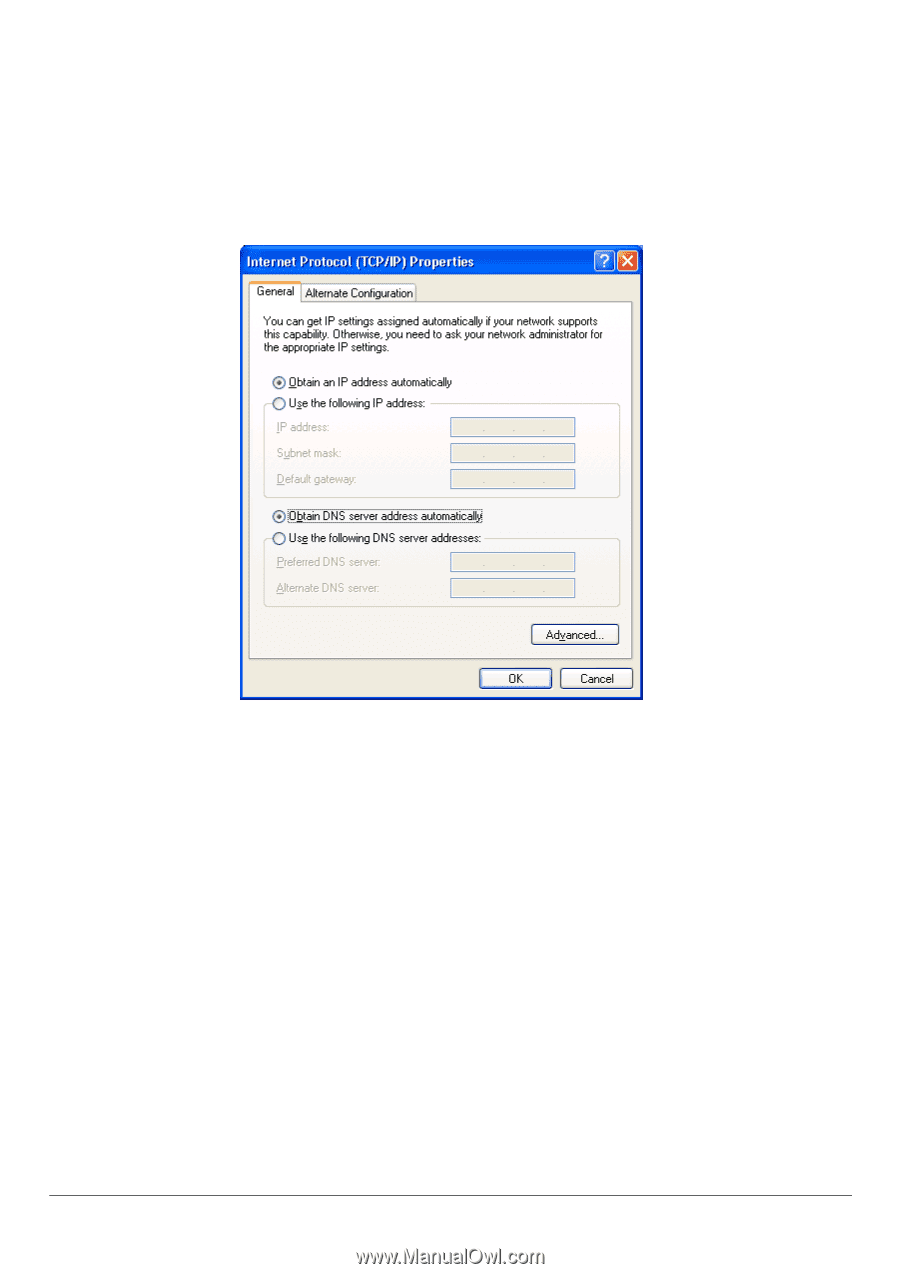
18
3.
Check your list of Network Components. You should see Internet Protocol
[TCP/IP] on your list. Select it and click the Properties button.
4.
In the Internet Protocol (TCP/IP) Properties window, select Obtain an IP
address automatically and Obtain DNS server address automatically as
shown on the following screen.
5.
Click OK to confirm the setting. Your PC will now obtain an IP address
automatically from your r
outer’s DHCP server.
Note: Please make sure that the router’s DHCP server is the only DHCP server
available on your LAN.