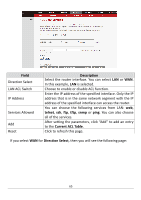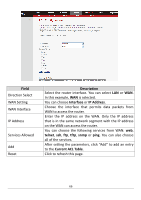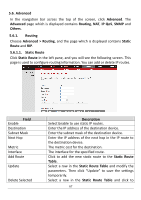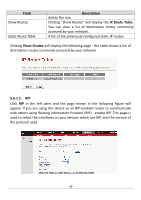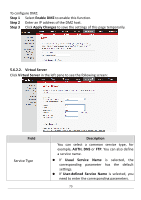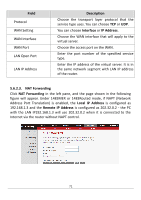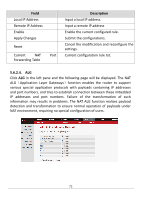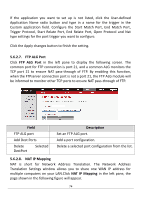Edimax AR-7211A V2 Manual - Page 70
Step 1, Enable DMZ, Step 2, Step 3, Apply Changes, 6.2.2., Virtual Server, Field, Description, Usual
 |
View all Edimax AR-7211A V2 manuals
Add to My Manuals
Save this manual to your list of manuals |
Page 70 highlights
To configure DMZ: Step 1 Select Enable DMZ to enable this function. Step 2 Enter an IP address of the DMZ host. Step 3 Click Apply Changes to save the settings of this page temporarily. 5.6.2.2. Virtual Server Click Virtual Server in the left pane to see the following screen: Field Service Type Description You can select a common service type, for example, AUTH, DNS or FTP. You can also define a service name. If Usual Service Name is selected, the corresponding parameter has the default settings. If User-defined Service Name is selected, you need to enter the corresponding parameters. 70
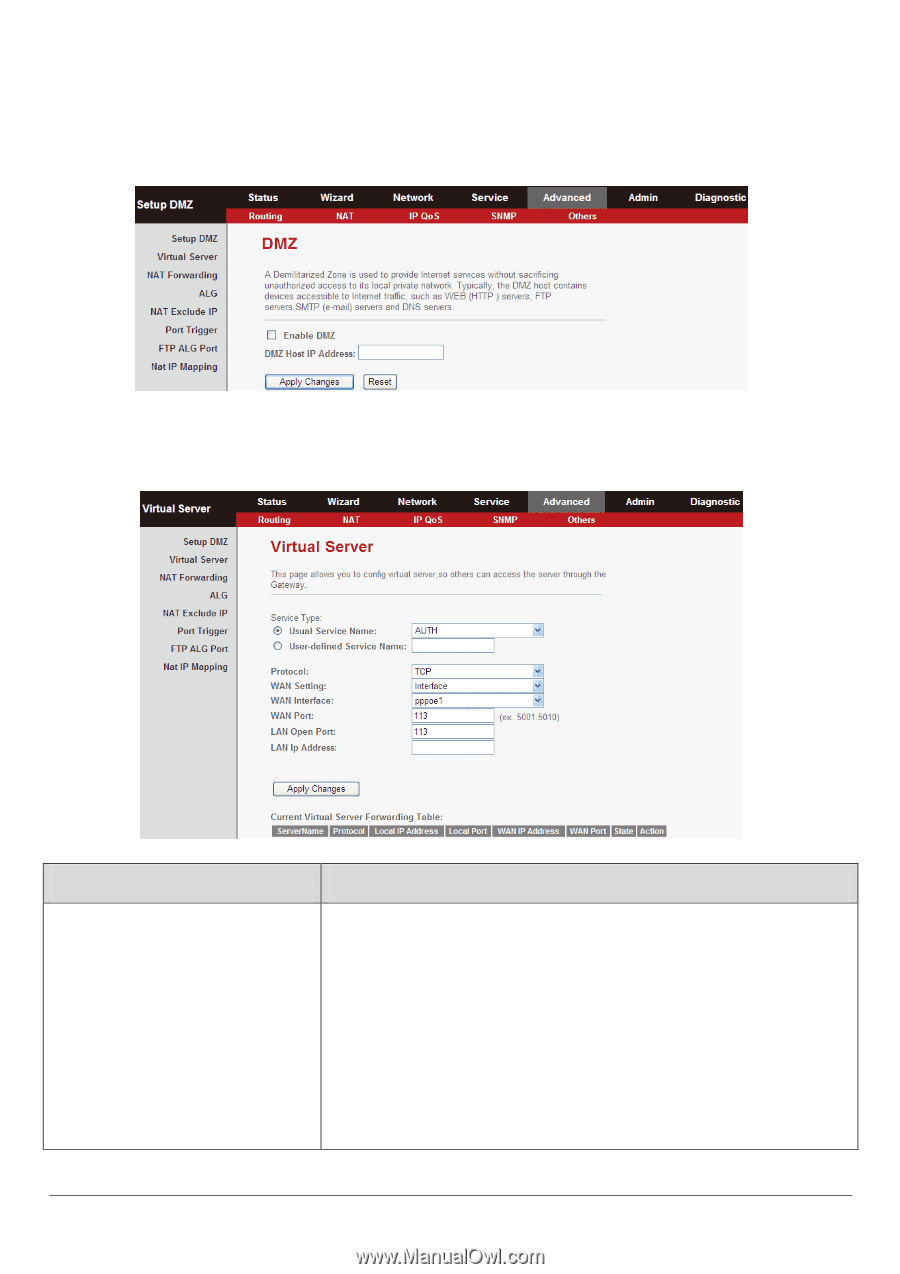
70
To configure DMZ:
Step 1
Select
Enable DMZ
to enable this function.
Step 2
Enter an IP address of the DMZ host.
Step 3
Click
Apply Changes
to save the settings of this page temporarily.
5.6.2.2.
Virtual Server
Click
Virtual Server
in the left pane to see the following screen:
Field
Description
Service Type
You can select a common service type, for
example,
AUTH
,
DNS
or
FTP
. You can also define
a service name.
If
Usual
Service
Name
is
selected,
the
corresponding
parameter
has
the
default
settings.
If
User-defined Service Name
is selected, you
need to enter the corresponding parameters.