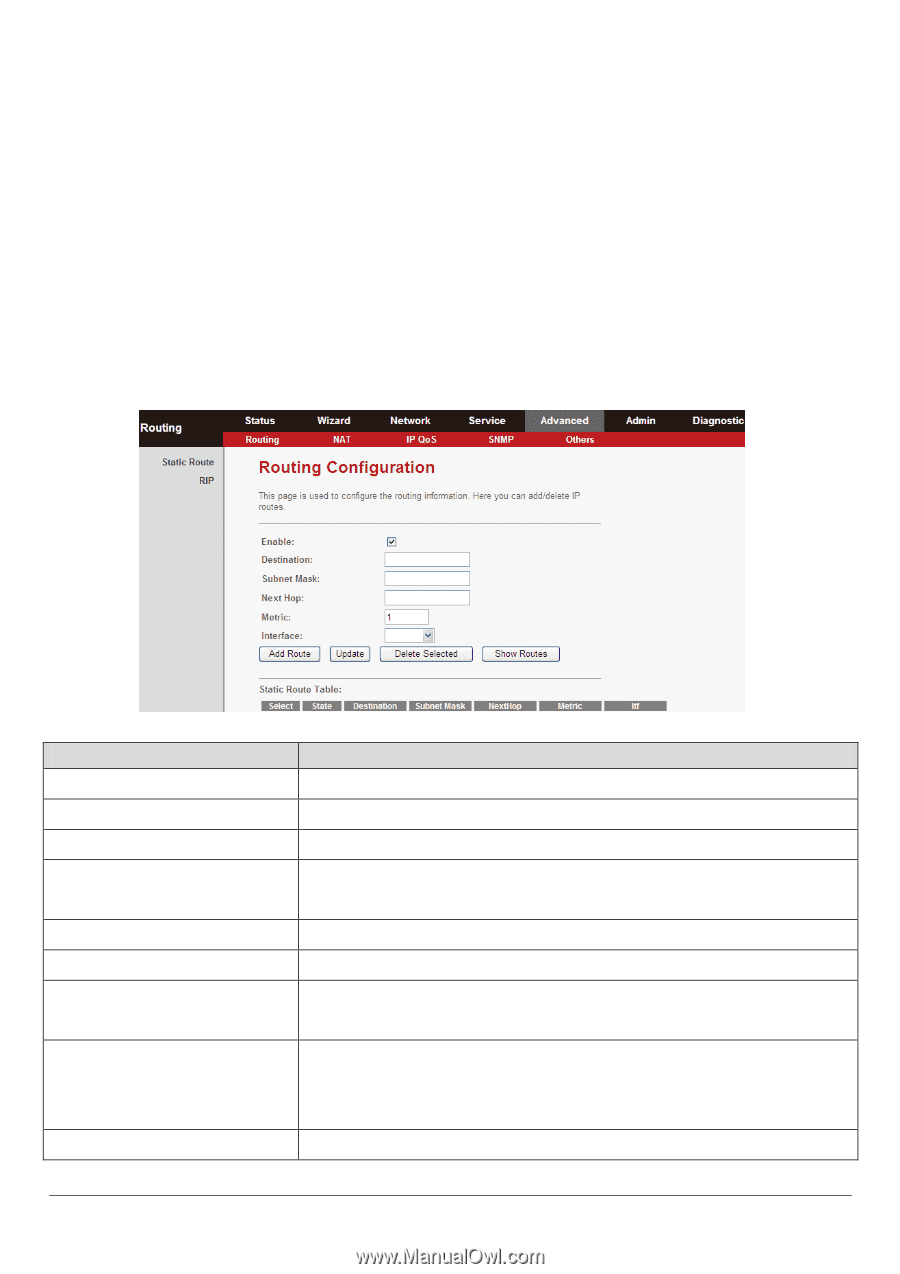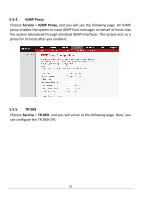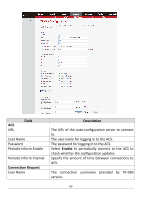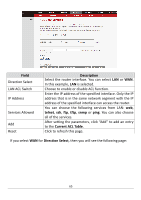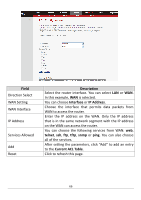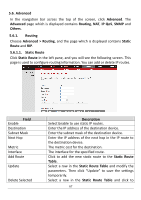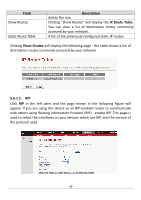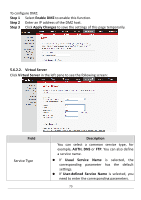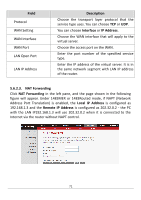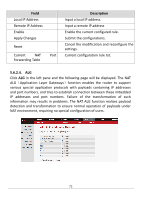Edimax AR-7211A V2 Manual - Page 67
Advanced, Routing, Others, Advanced > Routing, Static, Route, 6.1.1., Static Route, Field,
 |
View all Edimax AR-7211A V2 manuals
Add to My Manuals
Save this manual to your list of manuals |
Page 67 highlights
5.6. Advanced In the navigation bar across the top of the screen, click Advanced. The Advanced page which is displayed contains Routing, NAT, IP QoS, SNMP and Others. 5.6.1. Routing Choose Advanced > Routing, and the page which is displayed contains Static Route and RIP. 5.6.1.1. Static Route Click Static Route in the left pane, and you will see the following screen. This page is used to configure routing information. You can add or delete IP routes. Field Enable Destination Subnet Mask Next Hop Metric Interface Add Route Update Delete Selected Description Select Enable to use static IP routes. Enter the IP address of the destination device. Enter the subnet mask of the destination device. Enter the IP address of the next hop in the IP route to the destination device. The metric cost for the destination. The interface for the specified route. Click to add the new static route to the Static Route Table. Select a row in the Static Route Table and modify the parameters. Then click "Update" to save the settings temporarily. Select a row in the Static Route Table and click to 67