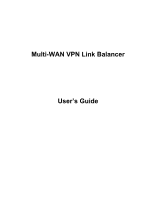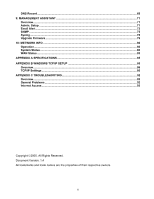Edimax ER-1088 Available from Edimax USA Manual
Edimax ER-1088 Available from Edimax USA Manual
 |
View all Edimax ER-1088 Available from Edimax USA manuals
Add to My Manuals
Save this manual to your list of manuals |
Edimax ER-1088 Available from Edimax USA manual content summary:
- Edimax ER-1088 Available from Edimax USA | Manual - Page 1
Multi-WAN VPN Link Balancer User's Guide - Edimax ER-1088 Available from Edimax USA | Manual - Page 2
- Edimax ER-1088 Available from Edimax USA | Manual - Page 3
TABLE OF CONTENTS 1: INTRODUCTION ...1 Internet Features ...1 Other Features ...3 Package Contents ...5 Physical Details ...5 2: BASIC SETUP...9 Overview ...9 Procedure ...9 LAN & DHCP...11 MAX WAN ...14 Primary Setup ...15 3: ADVANCED PORT ...20 Overview ...20 Port Options ...20 Load Balance ...22 - Edimax ER-1088 Available from Edimax USA | Manual - Page 4
...83 APPENDIX A SPECIFICATIONS ...85 APPENDIX B WINDOWS TCP/IP SETUP 86 Overview ...86 TCP/IP Settings ...86 APPENDIX C TROUBLESHOOTING 92 Overview ...92 General Problems ...92 Internet Access ...92 Copyright 2005. All Rights Reserved. Document Version: 1.4 All trademarks and trade names are the - Edimax ER-1088 Available from Edimax USA | Manual - Page 5
. If all 8 WAN ports are not used, the remaining WAN ports will be available as LAN Ports, but by default, at least 2 of the ports will be to eight (8) Broadband modems and connections. • High-Performance multi ADSL Modem Support The Multi-WAN VPN Link Balancer has eight (8) WAN ports, allowing the - Edimax ER-1088 Available from Edimax USA | Manual - Page 6
otherwise normally incompatible with NAT routers. • Access Filter The network Administrator can use the Access Filter to gain fine control over the Internet access and applications available to LAN users. Five (5) user groups are available and each group can be assigned unique access rights. • Block - Edimax ER-1088 Available from Edimax USA | Manual - Page 7
• VPN (Virtual Private Network) Support is provided for up to 50 VPN tunnels with a failover and back-up mechanism. • VPN Mesh Group. The Multi-WAN VPN Link Balancer also supports VPN Load Balance with mesh group configuration. Other Features • 16-Port Switching Hub The Multi-WAN VPN Link Balancer - Edimax ER-1088 Available from Edimax USA | Manual - Page 8
• UPnP When UPnP (Universal Plug & Play), is set to "Enable" - the Multi-WAN VPN Link Balancer becomes a network device. This feature is useful for detecting and controlling network devices such as Internet gateways. Page 4 - Edimax ER-1088 Available from Edimax USA | Manual - Page 9
are included in the Multi-WAN VPN Link Balancer package: • Multi-WAN VPN Link Balancer Unit • Power Cord • Quick Installation Guide • CD-ROM containing the on-line manual. If any of the above items are damaged or missing, please contact your dealer immediately. Physical Details Front Panel Figure - Edimax ER-1088 Available from Edimax USA | Manual - Page 10
Ethernet Ports and Reset Button Ethernet Ports WAN ports: 2 to 8 WAN ports (default is 2), using Port 1 to Port 8 for connecting to Modem(s). LAN ports: The remaining ports which are connected to PCs or a Hub. Note: Any port will automatically operate as an "Uplink" port if required. You can use a - Edimax ER-1088 Available from Edimax USA | Manual - Page 11
booting, all configuration settings will be set to the factory defaults, including: • IP Address set to its default value of 192.168.1.1, with a Network Mask of 255.255.255.0 • DHCP Server is enabled • User Name: admin • Password cleared (no password) TFTP Download This setting should be used - Edimax ER-1088 Available from Edimax USA | Manual - Page 12
Note: The supplied Windows TFTP utility also allows you to perform three (3) additional operations: • Save the current configuration settings to your PC (use the "Save Configuration" button). • Restore a previously saved configuration file to the Multi-WAN VPN Link Balancer (use the "Upgrade - Edimax ER-1088 Available from Edimax USA | Manual - Page 13
• One (1) up to eight (8) DSL or Cable modems, each with an ISP Internet Access account. • Network cables. Use standard 10/100BaseT network (UTP) cables with RJ45 connectors • TCP/IP network protocol must be installed on all PCs. Procedure 1: Configuring the Multi-WAN VPN Link Balancer for your LAN - Edimax ER-1088 Available from Edimax USA | Manual - Page 14
7. Enter admin for the "User Name" and leave the "Password" field blank. • The "User Name" is always set as admin • For security, it is highly recommended that you set a password. You may do this using the Admin Setup screen. 8. After logging in, you will see the Administrator Password setup in the - Edimax ER-1088 Available from Edimax USA | Manual - Page 15
9. Select LAN & DHCP from the menu. You will see a screen like in the example below. Figure 2-3: LAN & DHCP Setup 10. If your LAN already has a DHCP Server and you wish to continue using it, the following configuration is required: • The DHCP Server function in the Multi-WAN VPN Link Balancer must - Edimax ER-1088 Available from Edimax USA | Manual - Page 16
255.255.0 is standard for small (class "C") networks. For other networks, use the Subnet Mask for the LAN segment of the default DNS server for the client requesting DNS service. • Offered IP Range - The fields set the determines the number of DHCP clients supported. This table shows the IP addresses - Edimax ER-1088 Available from Edimax USA | Manual - Page 17
2. Installing the Multi-WAN VPN Link Balancer in your LAN Figure 2-4: Installation Diagram 1. Ensure that the Multi-WAN VPN Link Balancer and any DSL/Cable modem(s) are powered-OFF. Leave the modem or modems connected to their data lines. 2. Connect the Broadband modem(s) to the Multi-WAN VPN Link - Edimax ER-1088 Available from Edimax USA | Manual - Page 18
• For each PC connected to the LAN ports, the corresponding LAN LED (either 10/Yellow or 100/Green) should be ON. 3. Configuring the Multi-WAN VPN Link Balancer for Internet Access To configure access to the Internet, first decide how many WAN ports you are going to use. The pull down menu on the - Edimax ER-1088 Available from Edimax USA | Manual - Page 19
Figure 2-6: Primary Setup Settings - Primary Setup Connection Mode Connection Type • Interface - A pull down menu for each WAN port that you are going to connect to the Internet. • Connect Mode - Enable - Select this if you have connected a broadband modem to this port. Disable - Select this if - Edimax ER-1088 Available from Edimax USA | Manual - Page 20
Name, enter it here. Otherwise, you can use the default value. • MAC address - Some ISP records your MAC address (also called "Physical address" or "Network Adapter address"). If so, you can enter the MAC address expected by your ISP in this field. Otherwise, this should be left at the default - Edimax ER-1088 Available from Edimax USA | Manual - Page 21
and then click the Setup button. 3. Select "I want to set up my Internet connection manually", or "I want to connect through a local area network (LAN)" and click Next. 4. Select "I connect through a local area network (LAN)" and click "Next". 5. Ensure that all of the boxes on the following Local - Edimax ER-1088 Available from Edimax USA | Manual - Page 22
, the AOL for Windows software must be configured to use TCP/IP network access rather than a dial-up connection. The configuration process is as . 4. Close the TCP/IP panel, saving your settings. Note: If using manually assigned IP addresses instead of DHCP, the required changes are: • Set the Router - Edimax ER-1088 Available from Edimax USA | Manual - Page 23
below may vary depending on your version of Linux and X -windows shell. 1. Start your X Windows client. 2. Select Control Panel - Network 3. Select the "Interface" entry for your Network card. Normally this will be called "eth0". 4. Click the Edit button, set the "protocol" to "DHCP" and save this - Edimax ER-1088 Available from Edimax USA | Manual - Page 24
each port. • Advanced PPPoE setup is required if you wish to use multiple sessions on each WAN port. It can also be used to manually connect or disconnect a PPPoE session. Otherwise, this screen can be ignored. • Advanced PPTP setup is required if using the PPTP connection method. Port Options - Edimax ER-1088 Available from Edimax USA | Manual - Page 25
The default MTU value is 1500 Bytes. • Method - There are three methods available for checking if a WAN port is alive or not. Multiple choices can be Broadcast, this will allow you to access files through the Microsoft network neighborhood. • Traffic Management - Strict Binding: Traffic from bridge - Edimax ER-1088 Available from Edimax USA | Manual - Page 26
Load Balance This screen is only operational if using Internet connections on multiple WAN ports Figure 3-2: Load Balance Only functional when using two (2) or more WAN ports - these settings determine the proportion of traffic sent over each port. Page 22 - Edimax ER-1088 Available from Edimax USA | Manual - Page 27
Settings - Load Balance Load Balance • Enable - This enables your Load Balance setting options and must be Configuration checked for other settings on this screen to be effective. • Balance Type - You can select the Balance types based on: • Bytes Tx + Rx - Traffic is measured by Bytes. (Least - Edimax ER-1088 Available from Edimax USA | Manual - Page 28
The Advanced PPPoE screen is required in order to use multiple PPPoE sessions on the same WAN port. It can also be used to manually connect or disconnect a PPPoE session. Figure 3-3: Advanced PPPoE Settings - Advanced PPPoE Select WAN Port & Session WAN IP Account WAN Port - Selected WAN port - Edimax ER-1088 Available from Edimax USA | Manual - Page 29
- If set to Enable, a connection will be established whenever outgoing WAN traffic is detected. If not enabled, you must establish a connection manually. • Disconnect after Idle - This determines when an idle connection will be terminated. Enter the required time period. (-1: Always on) • Echo Time - Edimax ER-1088 Available from Edimax USA | Manual - Page 30
If set to Enable, a connection will be established whenever outgoing WAN traffic is detected. If not enabled, you must establish a connection manually. • Disconnect after Idle - This determines when an idle connection will be terminated. Enter the required time period. (-1: Always on) • Echo Time - Edimax ER-1088 Available from Edimax USA | Manual - Page 31
4: Advanced Setup Overview The following features are provided in Advanced Setup: • Host IP • Routing • Virtual Server • Special Application • Dynamic DNS • Multi DMZ • UPnP Setup • NAT Setup • Advanced Feature This chapter contains details on the configuration and use of each of these features. - Edimax ER-1088 Available from Edimax USA | Manual - Page 32
a suitable name. Generally, you should use the "Hostname" (computer name) as defined on the Host itself. • MAC Address - Also called Physical Address or Network Adapter Address. Enter the MAC address of this Host. • Select Group - Select the group you wish this Host to be included in. • Reserve in - Edimax ER-1088 Available from Edimax USA | Manual - Page 33
Host Network Binding Buttons Host & Group List • Binding WAN Port / Session - Select Enable if you wish to associate this PC with a particular PPPoE session. All traffic for - Edimax ER-1088 Available from Edimax USA | Manual - Page 34
Routing • RIP v2 - This acts as a "master" switch. If enabled, the selected WAN or LAN will run RIPv1/v2, otherwise RIP function will not be available. • Interface - If LAN or other WAN are enabled, the specified WAN or LAN can execute RIP function. Page 30 - Edimax ER-1088 Available from Edimax USA | Manual - Page 35
(NOT the router attached to the remote segment.) • Interface - Select the correct interface - usually "LAN". The "WAN" interface is only available if NAT (Network Address Translation) is disabled. • Metric - The number of "hops" (routers) to pass through to reach the remote LAN segment. The shortest - Edimax ER-1088 Available from Edimax USA | Manual - Page 36
- the Multi-WAN VPN Link Balancer requires 2 entries as follows: Entry 1 (Segment 1) Destination IP Address Network Mask Gateway IP Address Interface Metric Entry 2 (Segment 2) Destination IP Address Network Mask Gateway IP Address Interface Metric 192.168.2.0 255.255.255.0 192.168.1.100 LAN 2 192 - Edimax ER-1088 Available from Edimax USA | Manual - Page 37
to connect to devices on your LAN are blocked by the firewall in the Multi-WAN VPN Link Balancer. The "Virtual Server" feature solves these problems and allows Internet users to connect to your servers, as illustrated below. PC using FTP Server (ftp://205.20.45.34) Web Server (192.168 - Edimax ER-1088 Available from Edimax USA | Manual - Page 38
a suitable name for this server. (By default, 12 well-known virtual servers have been listed on the Custom Virtual Server List) • Protocol - Select the network protocol (TCP/UDP) used by this sever. • IP Address - LAN, Enter the IP address of the server on your LAN which is running the required - Edimax ER-1088 Available from Edimax USA | Manual - Page 39
Buttons Virtual Server List or even bind to all WAN ports together. • LAN Port Range - Enter the range of port number used for outgoing traffic from this Server. If only a single port is required, enter it in both fields. • WAN Port Range -- Enter the range of port numbers used for incoming traffic - Edimax ER-1088 Available from Edimax USA | Manual - Page 40
Special Application If you use Internet applications which have non-standard connections or port numbers, you may find that they do not function correctly because they are blocked by the firewall in the Multi-WAN VPN Link Balancer. In this case, you can define the application as a "Special - Edimax ER-1088 Available from Edimax USA | Manual - Page 41
Settings - Special Application Special Application Configuration Buttons Special Application List • Enable - Use this to Enable or Disable the Special Application as required • Name - Enter a descriptive name to identify the Special Application. • Outgoing Protocol -Select the protocol used by the - Edimax ER-1088 Available from Edimax USA | Manual - Page 42
a URL, rather than an IP Address. This also solves the problem of having a dynamic IP address. With a dynamic IP address, your service. The Multi-WAN VPN Link Balancer supports 3 types of service providers: • Standard client, available at http://www.dyndns.org (Other sites may offer the same service - Edimax ER-1088 Available from Edimax USA | Manual - Page 43
the TZO section of this screen. • DynDNS - Select this to use the standard service (from www.dyndns.org or other provider). You must configure the Standard Client section of this screen. • 3322(in China) - This is available in China. It is similar to "DynDNS" • User Defined DDNS Server - This is - Edimax ER-1088 Available from Edimax USA | Manual - Page 44
Multi DMZ This feature allows each WAN port IP address to be associated with one (1) computer on your LAN. All outgoing traffic from that PC will be associated with that WAN port IP address. Any traffic sent to that IP address will be forwarded to the specified PC, allowing unrestricted 2-way - Edimax ER-1088 Available from Edimax USA | Manual - Page 45
DMZ setting, as required. • WAN - Select the desired WAN port binding with a particular LAN host. (There are a maximum 8 WAN ports which can be available.) Its connection type may change based on your WAN connection type (Static/DHCP/PPPoE/PPTP). • Name - Enter a name to assist you to remember this - Edimax ER-1088 Available from Edimax USA | Manual - Page 46
set to Enable UPnP, this device will register on the local network. You will find that there is an icon showing on the My Network Places in Window XP. Each time you add a new service with port mapping, the new service will appear on the mapping list. If UPnP is set to Enable, this table shows - Edimax ER-1088 Available from Edimax USA | Manual - Page 47
NAT Setup NAT (Network Address Translation) is the technology which allows one (1) WAN (Internet) IP address to be used by multiple LAN users. Figure 4-10: NAT Setup Settings - NAT - Edimax ER-1088 Available from Edimax USA | Manual - Page 48
Non-Translation If some packets whose port number cannot be translated for special Port Range applications, you must set state to "Enable" and input value in port range. Alternatively, if its port cannot be translated in the specified time period, you must set Enable and enter a seconds value in - Edimax ER-1088 Available from Edimax USA | Manual - Page 49
Advanced Feature • External Filters Configuration - These settings determine whether the Multi-WAN VPN Link Balancer should respond to ICMP (ping) requests received from the WAN port or not. • Interface Binding - Use these settings to ensure that certain traffic is sent by a particular WAN port and - Edimax ER-1088 Available from Edimax USA | Manual - Page 50
service. When a client program in your computer contacts a remote server for services registered on public DNS. To avoid DNS loop back problems, please enter the following fields: • Domain Name 255.255.255.255, you can make an IP sub-network as your destination. • Protocol - Select protocol type used - Edimax ER-1088 Available from Edimax USA | Manual - Page 51
Protocol & Port This list shows the details of all protocol and port configuration data which are Binding List currently defined. You can modify them by clicking on a selected row. Page 47 - Edimax ER-1088 Available from Edimax USA | Manual - Page 52
5: Security Management Overview • Block URL - Ability to block a specific website by configuring IP address, URL or Keywords. • Access Filter - Ability to block all Internet access, a known port or user defined ports by group access. • Session Limit - Ability to limit users Internet access when the - Edimax ER-1088 Available from Edimax USA | Manual - Page 53
Figure 5-1: Block URL Settings - Block URL Access Group Access Item Internet Access List This allows you to have different blocking rules for different Groups of PCs. • All PCs (users) are in the Default Group unless moved to another specified group on the Host IP screen. • If you want the same - Edimax ER-1088 Available from Edimax USA | Manual - Page 54
Access Filter The network Administrator can use the Access Filter to gain fine control over the Internet access and applications available to LAN users. • Five (5) user groups are available and each group can have different access rights assigned to them. • All PCs (users) are in the Default group, - Edimax ER-1088 Available from Edimax USA | Manual - Page 55
, Internet access is not restricted. • Block All Access - Everything is blocked, Internet access is not available. • Block selected items - Items selected on this screen are blocked. You can block known services by using the checkboxes, or you may define your own filters. If you enable ICMP Filter - Edimax ER-1088 Available from Edimax USA | Manual - Page 56
Figure 5-3: Session Limit Settings - Session Limit Sampling Time Maximum of Total New session Maximum of New Sessions for Host Maximum of Dropped New Sessions for Host Pause Time for Host while exceeding limit on Dropped New Sessions The time interval specified by you for new sessions. Only the - Edimax ER-1088 Available from Edimax USA | Manual - Page 57
System Filter Exception - This will reject every packet with an unrecognized port to block port scan programs from hackers. This, however, also incurs problems in some situations where servers (e.g. SMTP server port 113) or WAN clients need to send a response packet to verify the activity of their - Edimax ER-1088 Available from Edimax USA | Manual - Page 58
a private network that can send data securely between two networks. We call this by creating a "tunnel". A VPN tunnel connects the two PCs or networks Note: The VPN Link Balancer to provide specific technical support for every other product. IKE Global Setup Figure 6-1: IKE Global Setup Page 54 - Edimax ER-1088 Available from Edimax USA | Manual - Page 59
the Security Association lifetime is 28800 seconds. When it is expired, a new key is re-negotiated. During the negotiation period, the VPN tunnel isn't available. • Retry Counter - This indicates how many times the process of Phase 1 will be restarted if it's unsuccessful. There will be an error - Edimax ER-1088 Available from Edimax USA | Manual - Page 60
end-point networks must have different LAN IP address ranges. If the remote end-point is a single PC running a VPN client, its destination address must be a single IP address with subnet mask of 255.255.255.255 2. Will you be using the Internet Key Exchange (IKE) setup, or Manual Keying? Whichever - Edimax ER-1088 Available from Edimax USA | Manual - Page 61
such as an email address or alphanumeric characters. • Service - Protocol Type: You can choose TCP, UDP, protocol type is "Any". • Local Security Network - These entries identify the private network on this VPN gateway - the hosts of There are three encryption methods available: DES, 3DES and AES. - Edimax ER-1088 Available from Edimax USA | Manual - Page 62
Key Management Security Association List Key Type - Two key types are available for the key exchange management - Manual Key and Auto Key: • Manual Key - If manual key is selected, no key negotiation is needed. The following fields to be set are: 1. Encryption Key -This field specifies a key to - Edimax ER-1088 Available from Edimax USA | Manual - Page 63
Figure 6-3: IPSec Policy Options Settings - IPSec Policy Options Dead Peer Detection Feature • Dead Peer Detection (DPD) - If set to Enable, a device will periodically send HELLO/ACK messages to check if the tunnel is alive when both peers of a VPN tunnel provide DPD mechanism. Once a dead peer - Edimax ER-1088 Available from Edimax USA | Manual - Page 64
protocol in the IPSec architecture which is designed to provide a mix of security services in IPv4 and IPv6. • Allow Full ECN - If set to Enable, ECN is a standard proposed by the IETF that will minimizes congestion on a network and prevent the gateway from dropping data packets. • Copy DF Flag - - Edimax ER-1088 Available from Edimax USA | Manual - Page 65
Mesh Group Setup (Optional) The Multi-WAN VPN Link Balancer not only provides VPN failover and backup but is also capable of offering VPN load balance. If you have setup IPSec policy on the "IPSec Policy Setup" web page, then you don't have to enter IPSec policy setup again here. You can press the " - Edimax ER-1088 Available from Edimax USA | Manual - Page 66
let you edit the IPSec policy. • View Button - This will let you monitor the connection status. • Connection Button - Allows you connect or disconnect the VPN manually, Page 62 - Edimax ER-1088 Available from Edimax USA | Manual - Page 67
VPN Logs You can monitor the VPN status through the VPN Logs web page. The log level (priority) can be chosen from the VPN IKE Global Settings web page. Figure 6-6: VPN Logs Data - VPN Logs Message Status Undefined Messages • Time - Indicates when the message was created according to system time. - Edimax ER-1088 Available from Edimax USA | Manual - Page 68
incorporates a QoS (Quality of Service) utility to provide high quality network support service. Because it classifies outgoing packets based on policies defined by users, real-time applications should respond or perform better. QoS Setup The following web page instructs you on setting up and - Edimax ER-1088 Available from Edimax USA | Manual - Page 69
Settings - QoS Setup. QoS Feature IP TOS (Type of Service) Features Enable QoS - If set to Enable, it the IP packet header designed to contain values indicating how each packet should be handled in the network. If you choose "enable", it will enable this function to process IP TOS fields. • - Edimax ER-1088 Available from Edimax USA | Manual - Page 70
- QoS Policy Policy Priority This section identifies each policy: • Policy Name - Enter a suitable name. Generally, you should use the "Policy Name" for network traffic. • Source Address - Define the source address of packets here. It has two types, such as, IP address or MAC address. If you - Edimax ER-1088 Available from Edimax USA | Manual - Page 71
8: DNS Configuration (Optional) Overview The DNS configuration web pages are setup steps provided for users requiring Inbound Load Balance. Domain SOA In order to make inbound load balance work, the Multi-WAN VPN Link Balancer incorporates a DNS server module. Users must first construct a server - Edimax ER-1088 Available from Edimax USA | Manual - Page 72
Settings - Domain SOA Domain List Domain Data Domain SOA Record Domain Details The Domain List catalogs all DNS configuration data that you have entered. You can modify any of the Domain SOA records by clicking on a selected row. • Enable - If set to Enable, it will initialize your DNS - Edimax ER-1088 Available from Edimax USA | Manual - Page 73
DNS Record Apart from setting up the DNS SOA configuration, to complete the whole DNS setup - it is also necessary to configure the DNS record. Figure 8-2: DNS Record Page 69 - Edimax ER-1088 Available from Edimax USA | Manual - Page 74
Settings - DNS Record SOA Record Lists all SOA records stored in the Domain SOA shown above. Record • Host Name - The second level Domain name (host). The host name is given by a system administrator; the NIC does not manage it. However, a TLD (Top-Level Domain - xyz.com) is managed by the NIC - Edimax ER-1088 Available from Edimax USA | Manual - Page 75
9: Management Assistant Overview The following advanced features are provided: • Admin. Setup • Email Alert • SNMP • Syslog • Upgrade Firmware This chapter contains details of the configuration and use of each of these features. Admin. Setup Remote Access Configuration - This feature allows you to - Edimax ER-1088 Available from Edimax USA | Manual - Page 76
Access port - The port number used when connecting remotely. The default port number is 8080. • Allowed Remote IP - Remote access is only available to the IP address entered here. 1. Leaving these fields blank (0.0.0.0 ~ 0.0.0.0), will allow access by all PCs. 2. These addresses must be Internet IP - Edimax ER-1088 Available from Edimax USA | Manual - Page 77
Email Alert This feature will send a warning Email to the system administrator when any WAN port is disconnected, has received excessive ping flooding, exceeded session limitation, etc. Figure 9-2: Email Alert Settings - Email Alert Global Setting: Notification on • Link Down - If set to Enable, - Edimax ER-1088 Available from Edimax USA | Manual - Page 78
Email Alert Configuration Email Alert Configuration List • Email (SMTP) Server Address - An email sever to which a warning email will be sent, if email alert has been enabled. For example: mail.domain.com • User Name - An email account name for the sender. • Password - A password for the sender. • - Edimax ER-1088 Available from Edimax USA | Manual - Page 79
SNMP This section is only useful if you have SNMP (Simple Network Management Protocol) software on your PC. If you have SNMP software, you can use a standard MIB II file with the Multi-WAN VPN Link Balancer. - Edimax ER-1088 Available from Edimax USA | Manual - Page 80
Syslog This feature can send the real time system information to a web page or to specified PCs. Syslog Configuration - Syslog Configuration allows you to select whether to send the system information to another machine or not. Up to three machines can be chosen to send the system log to. Message - Edimax ER-1088 Available from Edimax USA | Manual - Page 81
Settings - Syslog Syslog Delivery Log Priority for Modules SNTP (Simple Network Time Protocol) Configuration • Sending Out - Set to "Enable", if you want to send system log messages to other machines (PCs). • Keep Sent Message - If set - Edimax ER-1088 Available from Edimax USA | Manual - Page 82
Using Remote Web-based Setup To connect to the Multi-WAN VPN Link Balancer from a remote PC via the Internet: 1. Ensure that both your PC and the Multi-WAN VPN Link Balancer are connected to the Internet. 2. Open your Web Browser. 3. In the "Address" bar, enter "HTTP://" followed by the Internet IP - Edimax ER-1088 Available from Edimax USA | Manual - Page 83
Upgrade Firmware The Upgrade Firmware Screen allows you to upgrade the firmware or backup the system configuration. Figure 9-6: Upgrade Firmware You can backup your system configuration by pressing the Save System Configuration "Save" button. This will save the system configuration for future use. - Edimax ER-1088 Available from Edimax USA | Manual - Page 84
10: Network Info Operation Once the Multi-WAN VPN Link Balancer and the PCs are configured, operation is automatic. However, there are some situations where additional Internet - Edimax ER-1088 Available from Edimax USA | Manual - Page 85
- Either "Connected" or "Disconnected". • "Force Renew" button- Only available if using a dynamic IP address (DHCP). Clicking this button will perform . This IP Address is allocated by the ISP (Internet Service Provider). • Subnet Mask - The Network Mask (Subnet Mask) for the IP Address above. • - Edimax ER-1088 Available from Edimax USA | Manual - Page 86
Device Statistics Buttons • System UpTime - The time since the device system was last reinitialized. • CPU Usage - The current CPU percentage usage. • Memory Heap - The current Memory percentage usage (Heap & Queue). • Packet Queue - The current Packet Queue percentage usage. • Refresh - Updates - Edimax ER-1088 Available from Edimax USA | Manual - Page 87
WAN Status Use the WAN Status link on the main menu to view this screen. Figure 11-3: WAN Status Data - WAN Status NAT Statistics This section displays data for each WAN port. • Status - This will display either Connected or Disconnected. • Default Loading Share - The default traffic loading on - Edimax ER-1088 Available from Edimax USA | Manual - Page 88
Interface Statistics This section displays cumulative statistics. Use the "Restart Counter" button to restart these counters when required. Page 84 - Edimax ER-1088 Available from Edimax USA | Manual - Page 89
Appendix A Specifications Model Dimensions Operating Temperature Storage Temperature Network Protocol: Network Interface: LEDs Power Supply Multi-WAN VPN Link Balancer 423mm (W) x 155mm (D) x 43mm (H) 0° C to 40° C -10° C to 70° C TCP/IP 16 *10/100 BaseT (RJ45) Auto- - Edimax ER-1088 Available from Edimax USA | Manual - Page 90
LAN Administrator. Checking TCP/IP Settings - Windows 9x/ME: 1. Select Control Panel - Network. You should see a screen like the following: Figure B-1: Network Configuration 2. Select the TCP/IP protocol for your network card. 3. Click on the Properties button. You should then see a screen like the - Edimax ER-1088 Available from Edimax USA | Manual - Page 91
an IP Address from the Multi-WAN VPN Link Balancer. Using "Specify an IP Address" If your PC is already configured, check with your network administrator before making the following changes: • If the DNS Server fields are empty, select Use the following DNS server addresses, and enter the DNS - Edimax ER-1088 Available from Edimax USA | Manual - Page 92
the field beside the Add button, then click Add. Figure B-4: DNS Tab (Win 95/98) Checking TCP/IP Settings - Windows 2000: 1. Select Control Panel - Network and Dial-up Connection. 2. Right click the Local Area Connection icon and select Properties. You should see a screen like the following: Figure - Edimax ER-1088 Available from Edimax USA | Manual - Page 93
Multi-WAN VPN Link Balancer. Using a fixed IP Address ("Use the following IP Address") If your PC is already configured, check with your network administrator before making the following changes: • Enter the Multi-WAN VPN Link Balancer's IP address in the Default gateway field and click OK. (Your - Edimax ER-1088 Available from Edimax USA | Manual - Page 94
2. Right click the Local Area Connection and choose Properties. You should see a screen like the following: Figure B-7: Network Configuration (Windows XP) 3. Select the TCP/IP protocol for your network card. 4. Click on the Properties button. You should then see a screen like the following: Page 90 - Edimax ER-1088 Available from Edimax USA | Manual - Page 95
Multi-WAN VPN Link Balancer. Using a fixed IP Address ("Use the following IP Address") If your PC is already configured, check with your network administrator before making the following changes. • Enter the Multi-WAN VPN Link Balancer's IP address in the Default gateway field and click OK. (Your - Edimax ER-1088 Available from Edimax USA | Manual - Page 96
settings by accessing Control Panel-Network to check the Properties for the TCP/IP protocol. Internet Access Problem 1: Solution 1: When I enter a URL or IP address I get a time out error. A number of things could be causing this. Try the following troubleshooting steps. • Check if other PCs - Edimax ER-1088 Available from Edimax USA | Manual - Page 97
transparent. Use the Special Applications feature to allow the use of Internet applications which are not functioning correctly. If this does solve the problem, you can use the DMZ function. This should work with most applications, however: • It is a security risk, since the firewall is disabled for
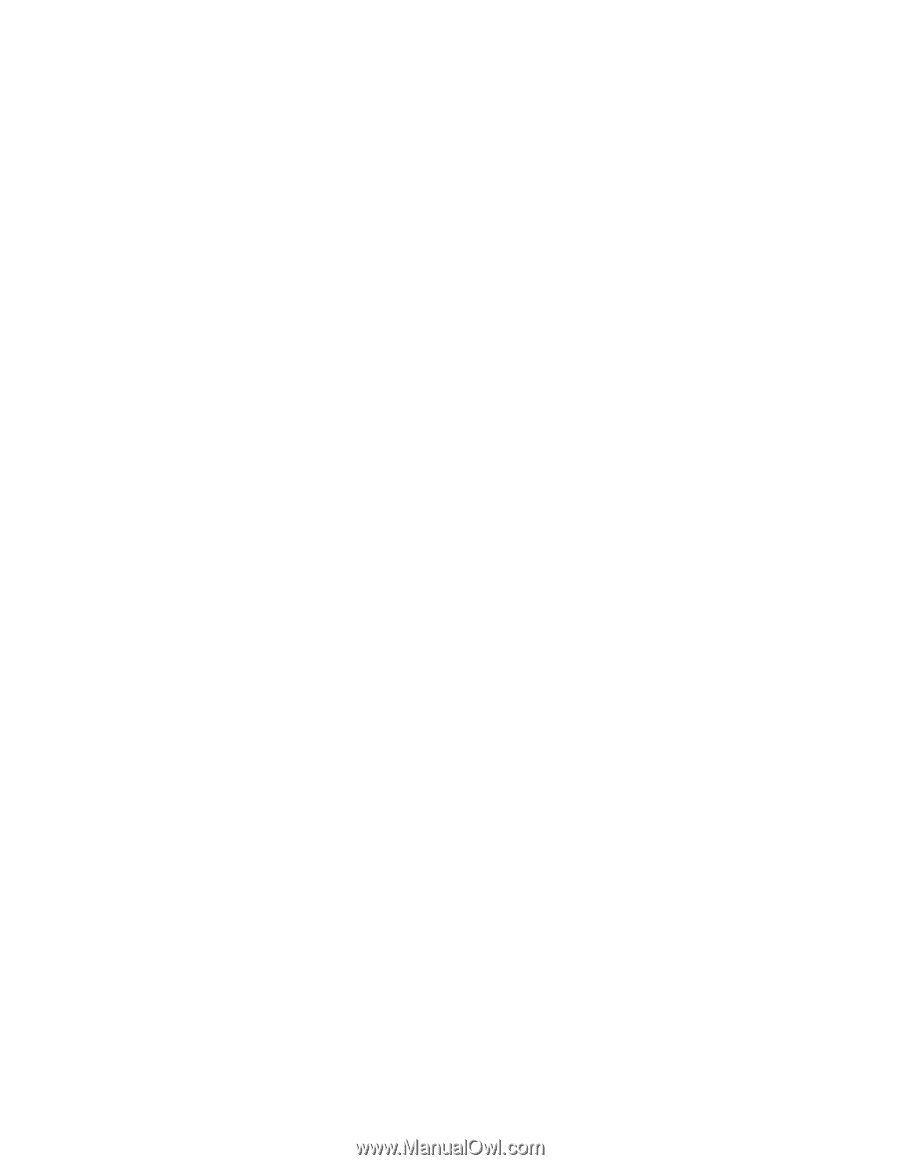
Multi-WAN VPN Link Balancer
User’s Guide