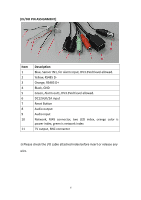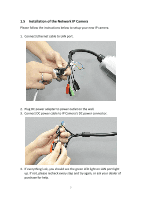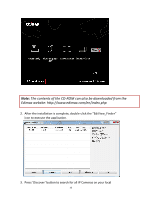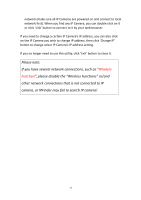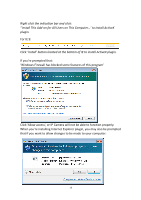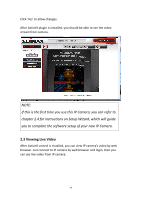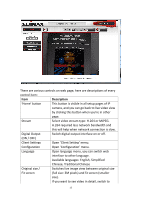Edimax IR-113E Manual - Page 14
Wireless Functions
 |
View all Edimax IR-113E manuals
Add to My Manuals
Save this manual to your list of manuals |
Page 14 highlights
network (make sure all IP Cameras are powered on and connect to local network first). When you find any IP Camera, you can double click on it or click 'Link' button to connect to it by your web browser. If you need to change a certain IP Camera's IP address, you can also click on the IP Camera you wish to change IP address, then click 'Change IP' button to change select IP Camera's IP address setting. If you no longer need to use this utility, click 'Exit' button to close it. Please note: If you have several network connections, such as "Wireless Function", please disable the "Wireless Functions" or/and other network connections that is not connected to IP camera, or IPFinder may fail to search IP camera! 11
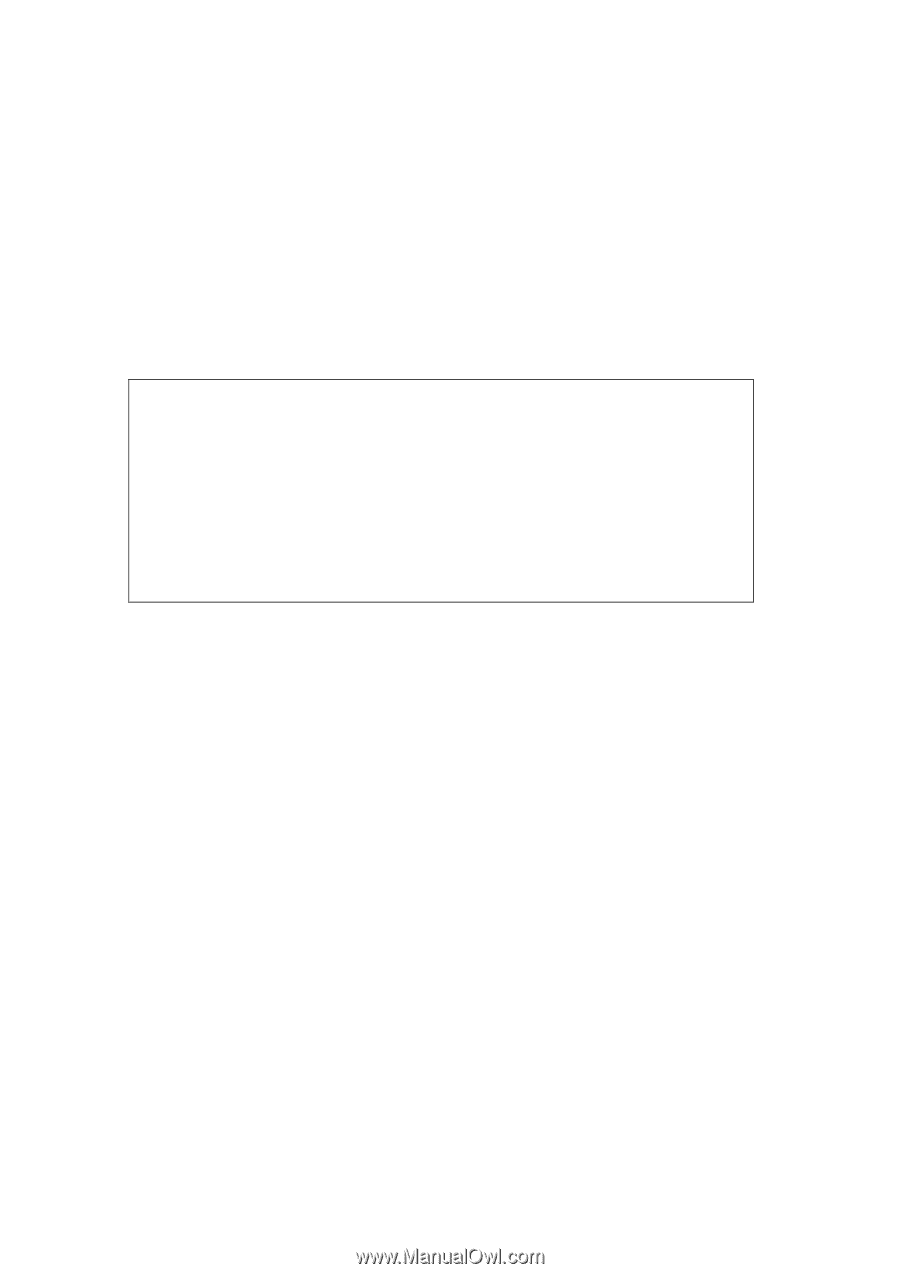
11
network (make sure all IP Cameras are powered on and connect to local
network first). When you find any IP Camera, you can double click on it
or
click ‘Link’ button to connect to it by your
web browser.
If you need to change a certain IP Camera’s IP address, you can also click
on the IP Camera you wish to change IP address, then click ‘Change IP’
button to change select IP Camera’s IP address setting.
If you no longer need to use this uti
lity, click ‘Exit’ button to close it.
Please note:
If you have several network connections, such as
“
Wireless
Function
”
, please disable the
“
Wireless Functions
”
or/and
other network connections that is not connected to IP
camera, or IPFinder may fail to search IP camera!