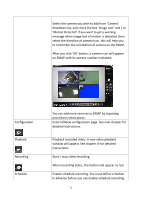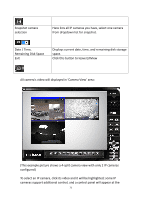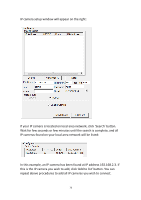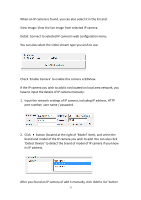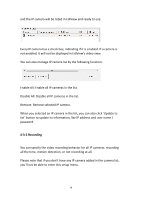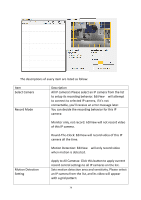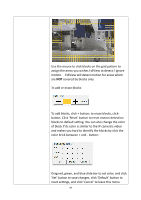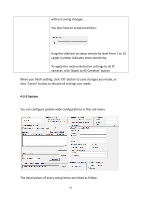Edimax IR-113E Manual - Page 79
repeat above procedures to add all IP cameras you wish to connect.
 |
View all Edimax IR-113E manuals
Add to My Manuals
Save this manual to your list of manuals |
Page 79 highlights
IP camera setup window will appear on the right: If your IP camera is located on local area network, click 'Search' button. Wait for few seconds or few minutes until the search is complete, and all IP cameras found on your local area network will be listed: In this example, an IP camera has been found at IP address 192.168.2.3. If this is the IP camera you wish to add, click 'Add to list' button. You can repeat above procedures to add all IP cameras you wish to connect. 76

76
IP camera setup window will appear on the right:
If your IP camera is located on local area network, click ‘Search’ button.
Wait for few seconds or few minutes until the search is complete, and all
IP cameras found on your local area network will be listed:
In this example, an IP camera has been found at IP address 192.168.2.3. If
this is the IP camera you wish to add, click ‘Add to list’ button. You can
repeat above procedures to add all IP cameras you wish to connect.