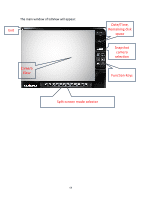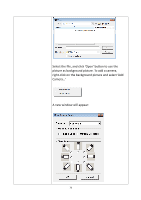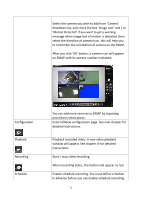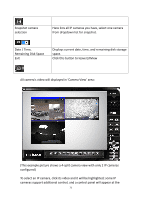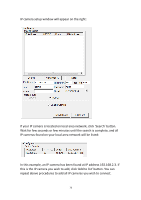Edimax IR-113E Manual - Page 74
Select the camera you wish to add from 'Camera
 |
View all Edimax IR-113E manuals
Add to My Manuals
Save this manual to your list of manuals |
Page 74 highlights
Select the camera you wish to add from 'Camera' dropdown list, and check the box 'Image Lost' and / or 'Motion Detected' if you want to get a warning message when image lost of motion is detected, then select the direction of camera icon, this will help you to remember the orientation of camera on the EMAP. After you click 'OK' button, a camera icon will appear on EMAP with its camera number indicated: Configuration Playback Recording Schedule You can add more cameras to EMAP by repeating procedures listed above. Enter EdiView configuration page. See next chapter for detailed instructions. Playback recorded video. A new video playback window will appear. See chapter III for detailed instructions. Start / stop video recording. When recording video, this button will appear as red. Enable schedule recording. You must define schedule in advance before you can enable schedule recording. 71