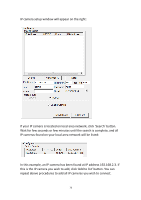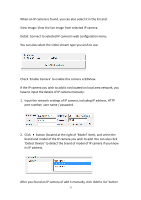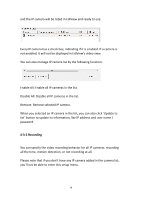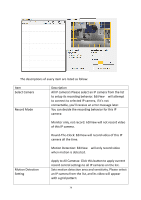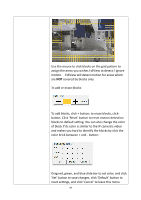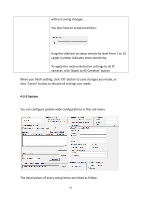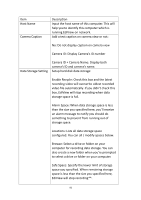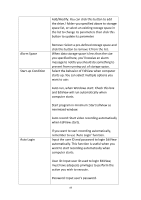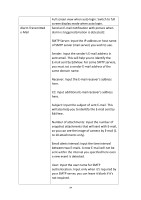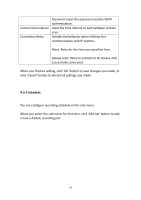Edimax IR-113E Manual - Page 83
Use the mouse to click blocks on the grid pattern
 |
View all Edimax IR-113E manuals
Add to My Manuals
Save this manual to your list of manuals |
Page 83 highlights
Use the mouse to click blocks on the grid pattern to assign the areas you wishes EdiView to detect / ignore motion. EdiView will detect motion for areas which are NOT covered by blocks only. To add or erase blocks: To add blocks, click + button; to erase blocks, clickbutton. Click 'Reset' button to reset motion detection blocks to default setting. You can also change the color of block if its color is similar to the IP camera's video and makes you hard to identify the blocks by click the color brick between + and - button: Drag red, green, and blue slide bar to set color, and click 'Set' button to save changes, click 'Default' button to reset settings, and click 'Cancel' to leave this menu 80

80
Use the mouse to click blocks on the grid pattern to
assign the areas you wishes EdiView to detect / ignore
motion.
EdiView will detect motion for areas which
are
NOT
covered by blocks only.
To add or erase blocks:
To add blocks, click + button; to erase blocks, click-
button. Click ‘Reset’ button to reset motion detection
blocks to default setting. You can also change the color
of block if its color is similar to the IP camera’s video
and makes you hard to identify the blocks by click the
color brick between + and - button:
Drag red, green, and blue slide bar to set color, and click
‘Set’ button to save changes, click ‘Default’ button to
reset settings, and click ‘Cancel’ to leave this menu