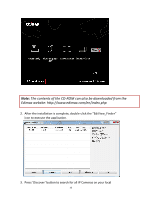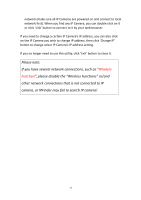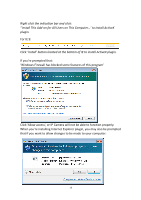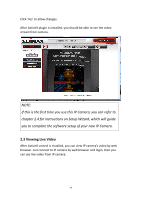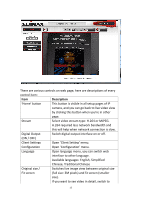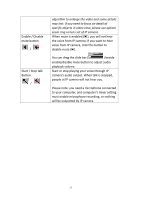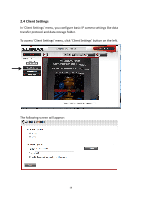Edimax IR-113E Manual - Page 16
Right click the indication bar and click, to install ActiveX, plugin.
 |
View all Edimax IR-113E manuals
Add to My Manuals
Save this manual to your list of manuals |
Page 16 highlights
Right click the indication bar and click: ''Install This Add-on for All Users on This Computer...' to install ActiveX plugin. For IE 9: Click 'Install' button located at the bottom of IE to install ActiveX plugin. If you're prompted that: 'Windows Firewall has blocked some features of this program' Click 'Allow access', or IP Camera will not be able to function properly. When you're installing Internet Explorer plugin, you may also be prompted that if you want to allow changes to be made to your computer: 13
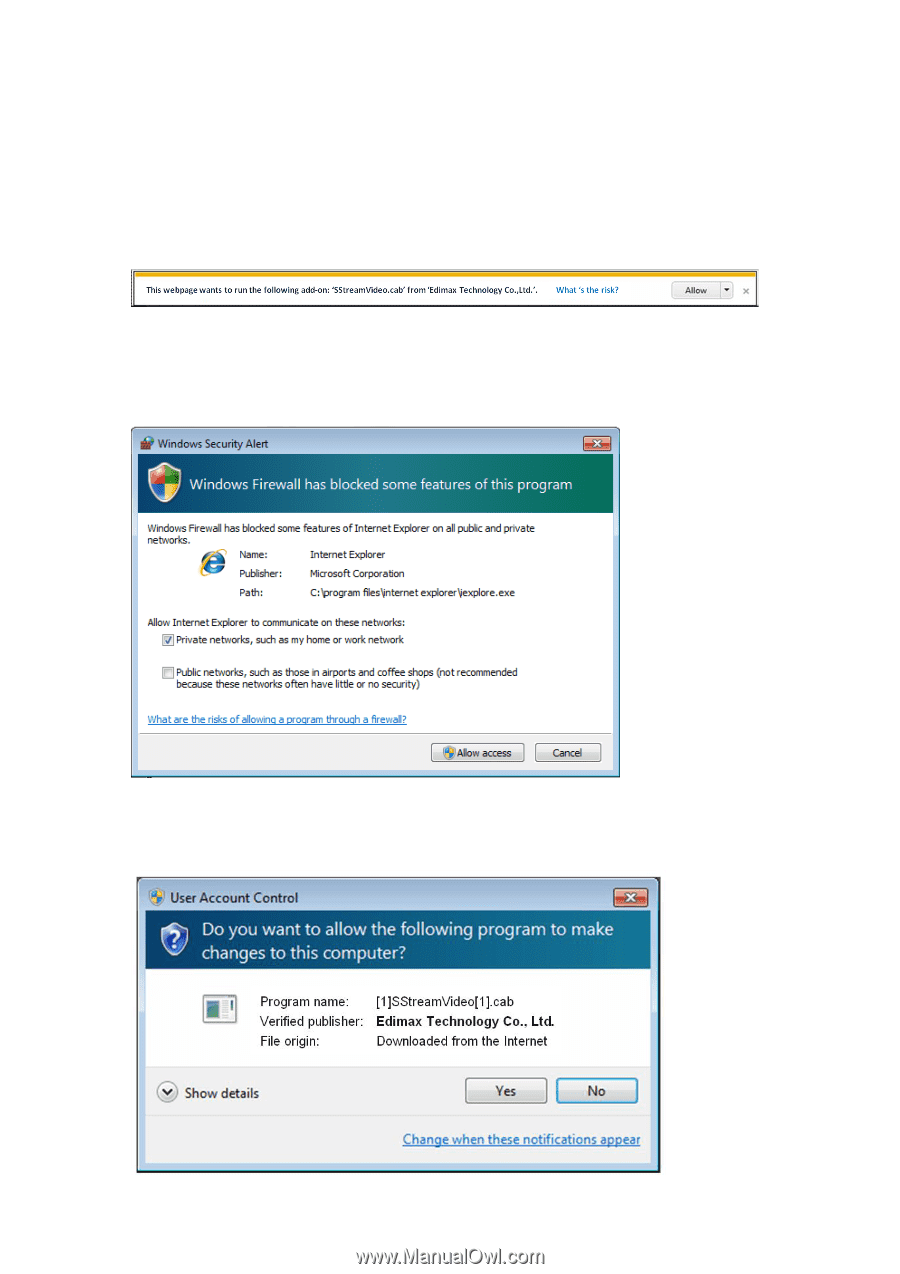
13
Right click the indication bar and click:
‘‘Install This Add
-
on for All Users on This Computer…’
to install ActiveX
plugin.
For IE 9:
Click ‘Install’ button located at the bottom of IE to install ActiveX plugin.
If you’re prompted that:
‘Windows Firewall has blocked some features of this program’
Click ‘Allow access’, or IP Camera will not be able to function properly.
When you’re installing Internet Explorer plugin, you may also be prompted
that if you want to allow changes to be made to your computer: