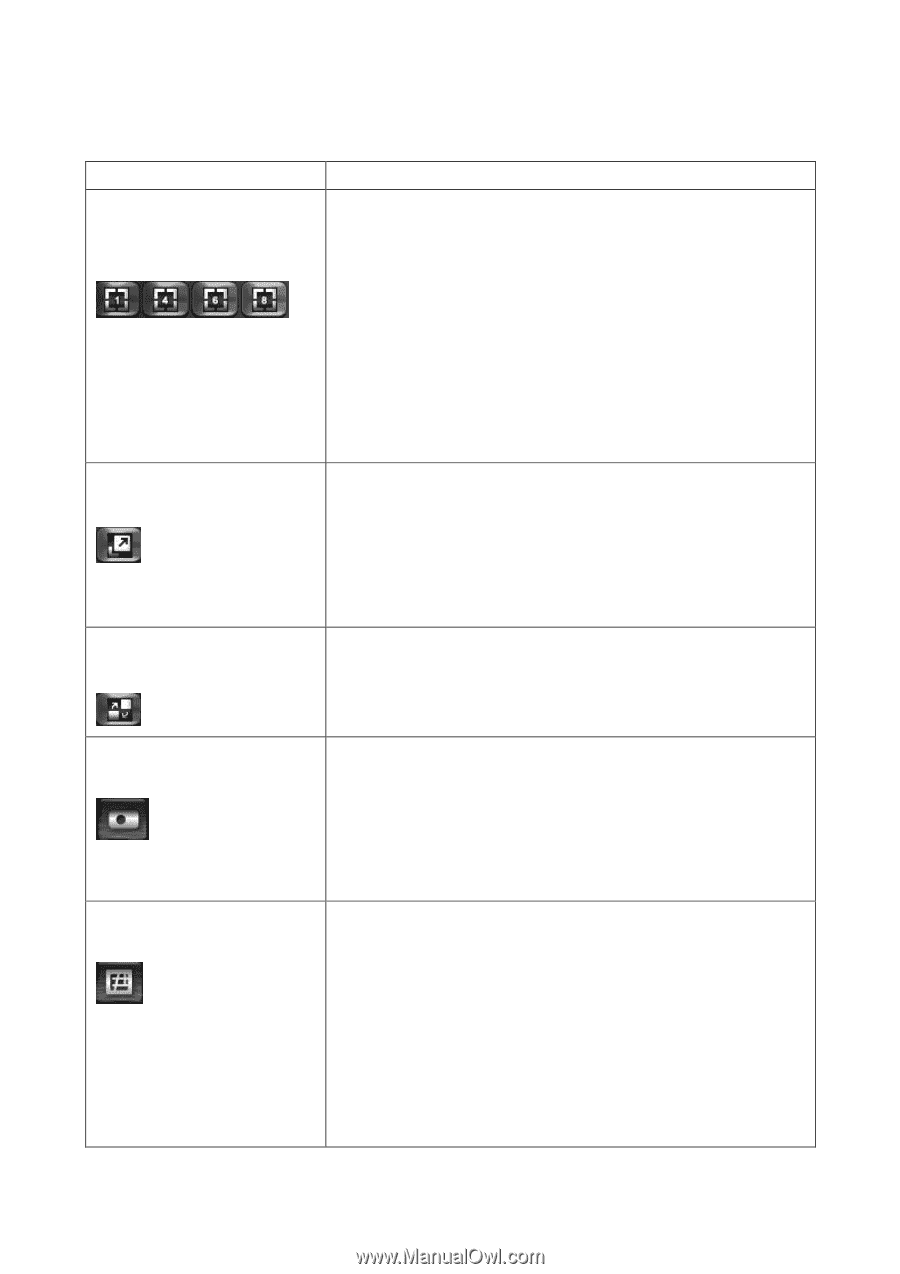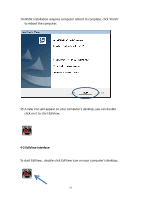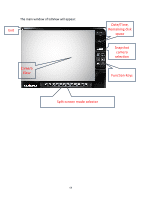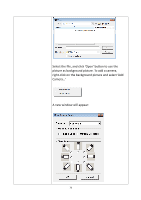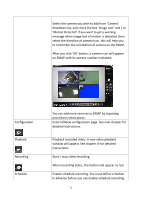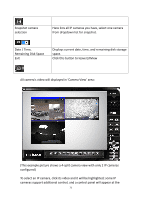Edimax IR-113E Manual - Page 72
Camera Scan
 |
View all Edimax IR-113E manuals
Add to My Manuals
Save this manual to your list of manuals |
Page 72 highlights
The descriptions of every item are listed as follow: Item Split-screen mode selector Description EdiView supports from 1 to 64 cameras split views. The video from IP camera will display in split-screen display cells, and you can view up to 64 IP cameras at the same time. Click the button to select the number of IP cameras you wish to view on display. Full-screen If the number of IP camera is less than the number of split screen, unused display cell will be displayed as grey color to indicate it's not being connected to any IP camera. Click this button to display video from IP cameras in full-screen mode. All control buttons will be hidden, only IP camera's video will be displayed. Camera Scan Snapshot To leave full-screen mode, press 'Esc' key on your keyboard. When you click this button, EdiView will display the video from one camera only at the same time, and switch to next camera's video after few seconds, and so on. Take a snapshot of selected IP camera and save the picture on your computer. EMAP When you click this button, the picture of IP camera selected in 'snapshot camera selection' dropdown menu will be saved. Display the EMAP (Electronic map) image on camera view area, which indicates the position and orientation in physical environment of every IP camera. To set a picture as EMAP's background picture: Right-click on the EMAP display area, and you'll be prompted to select a picture on your computer: 69