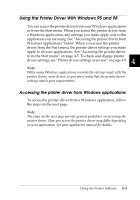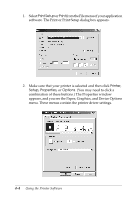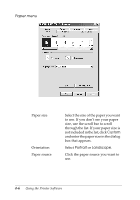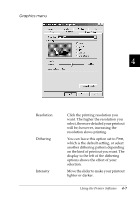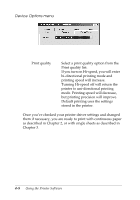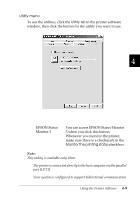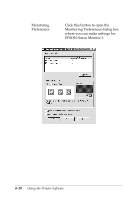Epson 570e User Manual - Page 100
Device Options menu, Turning Hi-speed off will return
 |
UPC - 010343813854
View all Epson 570e manuals
Add to My Manuals
Save this manual to your list of manuals |
Page 100 highlights
Device Options menu ❏ Print quality Select a print quality option from the Print quality list. If you turn on Hi-speed, you will enter bi-directional printing mode and printing speed will increase. Turning Hi-speed off will return the printer to uni-directional printing mode. Printing speed will decrease, but printing precision will improve. Default printing uses the settings stored in the printer. Once you've checked your printer driver settings and changed them if necessary, you are ready to print with continuous paper as described in Chapter 2, or with single sheets as described in Chapter 3. 4-8 Using the Printer Software

4-8
Using the Printer Software
Device Options menu
Once you
’
ve checked your printer driver settings and changed
them if necessary, you are ready to print with continuous paper
as described in Chapter 2, or with single sheets as described in
Chapter 3.
Print quality
Select a print quality option from the
Print quality list.
If you turn on Hi-speed, you will enter
bi-directional printing mode and
printing speed will increase.
Turning Hi-speed off will return the
printer to uni-directional printing
mode. Printing speed will decrease,
but printing precision will improve.
Default printing uses the settings
stored in the printer.