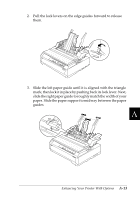Epson 570e User Manual - Page 166
Loading paper in the single- bin cut- sheet feeder, Make sure the paper guide is removed
 |
UPC - 010343813854
View all Epson 570e manuals
Add to My Manuals
Save this manual to your list of manuals |
Page 166 highlights
3. To replace the printer cover, first insert the front tabs into the slots on the printer, then lower the cover into place. If you installed the double-bin cut-sheet feeder, you need to select your paper path (bin 1 or bin 2). See "Selecting your paper path (bin 1 or bin 2)" on page A-17. You are now ready to load paper with your single-bin, highcapacity, or double-bin cut-sheet feeder. Loading paper in the single-bin cut-sheet feeder The single-bin cut-sheet feeder holds up to 50 sheets of paper. When the single-bin cut-sheet feeder is installed, you can still use the paper guide to load single sheets and envelopes one at a time. c Caution: Do not load multipart forms, carbon paper, envelopes, or labels in the single-bin cut-sheet feeder. 1. Make sure the paper guide is removed, and set the paper thickness lever to the single-sheet position. Also make sure the paper thickness lever (located under the printer cover) is set to the proper position for your paper's thickness. A-8 Enhancing Your Printer With Options