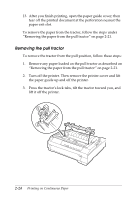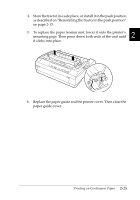Epson 570e User Manual - Page 71
Switching Between Printing on Continuous Paper and Printing on Single Sheets
 |
UPC - 010343813854
View all Epson 570e manuals
Add to My Manuals
Save this manual to your list of manuals |
Page 71 highlights
Switching Between Printing on Continuous Paper and Printing on Single Sheets You can easily switch back and forth between printing on continuous paper with the push tractor and printing on single 2 sheets without having to remove or reload the continuous paper. Switching to printing on single sheets To switch from printing on continuous paper with the push tractor to printing on single sheets, follow these steps: Note: If a tractor is in the pull position, remove any continuous paper from it before switching to single-sheet printing. See "Removing the paper from the pull tractor" on page 2-21. 1. If any printed pages remain in the printer, press the Tear Off/ Bin button to advance the paper to the tear-off position. Then tear off the printed pages. c Caution: ❏ Tear off your printed document before you press the Load/Eject button in the next step. Reverse feeding several pages at a time may cause a paper jam. ❏ Never use the knob to eject paper while the printer is on; this may damage the printer or cause it to lose the tearoff position. 2. Press the Load/Eject button to feed the continuous paper backward to the standby position. The paper is still attached to the push tractor but is no longer in the paper path. 3. Load single sheets in the top or front cover as described in Chapter 3. Printing on Continuous Paper 2-29