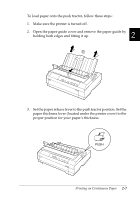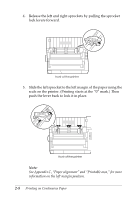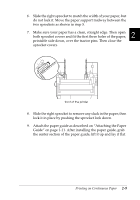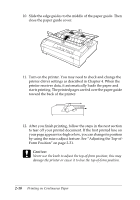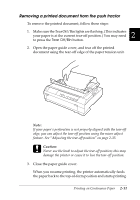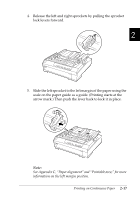Epson 570e User Manual - Page 54
Removing the push tractor
 |
UPC - 010343813854
View all Epson 570e manuals
Add to My Manuals
Save this manual to your list of manuals |
Page 54 highlights
To feed continuous paper to the standby position where you can remove the paper, press the Load/Eject button. (See the Glossary for an explanation of the standby position.) Then open the sprocket covers of the tractor and remove the paper. c Caution: Always tear off your printed document before you press the Load/Eject button. Reverse feeding several pages at a time may cause a paper jam. Removing the push tractor To remove the tractor from the push position, follow these steps: 1. Remove any paper from the tractor as described in the previous section. 2. Turn off the printer. 3. Remove the paper guide by holding both edges and lifting it up. 4. Press the tractor's lock tabs, tilt the tractor up, and lift it out of the printer. 2-12 Printing on Continuous Paper