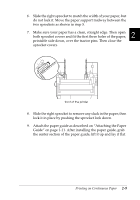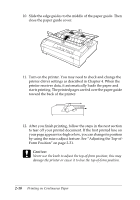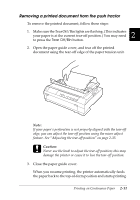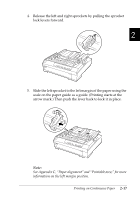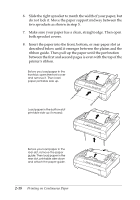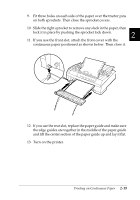Epson 570e User Manual - Page 56
Using the Tractor in the Pull Position
 |
UPC - 010343813854
View all Epson 570e manuals
Add to My Manuals
Save this manual to your list of manuals |
Page 56 highlights
Using the Tractor in the Pull Position Using the tractor in the pull position is ideal for printing on thick and heavy continuous paper, such as multipart forms or continuous paper with labels. However, you cannot use the tearoff feature with the pull tractor. Because thick paper requires a straight paper path to avoid paper jams, you should load paper in the front or bottom slot when using the pull tractor. c Caution: Do not load continuous paper with labels in the rear paper slot; the labels may come off their backing sheet inside the printer and cause a paper jam. To further reduce the chance of paper jams and improve the performance of continuous paper, you can use two tractors in combination. When using this printing method, load the paper onto both the push tractor and the pull tractor. See "Using two tractors in the push/pull combination" on page 2-22. Installing the tractor in the pull position To install a tractor in the pull position, you must either remove the push tractor or purchase the optional pull tractor (C80020✽). To remove the push tractor, see "Removing the push tractor" on page 2-12. To install a tractor in the pull position, follow these steps: 1. Make sure the printer is turned off. Then lift the printer cover up and off the printer. 2-14 Printing on Continuous Paper