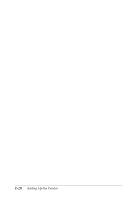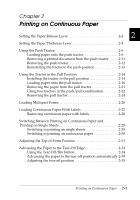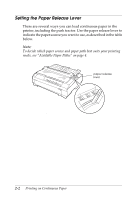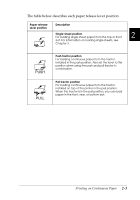Epson 570e User Manual - Page 40
Installing the printer software in Windows 3.1 or NT 3.5x, If your CD-ROM - driver for windows 7
 |
UPC - 010343813854
View all Epson 570e manuals
Add to My Manuals
Save this manual to your list of manuals |
Page 40 highlights
Installing the printer software in Windows 3.1 or NT 3.5x Follow the steps below to install the printer software in Windows 3.1 or NT 3.5x systems. Note: Installing the printer software on Windows NT 3.5x may require network administration privileges. Ask your administrator for more information. 1. Make sure Windows is running and the Program Manager window is open. 2. Insert the printer software CD-ROM shipped with your printer in the CD-ROM drive. (If you are using diskettes, insert Disk1 of your printer software in a disk drive.) 3. Choose Run from the File menu. The Run dialog box appears. In the Command Line box, type D:SETUP. (If your CD-ROM drive has a drive letter other than "D," or if you are using a diskette, substitute the appropriate drive letter.) Then click OK. If you wish to make a diskette version of the printer software on your CD-ROM, type EPSETUP instead of SETUP. In the dialog box that appears, click the Driver disk creation utility button and follow the on-screen instructions. 4. Select your printer from the list. 5. The installation program begins copying the printer software files. 1-18 Setting Up the Printer