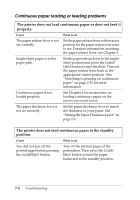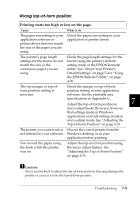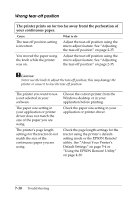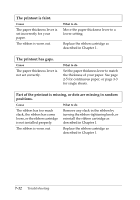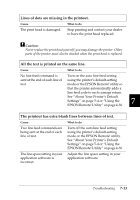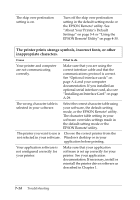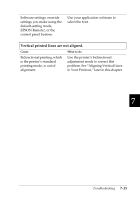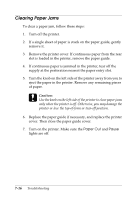Epson 570e User Manual - Page 151
Lines of dots are missing in the printout., All the text is printed on the same line.
 |
UPC - 010343813854
View all Epson 570e manuals
Add to My Manuals
Save this manual to your list of manuals |
Page 151 highlights
Lines of dots are missing in the printout. Cause What to do The print head is damaged. Stop printing and contact your dealer to have the print head replaced. c Caution: Never replace the print head yourself; you may damage the printer. Other parts of the printer must also be checked when the print head is replaced. All the text is printed on the same line. Cause What to do No line feed command is Turn on the auto line feed setting sent at the end of each line of using the printer's default-setting text. mode or the EPSON Remote! utility so that the printer automatically adds a line feed code to each carriage return. See "About Your Printer's Default Settings" on page 5-4 or "Using the 7 EPSON Remote! Utility" on page 4-30. The printout has extra blank lines between lines of text. Cause What to do Two line feed commands are being sent at the end of each line of text. Turn off the auto line feed setting using the printer's default-setting mode or the EPSON Remote! utility. See "About Your Printer's Default Settings" on page 5-4 or "Using the EPSON Remote! Utility" on page 4-30. The line space setting in your application software is incorrect. Adjust the line space setting in your application software. Troubleshooting 7-13