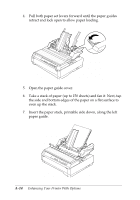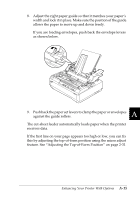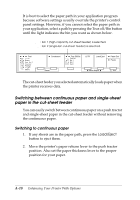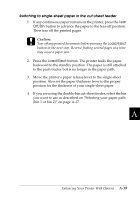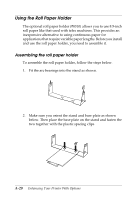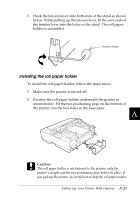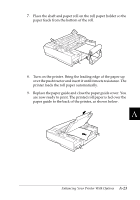Epson 570e User Manual - Page 177
Switching to single-sheet paper in the cut-sheet feeder, Off/Bin, Load/Eject
 |
UPC - 010343813854
View all Epson 570e manuals
Add to My Manuals
Save this manual to your list of manuals |
Page 177 highlights
Switching to single-sheet paper in the cut-sheet feeder 1. If any continuous paper remains in the printer, press the Tear Off/Bin button to advance the paper to the tear-off position. Then tear off the printed pages. c Caution: Tear off any printed documents before pressing the Load/Eject button in the next step. Reverse feeding several pages at a time may cause a paper jam. 2. Press the Load/Eject button. The printer feeds the paper backward to the standby position. The paper is still attached to the push tractor but is no longer in the paper path. 3. Move the printer's paper release lever to the single-sheet position. Also set the paper thickness lever to the proper position for the thickness of your single-sheet paper. 4. If you are using the double-bin cut-sheet feeder, select the bin you want to use as described on "Selecting your paper path (bin 1 or bin 2)" on page A-17. A Enhancing Your Printer With Options A-19