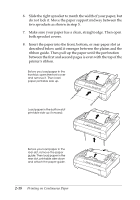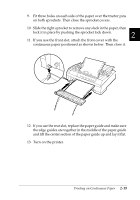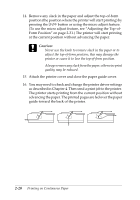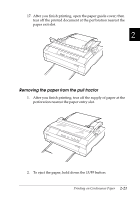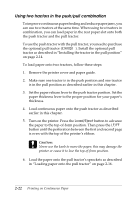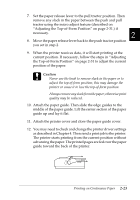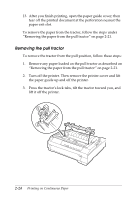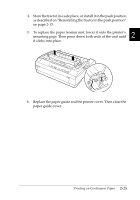Epson 570e User Manual - Page 65
Adjusting the Top-of-Form Position
 |
UPC - 010343813854
View all Epson 570e manuals
Add to My Manuals
Save this manual to your list of manuals |
Page 65 highlights
7. Set the paper release lever to the pull tractor position. Then remove any slack in the paper between the push and pull tractor using the micro adjust feature (described on "Adjusting the Top-of-Form Position" on page 2-31.) if necessary. 2 8. Move the paper release lever back to the push tractor position you set in step 2. 9. When the printer receives data, it will start printing at the current position. If necessary, follow the steps in "Adjusting the Top-of-Form Position" on page 2-31 to adjust the current position of the paper. c Caution ❏ Never use the knob to remove slack in the paper or to adjust the top-of-form position; this may damage the printer or cause it to lose the top-of-form position. ❏ Always remove any slack from the paper; otherwise print quality may be reduced. 10. Attach the paper guide. Then slide the edge guides to the middle of the paper guide. Lift the center section of the paper guide up and lay it flat. 11. Attach the printer cover and close the paper guide cover. 12. You may need to check and change the printer driver settings as described in Chapter 4. Then send a print job to the printer. The printer starts printing from the current position without advancing the paper. The printed pages are fed over the paper guide toward the back of the printer. Printing on Continuous Paper 2-23