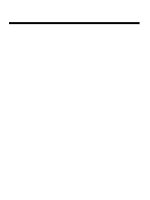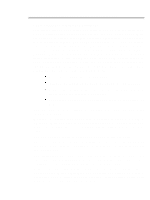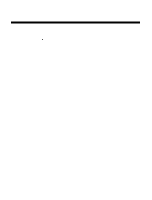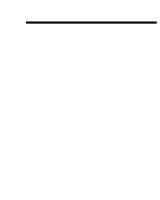Epson Apex 386/33 Canadian Product User Manual
Epson Apex 386/33 Canadian Product Manual
 |
View all Epson Apex 386/33 Canadian Product manuals
Add to My Manuals
Save this manual to your list of manuals |
Epson Apex 386/33 Canadian Product manual content summary:
- Epson Apex 386/33 Canadian Product | User Manual - Page 1
KEEN-3304 33MHz 386™ SYSTEM User's Manual - Epson Apex 386/33 Canadian Product | User Manual - Page 2
KEEN-3304 Personal Computer User's Manual Edition 1.0 The following does not apply to any country where such provisions Intel Corporation. All other brand names are registered trademarks of their respective companies. Documentation design and writing by: Amy Hsieh, Patty Lee and Alan Patterson. i - Epson Apex 386/33 Canadian Product | User Manual - Page 3
tested and found to comply with the limits for a Class B digital device, pursuant to Part 15 of the FCC Rules. These limits are designed compliance must be specified in the instruction manual. Warning: A shielded-type in the radio interference regulations of the Canadian Department of Communication. - Epson Apex 386/33 Canadian Product | User Manual - Page 4
Warning Reconfiguring To keep the computer from being damaged, NEVER reconfigure the board while the power is ON. If you wish to reconfigure the computer at any time, ensure that the power is turned OFF before changing any hardware settings, such as DIP switches or jumpers. iii - Epson Apex 386/33 Canadian Product | User Manual - Page 5
Contents Chapter 1 SYSTEM OVERVIEW 1 1-1 Introduction . . . Operating System ... ... . . . . . . . . ..... ..... . 2 2 1-2 Quick Start 3 1-3 Features 4 1-4 Specifications 5 1-5 Example of a System Configuration 6 1-6 System Unit 7 1-7 Control Panel 8 Reset Button - Epson Apex 386/33 Canadian Product | User Manual - Page 6
Chapter 2 SETTING UP YOUR SYSTEM 1 2-1 PEM-3301 Motherboard 2 Restrictions 2 Onboard System Memory Size 4 Switch Settings 5 Video Selection 7 Jumper Options and Connectors of PEM-3301 Mainboard. . . . . . 8 Quick Reference of Jumper Settings for PEM-3301 Mainboard . . . 10 Jumpers for Cache - Epson Apex 386/33 Canadian Product | User Manual - Page 7
13 Partition 13 Format 14 3-5 Helpful Hints 15 Chapter 4 KEYBOARD 1 4-1 Keyboard Layout 2 4-2 Getting Acquainted with Your Keyboard 3 Function Keys 3 Numeric Keypad 3 Mode Indicator Lights 5 Special Keys 6 QWERTY keys 7 Cursor Keys 8 Key Combinations 8 4-3 Keyboard Tilt Adjustment 9 vi - Epson Apex 386/33 Canadian Product | User Manual - Page 8
Chapter 5 TROUBLESHOOTING 1 5-1 Command Problems 2 5-2 Electrical Problems 4 System Error Messages 4 Examples of System Error Messages 6 5-3 System 31 System Interrupts 31 Interrupts Controllers 32 DMA Channel 33 l/O Channel Slots 33 I/O Channel Signal Description 35 l/O Address Map 41 - Epson Apex 386/33 Canadian Product | User Manual - Page 9
Quick Start 3 Figure 1-2: System Configuration 6 Figure 1-3: System Unit Case 7 Figure 1-4: Front Panel 8 Figure 1-5: Keylock and Two Security-Lock Keys 9 Figure 1-6: Rear Panel 10 Figure 1-7: Connecting the Keyboard Cable 11 Figure 1-8: System Power Cord 12 Figure 1-9: Two Kinds of Display - Epson Apex 386/33 Canadian Product | User Manual - Page 10
2-30: 4MB Total Onboard System Memory 37 Figure 2-31: 5MB Total Onboard System Memory 38 Figure 2-32: 8MB Total Onboard System Memory 3 8 Figure 2-33: Location of Processor 39 Figure 2-34: Location of Coprocessor 4 0 Figure 2-35: Unpacking Your Main System 41 Figure 2-36: Connecting to a Power - Epson Apex 386/33 Canadian Product | User Manual - Page 11
Chapter 4 KEYBOARD Figure 4-1: Keyboard Layout 2 Figure 4-2: Function Keys 3 Figure 4-3: Numeric Keypad 3 Figure 4-4: Indicator Lights 5 Figure 4-5: Special Keys 6 Figure 4-6: QWERTY Keys 7 Figure 4-7: Cursor Keys 8 Figure 4-8: Adjustment of Keyboard Angles 9 Chapter 6 APPENDIX Figure 6-1: - Epson Apex 386/33 Canadian Product | User Manual - Page 12
11: Cache Memory Configuration 31 Table 2-12: DRAM Configurations 33 Table 2-13: Power Supply Pinouts 43 Chapter 4 KEYBOARD Table 4-1: Functions of Numeric Keypad Keys 4 Table 4-2: Functions of Special Keys 6 Table 4-3: Functions of Special QWERTY Keys 7 Table 4-4: Special Functions 8 xi - Epson Apex 386/33 Canadian Product | User Manual - Page 13
- B . . . . 17 Table 6-7: PEM-3300 Total System Memory Configurations - C . . . . 18 Table 6-8: PEM-3300 Total System Memory Configurations - D . . . . 19 Table 6-9: Interrupt Controllers 32 Table 6-10: DMA Channels 33 Table 6-11: I/O Address Map 41 xii - Epson Apex 386/33 Canadian Product | User Manual - Page 14
What's Inside Here's what you'll find in this manual: Chapter 1 - "System Overview", gets you acquainted with the basic keyboard's features, layout and basic functions. Chapter 5 - "Troubleshooting" covers simple troubleshooting procedures and provides directions for additional help. Chapter 6 - " - Epson Apex 386/33 Canadian Product | User Manual - Page 15
How to Use this Manual For the advanced user If you are an experienced PC user and do not want to upgrade your system now and you want to start - Epson Apex 386/33 Canadian Product | User Manual - Page 16
- Epson Apex 386/33 Canadian Product | User Manual - Page 17
. If you want to upgrade your hardware later, read Chapter 2, INSTALLATION. If you want to gain a more thorough understanding of your computer, read the entire manual. Note: You may refer to the "Glossary" section for definitions of computer terminology. Chapter 1: System Overview 1 - Epson Apex 386/33 Canadian Product | User Manual - Page 18
easy step-by-step instructions. If you are an advanced user, you uses an Intel Corporation™ 386 microprocessor. While maintaining complete flexibility, and functionality are the key design features of your system. This Guide and User's Reference. This manual is included with your system. - Epson Apex 386/33 Canadian Product | User Manual - Page 19
experienced user anxious to start using your computer, observe the figure below to set up your personal computer. You will still want to use this manual later as a reference book. Note: Save all packing materials in case you need to ship or resell your computer in the future. Figure 7-7: Quick - Epson Apex 386/33 Canadian Product | User Manual - Page 20
1-3 Features A brief description of your system is given below: Compatibility with PC/AT Intel® 80386 - 33 microprocessor Optional 80387 - 33 or Weitek® WTL3167 - 33 coprocessors Dual speed, 33MHz cache support in ultra-high speed and emulation without cache in low speed, both switchable by either - Epson Apex 386/33 Canadian Product | User Manual - Page 21
1-4 Specifications CPU - Intel 386™ microprocessor, 33MHz RAM - Maximum - 16MB with PEI-306 RAM Card Cycle Time - 80ns Data Bus Hard disk drive: 3.5" halt high and 5.25" bay Power Size - 165mm X 150mm X 150mm Options - Math coporocessor - Intel® 387-33 - Weitek® 3167-33 Chapter 1: System Overview 5 - Epson Apex 386/33 Canadian Product | User Manual - Page 22
1-5 Example of a System Configuration The basic system is pictured below. You may choose peripherals and upgrades for the system as your needs require. Even if your system is different from the one pictured, it should operate in the same basic manner. Figure 1-2: System Configuration 6 Chapter 7: - Epson Apex 386/33 Canadian Product | User Manual - Page 23
1-6 System Unit The system unit may house a motherboard, disk drives, a power supply and optional expansion cards. Figure 1-3: System Unit Case Chapter 1: System Overview 7 - Epson Apex 386/33 Canadian Product | User Manual - Page 24
power off. you encounter any problems while using unfamiliar software, you can always restart quickly from the RAM test stage by pressing the reset Indicator Lights These lights indicate the operation status of your computer. The red LED comes on when the hard disk is being accessed. The green - Epson Apex 386/33 Canadian Product | User Manual - Page 25
is activated. In the lock mode the keyboard is disabled to deny unauthorized users access to the computer. Figure 1-5: Keylock and Two Security-Lock Keys System Power Switch The system power switch is located on the control panel. You should always be certain that the power is turned off before - Epson Apex 386/33 Canadian Product | User Manual - Page 26
1-8 Rear Panel The rear panel has all the connections that lead from the system unit to external peripherals and the power source. Turn off all power switches before connecting or disconnecting cables/wires! Ensure that cables/wires are attached to the external device first and connected to the - Epson Apex 386/33 Canadian Product | User Manual - Page 27
Keyboard Connector The keyboard supplied with your system can be plugged into sockets in front of the case. Plug the keyboard cable into the socket shown below. Figure 1-7: Connecting the Keyboard Cable Chapter 7: System Overview 11 - Epson Apex 386/33 Canadian Product | User Manual - Page 28
Power Cord Connector The power supply has two receptacles: one supplies power to a monitor; the other connects to the main power source. Figure 1-8: System Power Cord 12 Chapter 1: System Overview - Epson Apex 386/33 Canadian Product | User Manual - Page 29
Display Port You will also need to connect your monitor to the system unit at a female display port in one of the expansion slots as shown on the previous page. To attach the monitor cable to the video port, plug the cable into the port and screw the cable connector down securely. Your computer - Epson Apex 386/33 Canadian Product | User Manual - Page 30
Power Voltage Setting The system unit can run on either 115V or 230V as indicated in Figure 1-10. The voltage setting switch is located above the monitor power outlet. Refer to the Table 1-1 for power cord specifications. Figure 1-10: Voltage Switch 14 Chapter 1: System Overview - Epson Apex 386/33 Canadian Product | User Manual - Page 31
Table 1-7: Power Cord Specifications Chapter 1: System Overview 15 - Epson Apex 386/33 Canadian Product | User Manual - Page 32
Peripherals To connect other peripherals (printers, modems, etc.) determine which ports are to be used by referring to your expansion card manuals or peripheral manuals. You may consult your dealer for more about the expansion cards available for your system. Typical peripherals are shown in Figure - Epson Apex 386/33 Canadian Product | User Manual - Page 33
1-10 Disk Drives You can install up to six disks drives in the system unit of either with 5.25" or 3.5" sizes. More information about how to install disk drives may be found in the chpater 6. Figure 1-12: Installing Floppy and Hard Disk Drives Chapter 1: System Overview 17 - Epson Apex 386/33 Canadian Product | User Manual - Page 34
Floppy Disk Drive With a floppy disk drive you can format and use single, double-sided or high-density floppy disks. One double-sided 5.25" floppy disk can store up to 360KB of data. One double-sided high density 5.25" floppy disk can store up to 1.2MB of data. One standard 3.5" floppy disk can - Epson Apex 386/33 Canadian Product | User Manual - Page 35
Copy Protection You can copy protect a disk to prevent accidental storage of information or viral infection onto that disk by covering the notch on the side of a 5.25" disk with a write-protect tab or by sliding the small tab on a 3.5" disk to cover the hole. Refer to the figures below on how to - Epson Apex 386/33 Canadian Product | User Manual - Page 36
Hard Disks Your system is very powerful and versatile. To make full use of all its capabilities, it is best to use a hard disk. A hard disk can raise your efficiency because the hard disk keeps programs and data available at your fingertips. Moreover, your system gives you a wide range of 3.5" half- - Epson Apex 386/33 Canadian Product | User Manual - Page 37
1-11 Keyboard Your keyboard has a set of function keys, cursor keys and a numeric keypad. The figure below shows a typical keyboard. Refer to Chapter 4 for a more detailed description of the keyboard. Figure 1-15: Keyboard Chapter 1: System Overview 21 - Epson Apex 386/33 Canadian Product | User Manual - Page 38
Equipment Read and follow carefully all the instructions and warnings in this manual and on these products! Only use a damp cloth to clean to repair the system unit, monitor/s, cables/wires. Refer all such problems to experienced service personnel. Ensure that the back of the system unit is at least - Epson Apex 386/33 Canadian Product | User Manual - Page 39
Chapter 2 Setting Up Your System - Epson Apex 386/33 Canadian Product | User Manual - Page 40
hardware configuration! Note: Your motherboard will be either the PEM-3300 or the PEM3301. These two motherboards operate in the same basic manner. In this manual, you may skip sections concerning the motherboard which is not yours. Chapter 2: Setting Up Your System 1 - Epson Apex 386/33 Canadian Product | User Manual - Page 41
2-1 PEM-3301 Motherboard If your motherboard is the PEM-3301, the layout of your board will be as pictured on the next page. The PEM-3301 motherboard uses a cache memory subsystem providing a small amount of fast memory (SRAM) and a large amount of slow memory (DRAM). This system is configured to so - Epson Apex 386/33 Canadian Product | User Manual - Page 42
Figure 2-1: PEM-3301 Motherboard Layout Chapter 2: Setting Up Your System 3 - Epson Apex 386/33 Canadian Product | User Manual - Page 43
Onboard System Memory Size The PEM-3301 mainboard has two kinds of dual sockets for Cache RAM and one kind of SIMM socket for DRAM. Chip Insertion Remember that when inserting chips/RAM modules, you must make sure the notched or dotted end of the chip/RAM module is lined up with the notched end of - Epson Apex 386/33 Canadian Product | User Manual - Page 44
Switch Settings The location of the six-switch DIP SW1 can be seen below. Each switch has an ON and OFF position (usually the ON position is labeled, the OFF position is not). SW1 should be set appropriately, based on the following description. Figure 2-4: The Six-Switch DIP SW1 Table 2-1: Total 32- - Epson Apex 386/33 Canadian Product | User Manual - Page 45
Memory Size (Bank 0, Bank 1) 2MB (1 MB, 1 MB) 4MB (4MB, 0MB) 5MB (1 MB, 4MB) 8MB (4MB, 4MB) Switch SW1 (4 - 5) Table 2-2: Onboard 32-Bit Memory Note: The switch setting of the onboard 32-bit memory must correspond to the physical memory installed onboard. The switch setting of the PEI-306 - Epson Apex 386/33 Canadian Product | User Manual - Page 46
This is caused by different methods of testing memory among BIOSes. The solution is to set the switches for the total 32-bit memory in accordance with the physical DRAM installed. Most of the BlOSes do not have this problem. If you want to add a 16-bit extension memory card to the PEM - Epson Apex 386/33 Canadian Product | User Manual - Page 47
Jumper Options and Connectors of PEM-3301 Mainboard After the switches are set correctly, other attachments and jumper option adjustments on the mainboard have to be made. See the illustration below for the location of each of the jumpers and connectors. Most of the jumpers are preset at the factory - Epson Apex 386/33 Canadian Product | User Manual - Page 48
Jumper A jumper is a kind of switch which uses a plastic cap with a metal interior to connect (short) two pins. If a jumper needs to be left open, you should save the cap for future use by covering one pin only of the jumper. This has no effect on the function of the board while it keeps the cap - Epson Apex 386/33 Canadian Product | User Manual - Page 49
Quick Reference of Jumper Settings for PEM-3301 Mainboard J1 - Keyboard Lock-/Power LED J2 - Turbo LED J3 - Reset connector J4 - Speaker Connector J5 - Power Supply Connector J7 - Keyboard Connector W1 - Coprocessor installation short - not installed open - installed W2 - Bank 0 DRAM Type Selection - Epson Apex 386/33 Canadian Product | User Manual - Page 50
Jumpers for Cache and Main Memory Configuration The tables on below indicate the jumper settings required for different SRAM cache configurations. The cache configurations are listed below: 64KB: 64KB cache (with eight 16Kbit X 4 cache SRAM chips and two 16Kbit X 4 tag SRAM chips) 256KB: 256KB cache - Epson Apex 386/33 Canadian Product | User Manual - Page 51
Figure 2-7: Cache Configurations 12 Chapter 2: Setting Up Your System - Epson Apex 386/33 Canadian Product | User Manual - Page 52
- Epson Apex 386/33 Canadian Product | User Manual - Page 53
Figure 2-8: 1MB Total Onboard Memory Figure 2-9: 2MB Total Onboard Memory 14 Chapter 2: Setting Up Your System - Epson Apex 386/33 Canadian Product | User Manual - Page 54
Figure 2-10: 4MB Total Onboard Memory Figure 2-11: 5MB Total Onboard Memory Chapter 2: Setting Up Your System 15 - Epson Apex 386/33 Canadian Product | User Manual - Page 55
Figure 2-12: 8MB Total Onboard memory 16 Chapter 2: Setting Up Your System - Epson Apex 386/33 Canadian Product | User Manual - Page 56
Installing Processor on Mainboard The PEM-3301 mainboard supports the Intel 80386-33 processor. The processor chip should be inserted into the processor socket (U12), with the notch as shown below. Figure 2-13: Location of Processor Chapter 2: Setting Up Your System 17 - Epson Apex 386/33 Canadian Product | User Manual - Page 57
Installing Numeric Coprocessor If you process numeric data, a math coprocessor will make your work more efficient. The PEM-3301 mainboard supports the Intel 80387 and Weitek 3167 numeric coprocessors. The coprocessor chip should be inserted into the coprocessor socket (U11), with the notch on the - Epson Apex 386/33 Canadian Product | User Manual - Page 58
performance, the PEM-3301 has two shadow RAM functions. Shadow RAM is one of the features of the PEM-3301. Your BIOS or diskette will support the following: A 64KB DRAM space allocated for system BIOS shadow RAM A 64KB DRAM space allocated for video BIOS shadow RAM BIOS and video addresses are - Epson Apex 386/33 Canadian Product | User Manual - Page 59
use DTK or Phoenix 1.1002 BIOS, you can enable or disable these two shadow RAM functions through your BIOS setup. If your BIOS does not support shadow RAM, you may use the program on the diskette included with this mainboard to set up the shadow RAM driver. Follow the steps below - Epson Apex 386/33 Canadian Product | User Manual - Page 60
ROM Installation To install the ROM chips, refer to the illustration below for the location of the DIP sockets and ROM selection jumper W7 on the mainboard. Figure 2-16: ROM Installation of PEM-3301 Mainboard ROM access time is 15Ons. Table 2-7: ROM BIOS Jumper Chapter 2: Setting Up Your System 21 - Epson Apex 386/33 Canadian Product | User Manual - Page 61
2-2 PEM-3300 Motherboard If your motherboard is the PEM-3300, the layout of your board be as pictured on the next page. The PEM-3300 motherboard uses a cache memory subsystem providing a small amount of fast memory (SRAM) and a large amount of slow memory (DRAM). This system is configured to so that - Epson Apex 386/33 Canadian Product | User Manual - Page 62
Figure 2-17: PEM-3300 Motherboard Layout Chapter 2: Setting Up Your System 23 - Epson Apex 386/33 Canadian Product | User Manual - Page 63
Onboard System Memory Size The PEM-3300 mainboard has two kinds of dual sockets - one for Cache RAM and a SIP socket for DRAM. Chip Insertion Remember that when inserting chips/RAM modules, you must make sure the notched or dotted end of the chip/RAM module is lined up with the notched end of the - Epson Apex 386/33 Canadian Product | User Manual - Page 64
Switch Settings The location of the six-switch DIP SW1 can be seen below. Each switch has an ON and OFF position (usually the ON position is labeled, the OFF position is not). SW1 should be set appropriately, based on the following description. Side View Top View Figure 2-20: The Six-Switch DIP - Epson Apex 386/33 Canadian Product | User Manual - Page 65
Table 2-9: Onboard 32-Bit Memory Note: The switch setting for onboard 32-bit memory must match the physical memory installed onboard. The switch setting of the PEI-306 must correspond to the physical memory installed on the card. If you don't have a 16-bit memory extension card in your system, the - Epson Apex 386/33 Canadian Product | User Manual - Page 66
This is caused by different methods of testing memory among BIOSes. The solution is to set the switches for the total 32-bit memory in accordance with the physical DRAM installed. Most of the BlOSes do not have this problem. If you want to add a 16-bit extension memory card to the PEM - Epson Apex 386/33 Canadian Product | User Manual - Page 67
Jumper Options and Connectors of PEM-3300 Mainboard I After the switches are set correctly, other attachments and jumper option adjustments on the mainboard have to be made. See the illustration below for the location of each of the jumpers and connectors. Most of the jumpers are preset at the - Epson Apex 386/33 Canadian Product | User Manual - Page 68
Jumper A jumper is a kind of switch which uses a plastic cap with a metal interior to connect (short) two pins. If a jumper needs to be left open, you should save the cap for future use by covering one pin only of the jumper. This has no effect on the function of the board while it keeps the cap - Epson Apex 386/33 Canadian Product | User Manual - Page 69
Quick Reference of Jumper Settings for PEM-3300 Mainboard J1 - Keyboard Lock/Power LED J2 - Reset Connector J3 - Speaker Connector J4 - Turbo LED Connector J5 - Turbo Connector 1-2 short -Normal (hardware) open - Turbo (hardware) 2-3 short - speed toggled (software) J7 - Keyboard Connector J8 - - Epson Apex 386/33 Canadian Product | User Manual - Page 70
Jumpers for Cache and Main Memory Configuration The tables on below indicate the jumper settings required for different SRAM cache configurations. The cache configurations are listed below: 64KB: 64KB cache (with eight 16Kbit X 4 cache SRAM chips and two 16Kbit X 4 tag SRAM chips) 256KB: 256KB cache - Epson Apex 386/33 Canadian Product | User Manual - Page 71
64KB cache 256KB cache Figure 2-23: Cache Configurations 32 Chapter 2: Setting Up Your System - Epson Apex 386/33 Canadian Product | User Manual - Page 72
Table 2-12: DRAM Configurations Chapter 2: Setting Up Your System 33 - Epson Apex 386/33 Canadian Product | User Manual - Page 73
Figure 2-24: 1MB Total Onboard Memory - Configuration A Figure 2-25: 1MB Total Onboard Memory - Configuration B 34 Chapter 2: Setting Up Your System - Epson Apex 386/33 Canadian Product | User Manual - Page 74
Figure 2-26: 2MB Total Onboard Memory - Configuration A Figure 2-27: 2MB Total Onboard Memory - Configuration B Chapter 2: Setting Up Your System 35 - Epson Apex 386/33 Canadian Product | User Manual - Page 75
Bank 0 = (266Kbit x 9 RAM module) x 4 pieces Figure 2-28: 2MB Total Onboard memory - Configuration C 36 Chapter 2: Setting Up Your System - Epson Apex 386/33 Canadian Product | User Manual - Page 76
Bank 0 = 1Mbit x 36 pieces Figure 2-29: 4MB Total Onboard memory - Configuration A Figure 2-30: 4MB Total Onboard memory - Configuration B Chapter 2: Setting Up Your System 37 - Epson Apex 386/33 Canadian Product | User Manual - Page 77
Figure 2-31: 5MB Total Onboard memory Bank 0 = 1Mbit x 36 pieces Bank 1 = (1Mbit x 9 RAM module) x 4 pieces Figure 2-32: 8MB Total Onboard memory 38 Chapter 2: Setting Up Your System - Epson Apex 386/33 Canadian Product | User Manual - Page 78
Installing Processor The PEM-3300 mainboard supports the Intel 80386-33 processor. The processor chip should be inserted into the processor socket (U161), with the notches aligned as shown below. Figure 2-33: Location of Processor Chapter 2: Setting Up Your System 39 - Epson Apex 386/33 Canadian Product | User Manual - Page 79
Installing Numeric Coprocessor If you process numeric data, a math coprocessor will make your work more efficient. The PEM-3300 mainboard supports the Intel 80387 and Weitek 3167 numeric coprocessors. The coprocessor chip should be inserted into the coprocessor socket (U160), with the notch on the - Epson Apex 386/33 Canadian Product | User Manual - Page 80
2-3 Installation The time may come when you want to upgrade your system. To do so, you may need to remove the cover of the unit. This is easily accomplished with the following tools: a small flat-blade screwdriver and a small Phillips screwdriver. Be sure that the power to the system is switched OFF - Epson Apex 386/33 Canadian Product | User Manual - Page 81
2-4 Connection to Power Supply If your power supply has not been attached to your motherboard, you may need to attach the power supply cable to the mainboard at the connector beside the power on the motherboard. In this case, you should connect cables on the power supply to 2 six-pin connectors. You - Epson Apex 386/33 Canadian Product | User Manual - Page 82
the cables the RAM Card is installed and ready to go. If you have nothing else left to do, close the case according to the instructions in your system manual. Chapter 2: Setting Up Your System 43 - Epson Apex 386/33 Canadian Product | User Manual - Page 83
- Epson Apex 386/33 Canadian Product | User Manual - Page 84
- Epson Apex 386/33 Canadian Product | User Manual - Page 85
use for work and play. Finding application software is a simple matter of going to your nearest PC store. Note: This is not an MS-DOS manual. It mentions only a few of the DOS functions available. To learn more about DOS, refer to your MS-DOS User - Epson Apex 386/33 Canadian Product | User Manual - Page 86
computer's electronic memory. You should follow the instructions below to start DOS. Starting DOS when the following the RAM test: Non-system disk or disk error Replace and strike any key when ready You Guide and Reference manual for information on system messages. 2 Chapter 3: Operating Your System - Epson Apex 386/33 Canadian Product | User Manual - Page 87
fully compatible with IBM BIOS. In addition, many special functions are supported: High density disk drives A password User-defined hard disk type System will give you this screen message: Press Fl key to enter SETUP program or press any other key to continue Pressing will automatically start - Epson Apex 386/33 Canadian Product | User Manual - Page 88
If you reconfigure your system, you will need to enter the setup program. When you restart the system, press the key quickly just after the RAM test. If you miss the chance to do so, press the hardware reset switch, or just press the software reset switch , and simultaneously - Epson Apex 386/33 Canadian Product | User Manual - Page 89
FoIlowing are examples of the setup program screen and prompt windows you will see in using the program. If you choose item 1 from The screen on the previous page to configure your system, the following will appear. You should correctly respond to prompts about your computer. Figure 3-2: Setup - Epson Apex 386/33 Canadian Product | User Manual - Page 90
Once you have entered all appropriate information and exited by choosing item 9, you will be asked to confirm that the configuration data are correct. Figure 3-3: Before Restarting If at a later date you alter the configuration of your system, you will need to go through the program again and make - Epson Apex 386/33 Canadian Product | User Manual - Page 91
Calculator The calculator can be used if you press , , (on the key pad). Pressing will exit this utility. Note that these two utilities can be used in the 80-column text display mode only. Refer to - Epson Apex 386/33 Canadian Product | User Manual - Page 92
you want a detailed explanation of all the DOS commands, refer to your DOS user manual. Starting MS-DOS If you are using a hard disk with DOS already installed, Fri 01-01-1990 Enter new date (MM-DD-YY): For the new date, key in the month, day and year, separated by hyphens. Press . Time is - Epson Apex 386/33 Canadian Product | User Manual - Page 93
Formatting Disk You must format a floppy disk before it can be used. Formatting high-density disk: To format a high-density disk, type the following at the drive prompt: C>Format A: After your disk has been formatted, you will see the following prompt: Format another diskette (Y/N)? - Epson Apex 386/33 Canadian Product | User Manual - Page 94
will see the following prompt: Copy another diskette (Y/N)? Press if you have nothing else to be copied. Backing up a file: To back up a single file, key in the backup command and directory as follows: A>backup /A 70 Chapter 3: Operating Your System - Epson Apex 386/33 Canadian Product | User Manual - Page 95
Deleting your Diskettes and Files You may want to erase diskettes or unnecessary files to make room for other data. Erasing a diskette: To erase a whole directory of files, type the following at the drive prompt: A>del *,* All the files in the open directory are now erased. Deleting a - Epson Apex 386/33 Canadian Product | User Manual - Page 96
> command. If you want to display the directory of the disk in drive A, you would use the following command: DIR A: After you hit the enter key, all the file information will be displayed on the screen. If you use the command without a drive letter, MS-DOS lists the directory of - Epson Apex 386/33 Canadian Product | User Manual - Page 97
Preformat The preformat utility is supplied by the system BIOS. You can press the key quickly just after the RAM test to enter the SETUP program. Choose item 2 from the initial screen to preformat a , see Appendix D in the MS-DOS User's Guide and Reference. Chapter 3: Operating Your System 13 - Epson Apex 386/33 Canadian Product | User Manual - Page 98
"Format" verifies the media and moves the system file onto the hard disk drive. The command should be keyed in as: A> FORMAT C:/S If you want to make two partitions, you have to format the new partition Xenix, Novell or Unix. Refer to their manuals for details. 14 Chapter 3: Operating Your System - Epson Apex 386/33 Canadian Product | User Manual - Page 99
3-5 Helpful Hints This chapter ends with a few hints -they may save you some time or help you as you use your computer. Make copies of your diskettes regularly. To make sure that a command works, you should: - Check your typing (make sure you don't confuse \ with /). - Have the correct diskette in - Epson Apex 386/33 Canadian Product | User Manual - Page 100
Chapter 4 Keyboard - Epson Apex 386/33 Canadian Product | User Manual - Page 101
basics of your keyboard and its functions n how to adjust your keyboard angle A computer keyboard sends messages from you to the computer. It has: QWERTY keys Function keys Cursor control keys A numeric keypad Special keys Keyboard indicator lights Chapter 4: Keyboard 1 - Epson Apex 386/33 Canadian Product | User Manual - Page 102
PC keyboard, the PC/AT keyboard, and the enhanced keyboard. Figure 4-1 below illustrates the basic layout of a typical enhanced keyboard. Function Keys Keyboard Special Keys Indicator Lights QWERTY Key Area Cursor Control Numeric Keys Keypad Figure 4-1: Keyboard Layout 2 Chapter 4: Keyboard - Epson Apex 386/33 Canadian Product | User Manual - Page 103
into six sections. Refer to the previous page for the layout. The following gives an explanation of these keys. Function Keys These are located on the left or at the top of the keyboard. Function keys have specially defined uses preassigned by the software you use. They are used independently or in - Epson Apex 386/33 Canadian Product | User Manual - Page 104
7 operative. Home returns cursor to the beginning of the line it is on. Activating Num Lock makes 8 operative. Otherwise the up cursor key is active. Activating Num Lock makes 9 operative. Otherwise page up is active. Used for addition operations. Activating Num Lock makes 4 operative. Otherwise - Epson Apex 386/33 Canadian Product | User Manual - Page 105
Mode Indicator Lights In addition to the character, number and control keys, every keyboard has three lights that indicate the typing mode. These lights and their functions are explained as follows: Figure 4-4: Indicator Lights Caps Lock When - Epson Apex 386/33 Canadian Product | User Manual - Page 106
print all data on the screen. With Scroll Lock activated, you can move text vertically in line units. Pressing this key halts the current operation; pressing it again allows the operation to continue. Moves the cursor for corrections, but the line is not deleted from memory. - Epson Apex 386/33 Canadian Product | User Manual - Page 107
which are used on a typewriter. Figure 4-6: QWERTY Keys Keys Function Performs a tab function similar to that of a typewriter. Changes lowercase letters to capitals. Moves cursor back one space and erases characters. Pressing this key activates uppercase letters; pressing it again activates - Epson Apex 386/33 Canadian Product | User Manual - Page 108
Cursor Keys These keys move the cursor in the indicated direction. Figure 4-7: Cursor Keys Key Combinations The keys shown below have special functions when pressed simultaneously. Table 4-4: Special Functions 8 Chapter 4: Keyboard - Epson Apex 386/33 Canadian Product | User Manual - Page 109
4-3 Keyboard Tilt Adjustment Under the rear of the keyboard are two small legs that can be pulled out or pushed in to change the keyboard angle to suit you. Figure 4-8: Adjustment of Keyboard Angles Chapter 4: Keyboard 9 - Epson Apex 386/33 Canadian Product | User Manual - Page 110
Troubleshooting - Epson Apex 386/33 Canadian Product | User Manual - Page 111
Troubleshooting In this chapter you will learn about: n the basics of how to solve software/hardware problems n when to get technical help for your computer Your computer has been designed to last for years of optimum performance. But if some problems do occur, more likely than not you will be able - Epson Apex 386/33 Canadian Product | User Manual - Page 112
screen, refer to your MS-DOS manual for an explanation of the message. You may want to write down the message or print it out with the + key combination. Problems (except blackouts) can be avoided be purchased at any computer or electronic hardware store. 2 Chapter 5: Troubleshooting - Epson Apex 386/33 Canadian Product | User Manual - Page 113
and your system still does not function properly, check the following pages. The following instructions will help you solve some common problems. However, you should be aware that other problems might stem from system software, applications or other peripherals. Chapter 5: Troubleshooting 3 - Epson Apex 386/33 Canadian Product | User Manual - Page 114
text on the monitor or the cursor locks up. Try to reboot the computer. if the problem persists, you will need to contact the software dealer from whom you purchased the package. He/she should replace the package, depending on the service contract, or have it repaired. 4 Chapter 5: Troubleshooting - Epson Apex 386/33 Canadian Product | User Manual - Page 115
: These messages are related to the computer's internal components, your monitor, mouse, or printer. Hardware problems are usually ones that the user cannot solve alone. Professional services are therefore required. Error messages generated by MS-DOS, BASIC or other high-level applications: These - Epson Apex 386/33 Canadian Product | User Manual - Page 116
cursor continues to function normally, the problem was probably caused by accidently pressing the wrong key. if the problem occurs again, go over the same procedure. If the problem persists, contact your software dealer. System on your monitor and reset the baud rate. 6 Chapter 5: Troubleshooting - Epson Apex 386/33 Canadian Product | User Manual - Page 117
a failure of the floppy diskette "seek" operation. Keyboard Error User Check - Indicates the disconnection of the keyboard from the system or a keyboard device failure. Chapter 5: Troubleshooting 7 - Epson Apex 386/33 Canadian Product | User Manual - Page 118
Parity Error but Segment isn't Found, Press any Key to Continue - Indicates that the NMI circuit has detected a RAM parity error. System Memory Mismatch, Run Setup - Indicates of a record typed in the real-time clock as well as onboard. You need to run the setup program. 8 Chapter 5: Troubleshooting - Epson Apex 386/33 Canadian Product | User Manual - Page 119
- Epson Apex 386/33 Canadian Product | User Manual - Page 120
Appendix This chapter provides: n technical information n jumper settings in your system n information on moving your computer This manual is not a technical reference manual. This chapter provides some technical information about your system, but if you need more, check out a technical - Epson Apex 386/33 Canadian Product | User Manual - Page 121
a floppy disk. You may at sometime want to add to or exchange your floppy or hard disk drives. Follow the instructions below to do so. Be certain to refer to the manuals for both the disk drive and the controller card for any additional specific information regarding them that may be of - Epson Apex 386/33 Canadian Product | User Manual - Page 122
Slide the disk drive, back end first, into the disk drive bay. Figure 6-2: Installing the Floppy Disk Drives Next, connect the floppy/hard disk controller cable and one of the four cables from the power supply. The power cable is simple to connect: simply plug it in to the correct adapter. The shape - Epson Apex 386/33 Canadian Product | User Manual - Page 123
Figure 6-3: Connecting a Floppy Disk Drive Figure 6-4: Connecting a Floppy Disk Drive to an FDC Card 4 Chapter 6: Appendix - Epson Apex 386/33 Canadian Product | User Manual - Page 124
One edge of the ribbon cable is marked with a color line. This specific line side of the connector should be at pin 1 when attached to the card. Pin 1 is clearly marked on the card. See the figure below: Figure 6-5: Cables for Disk Drives Follow the same procedure for any additional drives you want - Epson Apex 386/33 Canadian Product | User Manual - Page 125
Hard Disk The installation of a hard disk drive is similar to that for a floppy disk drive. First fasten the bracket on the drive. Figure 6-6: Fasten the Brackets on a Hard Disk Drive 6 Chapter 6: Appendix - Epson Apex 386/33 Canadian Product | User Manual - Page 126
l Next, place the disk drive inside the bay and fasten the brackets to the chassis. Refer to the figure below: Figure 6-7: Installing a Hard Disk Drive Chapter 6: Appendix 7 - Epson Apex 386/33 Canadian Product | User Manual - Page 127
Figure 6-6: Connecting a Hard Disk Drive Figure 6-9: Connecting a Hard Disk to a HDC Card 8 Chapter 6: Appendix - Epson Apex 386/33 Canadian Product | User Manual - Page 128
owing to the shape of the connectors, so it is impossible to make a mistake. The two hard disk controller cables are of different sizes: the red wires on the cables should be connected so that they are toward the central portion of the case. Removal To remove a hard disk drive, reverse - Epson Apex 386/33 Canadian Product | User Manual - Page 129
allow for up to 12MB of memory for maximum expandability. With so many memory configurations, setup becomes a major consideration. The PEI-306 '386 RAM Card has been designed with maximum ease of use in mind with all configuration settings made on one DIP switch and a few jumpers. Card Layout The - Epson Apex 386/33 Canadian Product | User Manual - Page 130
. At the very least, bank 0 must be full for the card to function. By setting DIP switch SW1 and jumpers W1 - W3 the PEI-306 '386 RAM Card can be set up with a minimum of 1 MB and a maximum of 12MB memory. The PEI-306 RAM Card has SIMM-type RAM module - Epson Apex 386/33 Canadian Product | User Manual - Page 131
Jumper Settings Jumpers W1 - W3 allow you to set the DRAM type of banks 0 - 2 for either 411000 RAM or 41256 RAM. Jumper W1 selects bank 0, W2 selects bank 1 and W3 selects bank 2. Refer to the table below for more information. Table 6 - 1: Jumpers W1 - W3 Settings 12 Chapter 6: Appendix - Epson Apex 386/33 Canadian Product | User Manual - Page 132
which requires the use of 80ns DRAM on the '386 RAM Board. For other mainboards, refer to your mainboard manual or contact your dealer. Both types of DRAM following pages for more information. Note for the following pages: * We support this kind of module RAM. There are two banks of DRAM mounted on - Epson Apex 386/33 Canadian Product | User Manual - Page 133
- Epson Apex 386/33 Canadian Product | User Manual - Page 134
- Epson Apex 386/33 Canadian Product | User Manual - Page 135
I - Epson Apex 386/33 Canadian Product | User Manual - Page 136
- Epson Apex 386/33 Canadian Product | User Manual - Page 137
- Epson Apex 386/33 Canadian Product | User Manual - Page 138
- Epson Apex 386/33 Canadian Product | User Manual - Page 139
Installing Your PEI-306 RAM Card Having ensured that the power to the system is switched OFF, refer to Figure 2-35 for your computer to open it up. You will see expansion slot CON5 on your mainboard as below: Figure 6-12: 32-Bit Expansion Slot for PEI-306 RAM Card 20 Chapter 6: Appendix - Epson Apex 386/33 Canadian Product | User Manual - Page 140
Expansion Slots and Slot Covers Before you install the PEI-306 RAM Card in your computer, make sure the computer is unplugged, and remove any static electric charge from your body by placing one hand on the power supply box inside your computer. Pick up the card by its non-conductive edges. Avoid - Epson Apex 386/33 Canadian Product | User Manual - Page 141
of move involves use of a motor a vehicle to carry your computer and its peripherals from one location to another. Before moving any items, follow the instructions stated above. Next, repack all items in their original packing cases. 22 Chapter 6: Appendix - Epson Apex 386/33 Canadian Product | User Manual - Page 142
an Intel 80386-33 microprocessor running at 33MHz. The Intel 80386 is a high-performance 32-bit microprocessor designed for multitasking operating the 8086 family of microprocessors. The 80386 has built-in features to support coprocessor-s, DMA and interrupts (both maskable and non-maskable). It has - Epson Apex 386/33 Canadian Product | User Manual - Page 143
Cache Organization - Direct-Mapped Cache The direct-mapped cache memory is an alternative to associativecache memory, which uses a single address comparator for the memory system and standard RAM cells for the address and data cells. The direct-mapped cache is based on an idea borrowed from software - Epson Apex 386/33 Canadian Product | User Manual - Page 144
Figure 6-14: Direct-Mapped Cache Organization Chapter 6: Appendix 25 - Epson Apex 386/33 Canadian Product | User Manual - Page 145
The direct-mapped cache organization diagram above shows how data contained in cache are accessed. For example, if the 80386 requests data at the address FFFFF9h in the main memory, the procedure is as follows: The cache-controlled logic determines the cache location from the 14 least significant - Epson Apex 386/33 Canadian Product | User Manual - Page 146
in a system in which more than one device has access to the main memory (a multiprocessing system or a DMA system, for example), another stale data problem is introduced. If new data is written to main memory by one device, the cache maintained by another device will contain stale data. A system - Epson Apex 386/33 Canadian Product | User Manual - Page 147
Figure 6-15: Cache Architecture 28 Chapter 6: Appendix - Epson Apex 386/33 Canadian Product | User Manual - Page 148
Bus Width The 80386 microprocessor supports two types of accesses: Memory, and Input/Output. Each type of access can be 32, 24, 16, or 8 bits wide. Memory and I/O devices can have - Epson Apex 386/33 Canadian Product | User Manual - Page 149
System Memory Map The AT-compatible system memory map is as follows: Figure 6-16: System Memory Map 30 Chapter 6: Appendix - Epson Apex 386/33 Canadian Product | User Manual - Page 150
System Timers There are three programmable timer/counters in the 8254 portion of the VLSI 82C100 chip. The three independent 18-bit counters and six software-programmable counter modes connect to system software They appear as an array of four external I/O ports. Three ports are used as counters, - Epson Apex 386/33 Canadian Product | User Manual - Page 151
Interrupt Controllers Table 6-9: Interrupt Controllers 32 Chapter 6: Appendix - Epson Apex 386/33 Canadian Product | User Manual - Page 152
CTR 2 Cascade for CTRL 1 Spare Spare Spare Table 6-10: DMA Channels The channels of DMA Controller 1 support data transfers between 8-bit I/O adapters and 8-bit or 16-bit system memory, and the channels of DMA to share system resources, including system memory) Chapter 6: Appendix 33 - Epson Apex 386/33 Canadian Product | User Manual - Page 153
Refresh of system memory by the system microprocessor There are six 16-bit adapter (one 62-pin and one 36-pin connector) slots, two 8-bit adapter (one 62-pin connector) slots, and one 32-bit memory board (80-pin connector) slot. The following illustration shows the pin assignments of the I/O channel - Epson Apex 386/33 Canadian Product | User Manual - Page 154
I/O Channel Signal Description The following is a description of the system board's I/O channel signals. All signal lines are TTL-compatible. I/O adapters should be designed with a maximum of two low-power Shottky(LS) loads per line. SA0 Though SA19 (I/O) Address bits 0 though 19 are used to address - Epson Apex 386/33 Canadian Product | User Manual - Page 155
8-bit devices on the I/O channel should use DO through D7 for communications to the microprocessor. The 16-bit devices will use DO through D15. To support 6-bit devices, the data on D8 through D15 will be gated to DO through D7 during 8-bit transfers to these devices: 16-bit microprocessor transfers - Epson Apex 386/33 Canadian Product | User Manual - Page 156
be held high until the microprocessor acknowledges the interrupt request (Interrupt Service routine). Interrupt 13 is used on the system board and is not Interrupt 8 is used for the real-time clock. -lOR (I/O) "-I/O Read" instructs an I/O device to drive its data onto the data bus. It may be - Epson Apex 386/33 Canadian Product | User Manual - Page 157
active. Both signals are active LOW. -SMEMW (O) -MEMW (i/O) These signals instruct the memory devices to store the data present on the data bus. "-SMEMW" used by peripheral devices and the I/O channel micreprocessors to gain DMA service (or control of the system). They are prioritized, with "DRQ0" - Epson Apex 386/33 Canadian Product | User Manual - Page 158
AEN (O) "Address Enable" is used to degate the microprocessor and other devices from the I/O channel to allow DMA transfers to take place. When this line is active, the DMA controller has control of the address bus, the data-bus Read command lines (memory and l/O), and the Write command lines ( - Epson Apex 386/33 Canadian Product | User Manual - Page 159
OSC (O) "Oscillator" (OSC) is a high-speed clock with a 70-nanosecond period (14.31818 MHz). This signal is not synchronous with the system clock. It has a 50% duty cycle. OWS (I) The "Zero Wait State" (OWS) signal tells the microprocessor that it can complete the present bus cycle without inserting - Epson Apex 386/33 Canadian Product | User Manual - Page 160
I/O Address Map The I/O address map of your mainboard is given below. Note that the I/O addresses from hex 000 to hex OFF are reserved for the mainboard, and the addresses from hex 100 to hex 3FF are available on the AT I/O bus. Address Range 000-01 F 020-03F 040-05F 060-06F 070-07F 080-09F 0A0-0BF - Epson Apex 386/33 Canadian Product | User Manual - Page 161
microprocessor and is used to support the PEM-3301 keyboard interface. as an output port. Besides these, there are two test inputs. One of them, namely TEST0, is used to - Bit 3 Pin 31 - Bit 4 Pin 32 - Bit 5 Pin 33 - Bit 6 Pin 34 - Bit 7 Definition Undefined Undefined Undefined Undefined Undefined - Epson Apex 386/33 Canadian Product | User Manual - Page 162
Output Port Bit Pin 21 - Bit 0 Pin 22 - Bit 1 Pin 23 - Bit 2 Pin 24 - Bit 3 Pin 35 - Bit 4 Pin 36 - Bit 5 Pin 37 - Bit 6 Pin 38 - Bit 7 Definition System Reset Gate A20 of system processor 0 A20 inhibited 1 A20 Not inhibited Undefined System speed selection 0 Normal 1 33MHz, Turbo Output buffer - Epson Apex 386/33 Canadian Product | User Manual - Page 163
Figure 6-19: Pin Assignments of the 32-bit Memory Expansion Bus 44 Chapter 6: Appendix - Epson Apex 386/33 Canadian Product | User Manual - Page 164
- Epson Apex 386/33 Canadian Product | User Manual - Page 165
Glossary Some of the terms you will come across frequently in this manual are defined here. add-on card - This card connects through expansion slots to the motherboard. Also known as an adapter, expansion, or interface card, this - Epson Apex 386/33 Canadian Product | User Manual - Page 166
. The higher the number, the faster your computer. CPU - Central Processing Unit. Also known as a microprocessor. This chip processes all the instructions in the computer. computer - An electronic device that can receive, store and transmit data, and process arithmetic or logic operations. cursor - Epson Apex 386/33 Canadian Product | User Manual - Page 167
data - Any kind of information. However, this word is generally used to describe computer-related information. debugging - A method for correcting computer errors. default - This is an existing setting in a computer. DIP - This is an acronym for Dual In-line Package, which is a method for - Epson Apex 386/33 Canadian Product | User Manual - Page 168
driver - A program that lets a peripheral device and a computer function harmoniously; a hard disk driver controls exchanges between a hard disk and a computer. expansion slot - This is a slots in which adapters and/or cards can be housed. file - A file is a collection of related information/data - Epson Apex 386/33 Canadian Product | User Manual - Page 169
048,576 bytes. memory address - A hexadecimal or decimal value given to a memory location. microprocessor - This is an integrated circuit that receives coded instructions for execution. It is also referred to as a CPU. modem - A modem connects your computer with other computers over telephone lines - Epson Apex 386/33 Canadian Product | User Manual - Page 170
a computer and its peripheral components. printed circuit board - An electronic circuit board sandwiched between fiberglass plates. program - A series of instructions that command the computer to perform certain tasks. prompt - A screen message or position of the cursor at the beginning of a line - Epson Apex 386/33 Canadian Product | User Manual - Page 171
data communication equipment and your computer. setup - This section guides you through the preparations you'll need to make before operating advised to read this section carefully. Although this system has been designed to be as foolproof as an ordinary television set, a careful reading
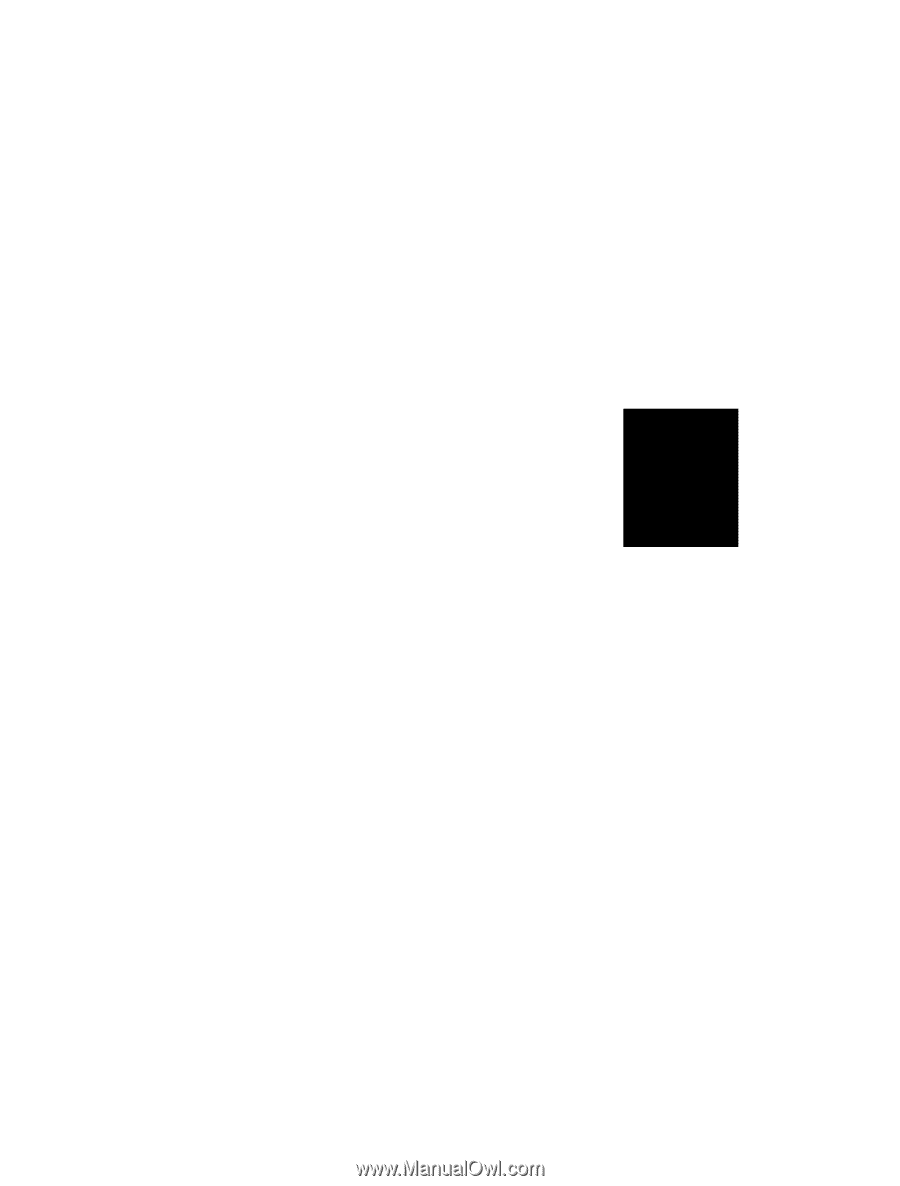
KEEN-3304
33MHz 386™ SYSTEM
U
ser’s
Manual