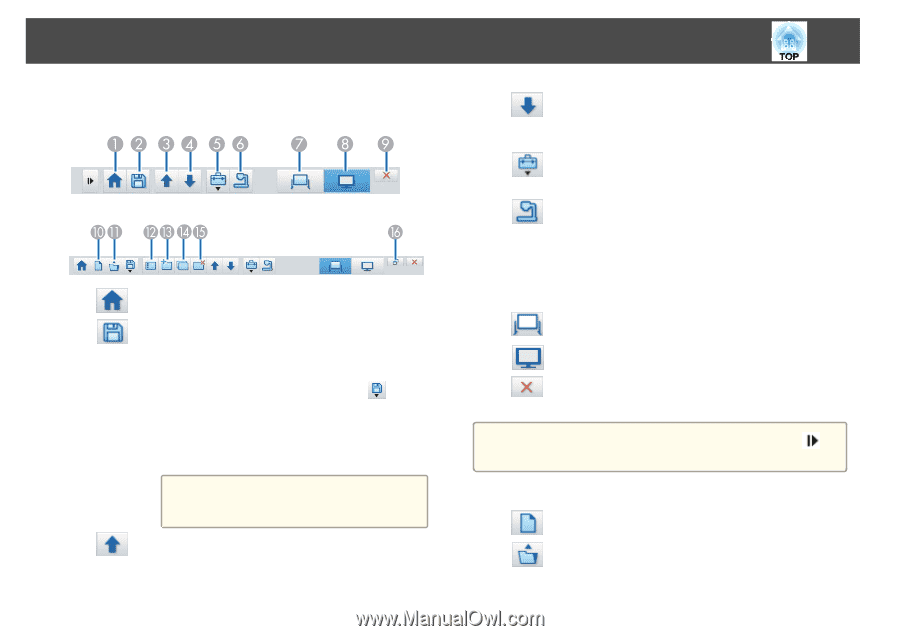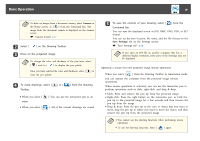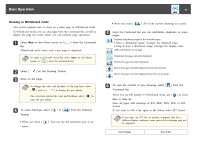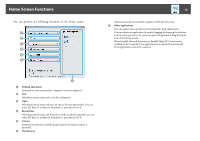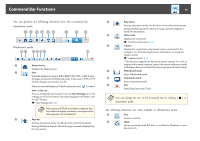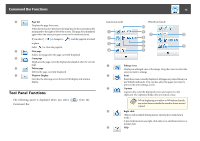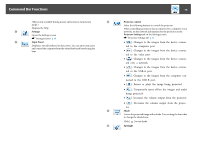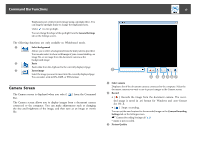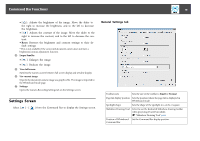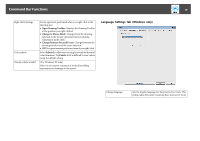Epson BrightLink 585Wi Operation Guide - Easy Interactive Tools V3.0 - Page 14
Command Bar Functions
 |
View all Epson BrightLink 585Wi manuals
Add to My Manuals
Save this manual to your list of manuals |
Page 14 highlights
Command Bar Functions 14 You can perform the following functions from the Command Bar. Annotation mode Whiteboard mode A Home Screen Displays the Home screen. B Save Saves the displayed screen in JPEG, BMP, PNG, PDF, or EIT format. All pages are saved in Whiteboard mode. If you save in PDF or EIT format, all pages are saved as one file. When you use full display in Whiteboard mode, use [ ] to select Save or Save As. You can change the save location from the Save Settings tab on the Settings screen. If you want to edit a drawing again in the future, save it in EIT format. s "Save Settings tab" p.20 a If you open an EIT file on another computer that has a different display resolution, some parts of the drawings may not be displayed. C Page up During Annotation mode: Scrolls up in the selected document. During Whiteboard mode: Moves the page currently displayed up by one position. D Page down During Annotation mode: Scrolls down in the selected document. During Whiteboard mode: Moves the page currently displayed down by one position. E Other tools Displays the tool panel. s "Tool Panel Functions" p.15 F Camera Displays the image from a document camera connected to the computer. See the following for more information on using the Camera screen. s "Camera Screen" p.17 * This function supports the Epson document camera. For a list of supported document cameras, contact the nearest address provided in the Epson Projector Contact List in your projector's User's Guide. G Whiteboard mode Starts Whiteboard mode. H Annotation mode Starts Annotation mode. I Exit Quits Easy Interactive Tools. a You can change the size of the Command Bar by clicking [ ] in Annotation mode. The following functions are only available in Whiteboard mode. J New Creates a new file. K Open Opens previously saved EIT files, or .avi files for Windows or .mov files for OS X.