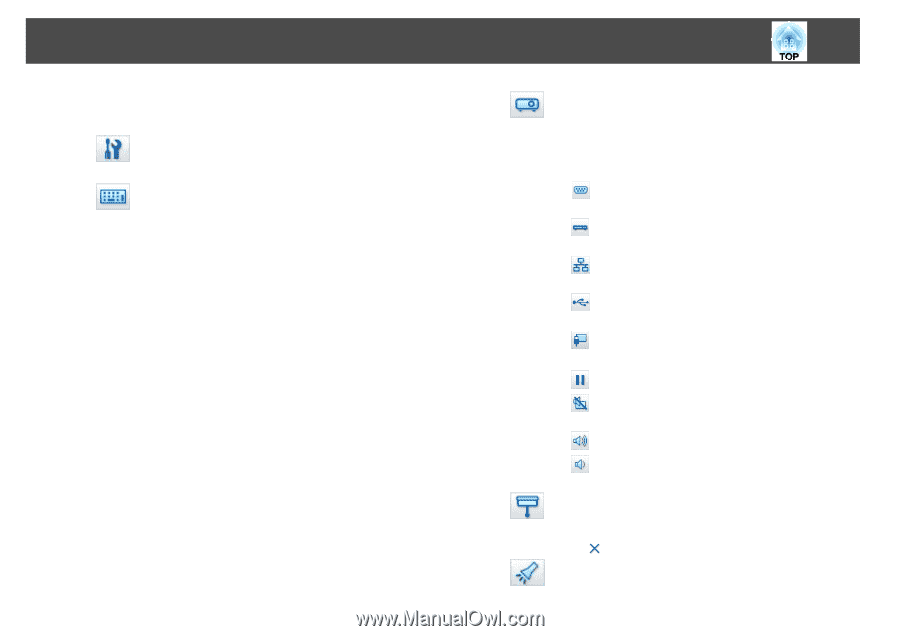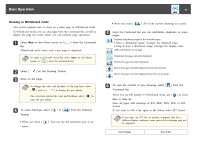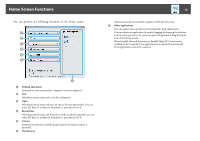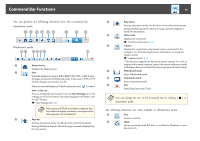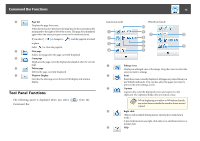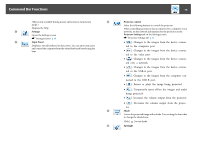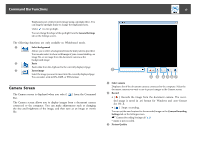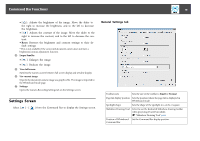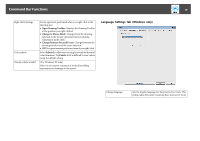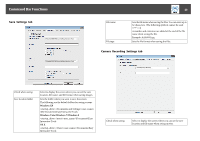Epson BrightLink 585Wi Operation Guide - Easy Interactive Tools V3.0 - Page 16
Settings, Input Panel, Projector control, Projector Settings, Shade, Spotlight, ted over a network.
 |
View all Epson BrightLink 585Wi manuals
Add to My Manuals
Save this manual to your list of manuals |
Page 16 highlights
Command Bar Functions (This is only available during mouse operations in Annotation H mode.) Displays the Help. F Settings Opens the Settings screen. s "Settings Screen" p.18 G Input Panel Displays a virtual keyboard on the screen. You can enter characters and control the computer from the virtual keyboard by selecting the keys. I J 16 Projector control Select the following buttons to control the projector. When controlling a projector that is connected to a computer over a network, set the network information for the projector on the Projector Settings tab on the Settings screen. s "Projector Settings tab" p.21 • [ ]: Changes to the images from the device connec‐ ted to the computer port. • [ ]: Changes to the images from the device connec‐ ted to the video port. • [ ]: Changes to the images from the device connec‐ ted over a network. • [ ]: Changes to the images from the device connec‐ ted to the USB-A port. • [ ]: Changes to the images from the computer con‐ nected to the USB-B port. • [ ]: Pauses or plays the image being projected. • [ ]: Temporarily turns off/on the images and audio being projected. • [ ]: Increases the volume output from the projector. • [ ]: Decreases the volume output from the projec‐ tor. Shade Covers the projected image with a shade. You can drag the four sides to change the shaded area. Click [ ] to exit shade. Spotlight