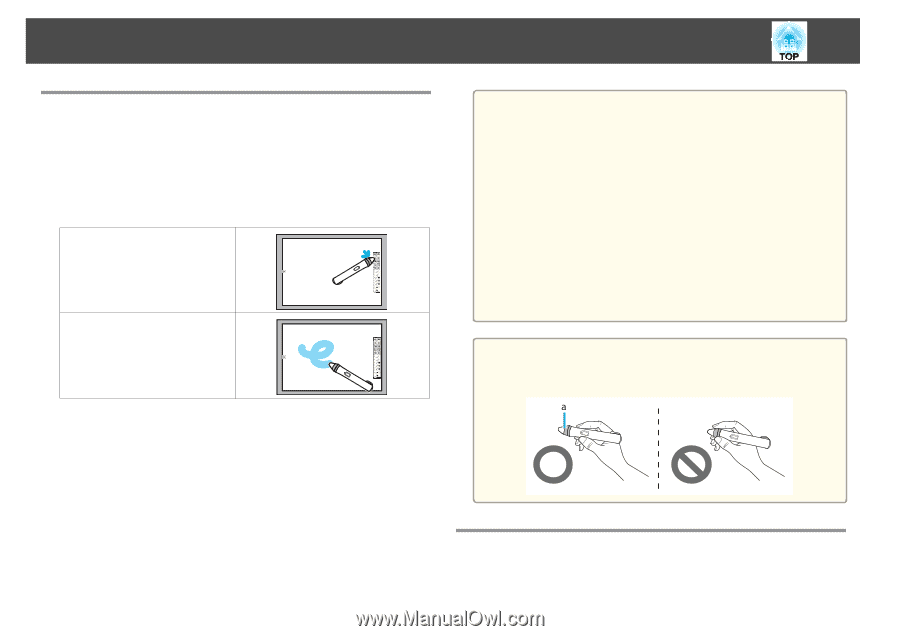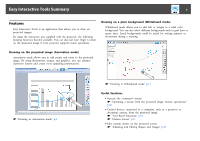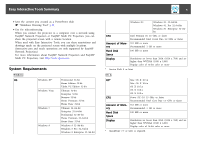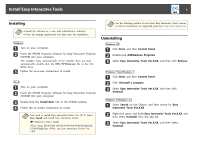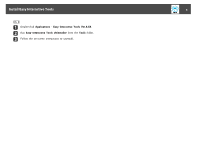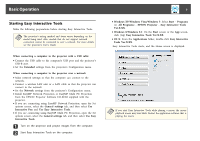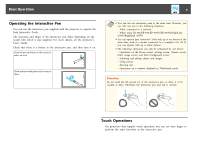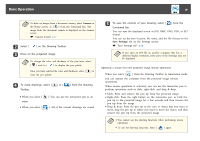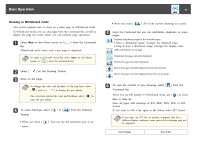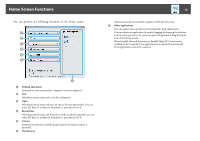Epson BrightLink 585Wi Operation Guide - Easy Interactive Tools V3.0 - Page 8
Operating the Interactive Pen, Touch Operations,
 |
View all Epson BrightLink 585Wi manuals
Add to My Manuals
Save this manual to your list of manuals |
Page 8 highlights
Basic Operation 8 Operating the Interactive Pen You can use the interactive pen supplied with the projector to operate the Easy Interactive Tools. The functions and shape of the interactive pen differ depending on the model with which it was supplied. For more details, see the projector's User's Guide. Check that there is a battery in the interactive pen, and then turn it on. Press the pen tip button to the screen to select an icon. Press and move the pen on the screen to draw. a • You can use two interactive pens at the same time. However, you can only use one in the following situations: - While connected to a network - When using EB-465i/EB-460i/EB-455Wi/EB-450Wi/BrightLink 455Wi/BrightLink 450Wi • You can operate Easy Interactive Tools with up to six devices at the same time, such as a mouse connected to a computer. For OS X, you can operate with up to three devices. • The following operations can only be performed by one device: - Operations on the Home screen, Settings screen, Camera screen, Insert image screen, and Select background screen - Adjusting and editing shapes and images - Using menus - Entering text - Operations on a window displayed in Whiteboard mode Attention Do not hold the nib section (a) of the interactive pen, or allow it to be cracked or dirty. Otherwise, the interactive pen may fail to operate. Touch Operations On projectors that support touch operation, you can use your finger to perform the same functions as the interactive pen.