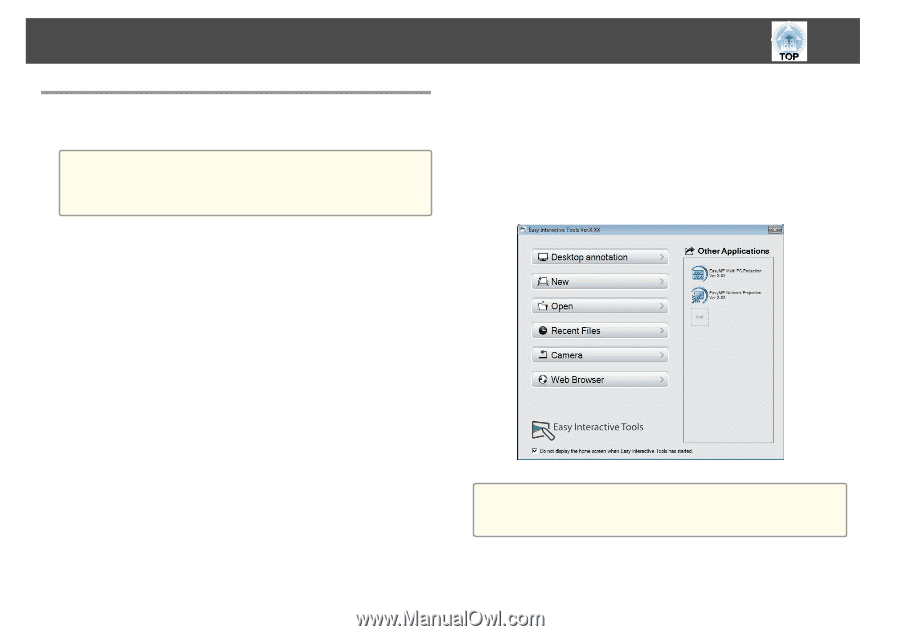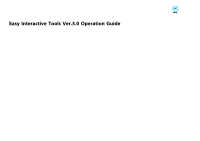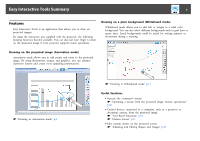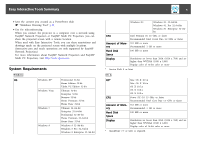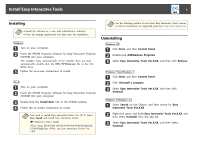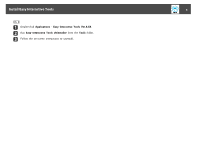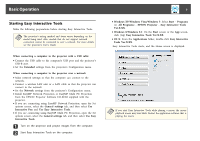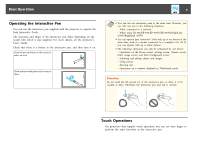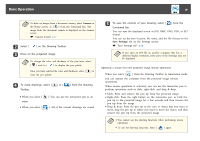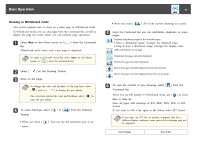Epson BrightLink 585Wi Operation Guide - Easy Interactive Tools V3.0 - Page 7
Basic Operation, Starting Easy Interactive Tools
 |
View all Epson BrightLink 585Wi manuals
Add to My Manuals
Save this manual to your list of manuals |
Page 7 highlights
Basic Operation Starting Easy Interactive Tools Make the following preparations before starting Easy Interactive Tools. a The projector's setting method and items varies depending on the model being used. Also, models that do not support network connection cannot be connected to over a network. For more details, see the projector's User's Guide. When connecting a computer to the projector with a USB cable • Connect the USB cable to the computer's USB port and the projector's USB-B port. • Set the Extended settings from the projector's Configuration menu. When connecting a computer to the projector over a network • Make network settings so that the computer can connect to the network. • Connect a wireless LAN unit or a LAN cable so that the projector can connect to the network. • Set the Network settings from the projector's Configuration menu. • Install EasyMP Network Projection or EasyMP Multi PC Projection from the EPSON Projector Software CD-ROM supplied with the projector. • If you are connecting using EasyMP Network Projection, open the Set options screen, select the General settings tab, and then select Use Interactive Pen and Use Easy Interactive Tools. • If you are connecting using EasyMP Multi PC Projection, open the Set options screen, select the General settings tab, and then select Use Easy Interactive Tools. a Turn on the projector and project images from the computer. b Start Easy Interactive Tools on the computer. 7 • Windows XP/Windows Vista/Windows 7: Select Start - Programs (or All Programs) - EPSON Projector - Easy Interactive Tools Ver.X.XX. • Windows 8/Windows 8.1: On the Start screen or the App screen, click (tap) Easy Interactive Tools Ver.X.XX. • OS X: From the Applications folder, double-click Easy Interactive Tools Ver.X.XX. Easy Interactive Tools starts, and the Home screen is displayed. a If you start Easy Interactive Tools while playing a movie, the movie playback screen may turn black. Restart the application software that is playing the movie.