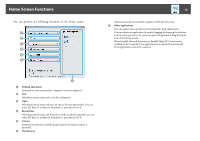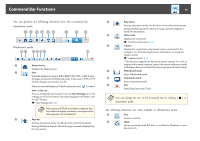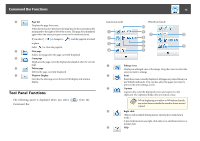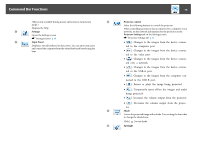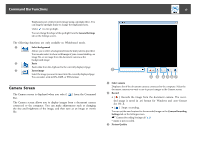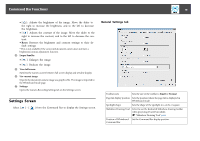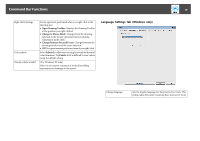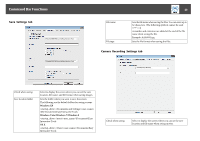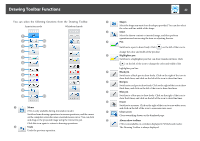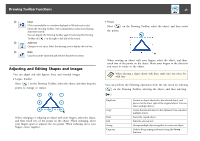Epson BrightLink 585Wi Operation Guide - Easy Interactive Tools V3.0 - Page 18
Settings Screen, General Settings tab
 |
View all Epson BrightLink 585Wi manuals
Add to My Manuals
Save this manual to your list of manuals |
Page 18 highlights
Command Bar Functions 18 • [ ]: Adjusts the brightness of the image. Move the slider to the right to increase the brightness, and to the left to decrease the brightness. • [ ]: Adjusts the contrast of the image. Move the slider to the right to increase the contrast, and to the left to decrease the con‐ trast. • Reset: Restores the brightness and contrast settings to their de‐ fault settings. * This is not available if the connected document camera does not have a brightness/contrast adjustment function. D Larger/Smaller • [ ]: Enlarges the image. • [ ]: Reduces the image. E View full screen Switches the Camera screen between full screen display and window display. F Use current image Imports the document camera image as a graphics file. The image is imported to the Whiteboard mode page. G Settings Opens the Camera Recording Settings tab on the Settings screen. Settings Screen Select [ ] - [ ] from the Command Bar to display the Settings screen. General Settings tab Toolbar sizes Sets the size of the toolbar to Small or Normal. Page list display position Sets the position where the page list is displayed in Whiteboard mode. Spotlight shape Sets the shape of the spotlight to a circle or square. Slideshow Drawing Tool Select to use the dedicated Slideshow drawing toolbar when projecting PowerPoint slides. s "Slideshow Drawing Tool" p.24 Position of Whiteboard Set the Command Bar display position. Command Bar