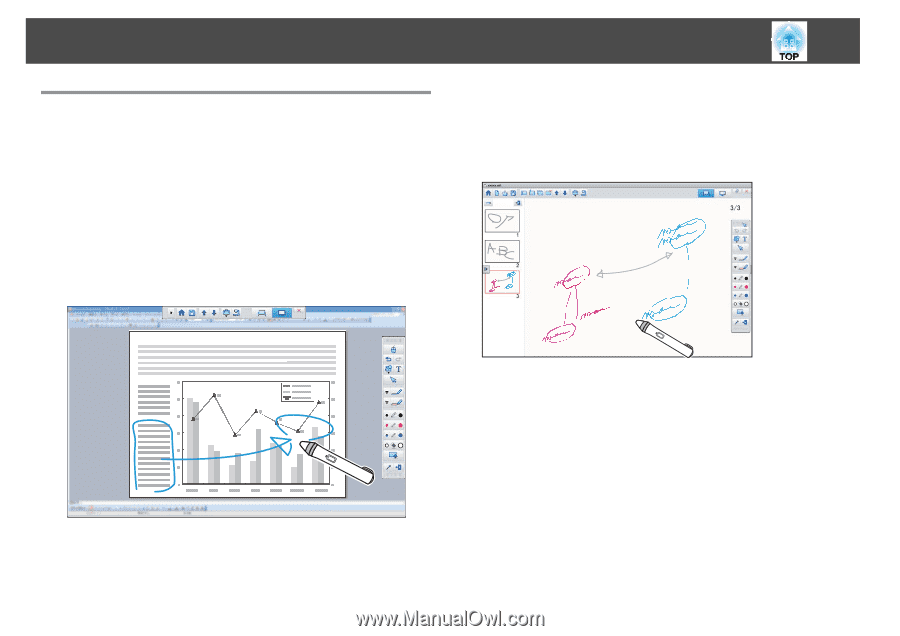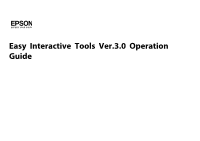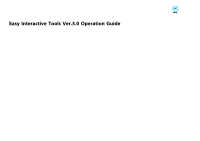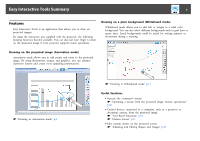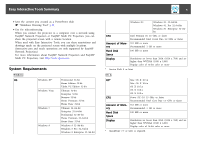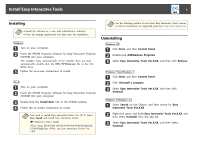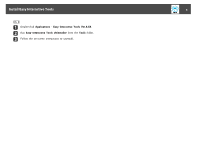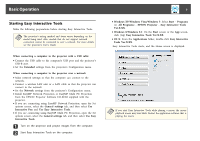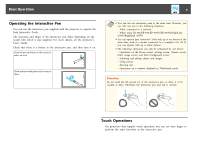Epson BrightLink 585Wi Operation Guide - Easy Interactive Tools V3.0 - Page 3
Easy Interactive Tools Summary, Features, Drawing on the projected image (Annotation mode)
 |
View all Epson BrightLink 585Wi manuals
Add to My Manuals
Save this manual to your list of manuals |
Page 3 highlights
Easy Interactive Tools Summary 3 Features Easy Interactive Tools is an application that allows you to draw on projected images. By using the interactive pen supplied with the projector, the following drawing functions become available. You can also use your finger to draw on the projected image if your projector supports touch operations. Drawing on a plain background (Whiteboard mode) Whiteboard mode allows you to add text or images to a solid color background. You can also select different backgrounds such as grid lines or music sheet. Lined backgrounds could be useful for writing minutes or documents during a meeting. Drawing on the projected image (Annotation mode) Annotation mode allows you to add points and notes to the projected image. By using illustrations, images, and graphics, you can enhance classroom lessons and create more appealing presentations. s "Drawing in Annotation mode" p.9 s "Drawing in Whiteboard mode" p.11 Useful functions • Operate the computer's mouse s "Operating a mouse from the projected image (mouse operations)" p.10 • Control devices connected to a computer, such as a projector or document camera, from the projected image s "Tool Panel Functions" p.15 s "Camera Screen" p.17 • Edit content drawn on the projected screen s "Adjusting and Editing Shapes and Images" p.23