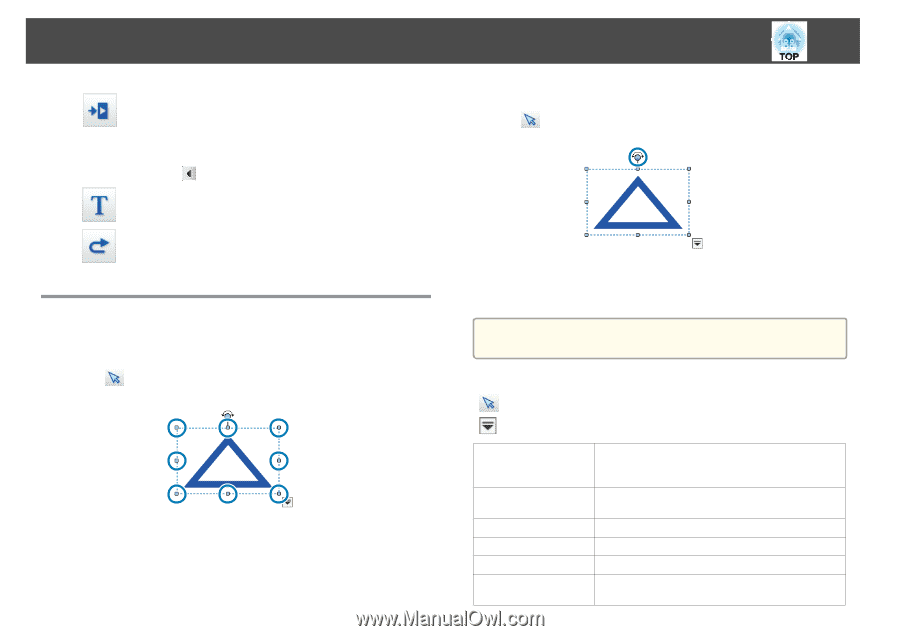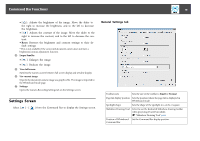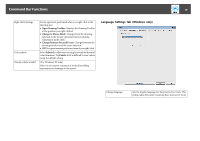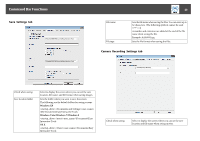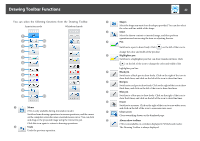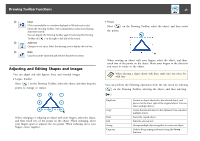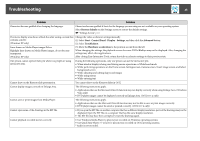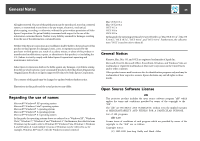Epson BrightLink 585Wi Operation Guide - Easy Interactive Tools V3.0 - Page 23
Adjusting and Editing Shapes and Images
 |
View all Epson BrightLink 585Wi manuals
Add to My Manuals
Save this manual to your list of manuals |
Page 23 highlights
Drawing Toolbar Functions 23 M Close (This is unavailable on a window displayed in Whiteboard mode.) Closes the Drawing Toolbar. The Command Bar is also closed during Annotation mode. You can display the Drawing Toolbar again by selecting the Drawing Toolbar tab [ ] on the right or left side of the screen. N Add Text Changes to text entry. Select the drawing area to display the text box. O Redo Cancels an undo operation and restores the previous status. Adjusting and Editing Shapes and Images You can adjust and edit figures, lines, and inserted images. • Larger, Smaller Select [ ] on the Drawing Toolbar, select the object, and then drag the points to enlarge or reduce. When enlarging or reducing an object with your fingers, select the object, and then touch two of the points on the object. When enlarging, move your fingers apart to separate the two points. When reducing, move your fingers closer together. • Rotate Select [ ] on the Drawing Toolbar, select the object, and then rotate the points. When rotating an object with your fingers, select the object, and then touch two of the points on the object. Move your fingers in the direction you want to rotate to the object. a When selecting a figure drawn with lines, make sure you select the solid line. You can perform the following operations from the sub menu by selecting [ ] on the Drawing Toolbar, selecting the object, and then selecting [ ]. Duplicate Copy Paste Edit Group Ungroup Creates an object identical to the selected object, and places it at the lower right of the original object. You can select multiple objects. Copies the selected object to the clipboard. You can select multiple objects. Pastes the copied object. Edits the selected text. Groups multiple objects together to create one object. Undoes the grouping performed using the Group function.