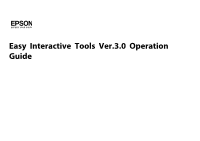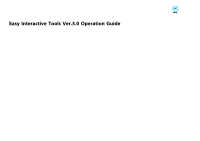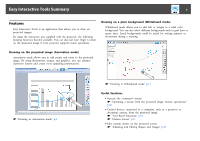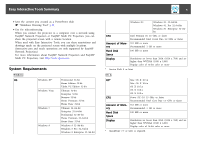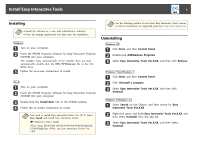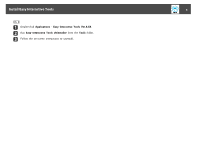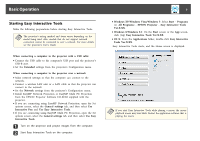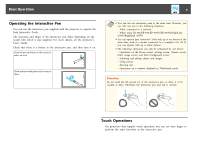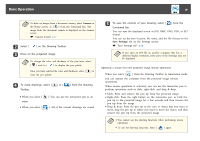Epson BrightLink 585Wi Operation Guide - Easy Interactive Tools V3.0 - Page 5
Install Easy Interactive Tools, Installing - driver
 |
View all Epson BrightLink 585Wi manuals
Add to My Manuals
Save this manual to your list of manuals |
Page 5 highlights
Install Easy Interactive Tools 5 Installing a • Install the software as a user with administrator authority. • Close all running applications and then start the installation. Windows a Turn on your computer. b Insert the EPSON Projector Software for Easy Interactive Function CD-ROM into your computer. The installer starts automatically. If the installer does not start automatically, double-click the EIN_TTWInst.exe file in the CDROM drive. c Follow the on-screen instructions to install. OS X a Turn on your computer. b Insert the EPSON Projector Software for Easy Interactive Function CD-ROM into your computer. c Double-click the Install Navi icon in the EPSON window. d Follow the on-screen instructions to install. a You need to install Easy Interactive Driver for OS X. Select Easy Install and install Easy Interactive Driver. s Projector's User's Guide When using EB-465i/EB-460i/EB-455Wi/EB-450Wi/BrightLink 455Wi/BrightLink 450Wi, use Easy Interactive Driver Ver. 1.XX. a See the following website for the latest Easy Interactive Tools version, as well as information on supported projectors. http://www.epson.com Uninstalling Windows XP a Click Start, and then Control Panel. b Double-click Add/Remove Programs. c Select Easy Interactive Tools Ver.X.XX, and then click Remove. Windows Vista/Windows 7 a Click Start, and then Control Panel. b Click Uninstall a program. c Select Easy Interactive Tools Ver.X.XX, and then click Uninstall. Windows 8/Windows 8.1 a Select Search on the Charms, and then search for Easy Interactive Tools Ver.X.XX. b Right-click (press and hold) Easy Interactive Tools Ver.X.XX, and then select Uninstall from the app bar. c Select Easy Interactive Tools Ver.X.XX, and then select Uninstall.