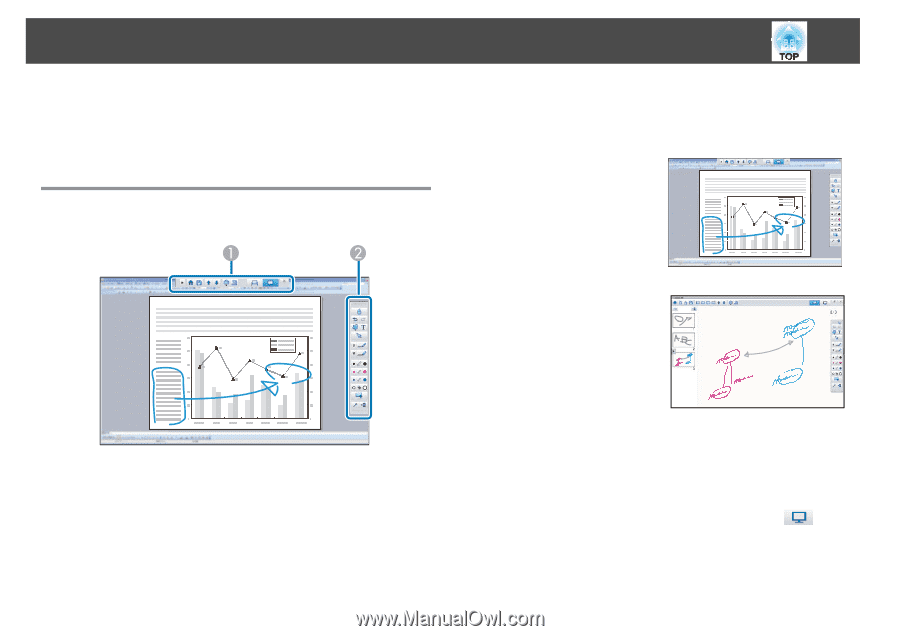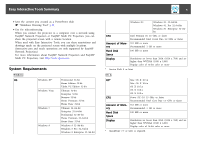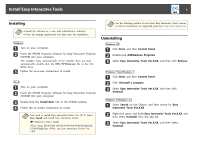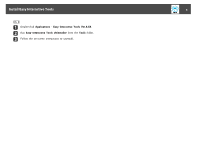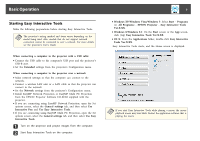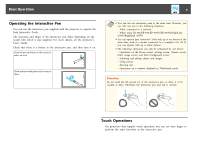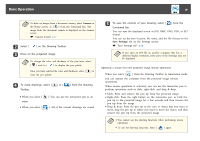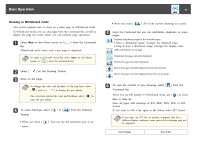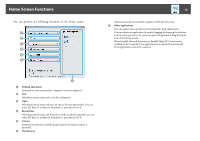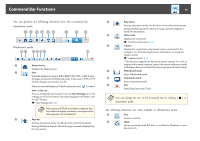Epson BrightLink 585Wi Operation Guide - Easy Interactive Tools V3.0 - Page 9
Drawing, Two drawing modes, Drawing in Annotation mode
 |
View all Epson BrightLink 585Wi manuals
Add to My Manuals
Save this manual to your list of manuals |
Page 9 highlights
Basic Operation 9 When performing touch operations, you can also use two fingers for multitouch operations such as enlarging or reducing the image. The projector recognizes up to six multi-touch points. When a group of people are performing touch operations, all members must use the same drawing tool. Drawing Select a function from the Command Bar and the Drawing Toolbar. Two drawing modes Easy Interactive Tools provides two drawing modes. When you change the mode, the screen changes as shown below. Annotation mode Allows you to draw on the image currently displayed on the computer. This is useful when you need to emphasize certain points or add notes. You can also draw on images from a document camera. Whiteboard mode Allows you to display and draw on a plain screen. You can treat the drawing area as a page, and create multiple pages to draw on. You can also save your drawings as a file and open them again later. A Command Bar Allows you to change mode, save files, control connected devices, and make a variety of settings. B Drawing Toolbar Allows you to select the thickness and color of the pen lines, and select graphics or text for the drawing area. Drawing in Annotation mode This section explains how to draw on images from a computer's screen or document camera in Annotation mode. a Select Desktop annotation on the Home screen or [ the Command Bar. ] from Annotation mode starts and the computer's screen is displayed.