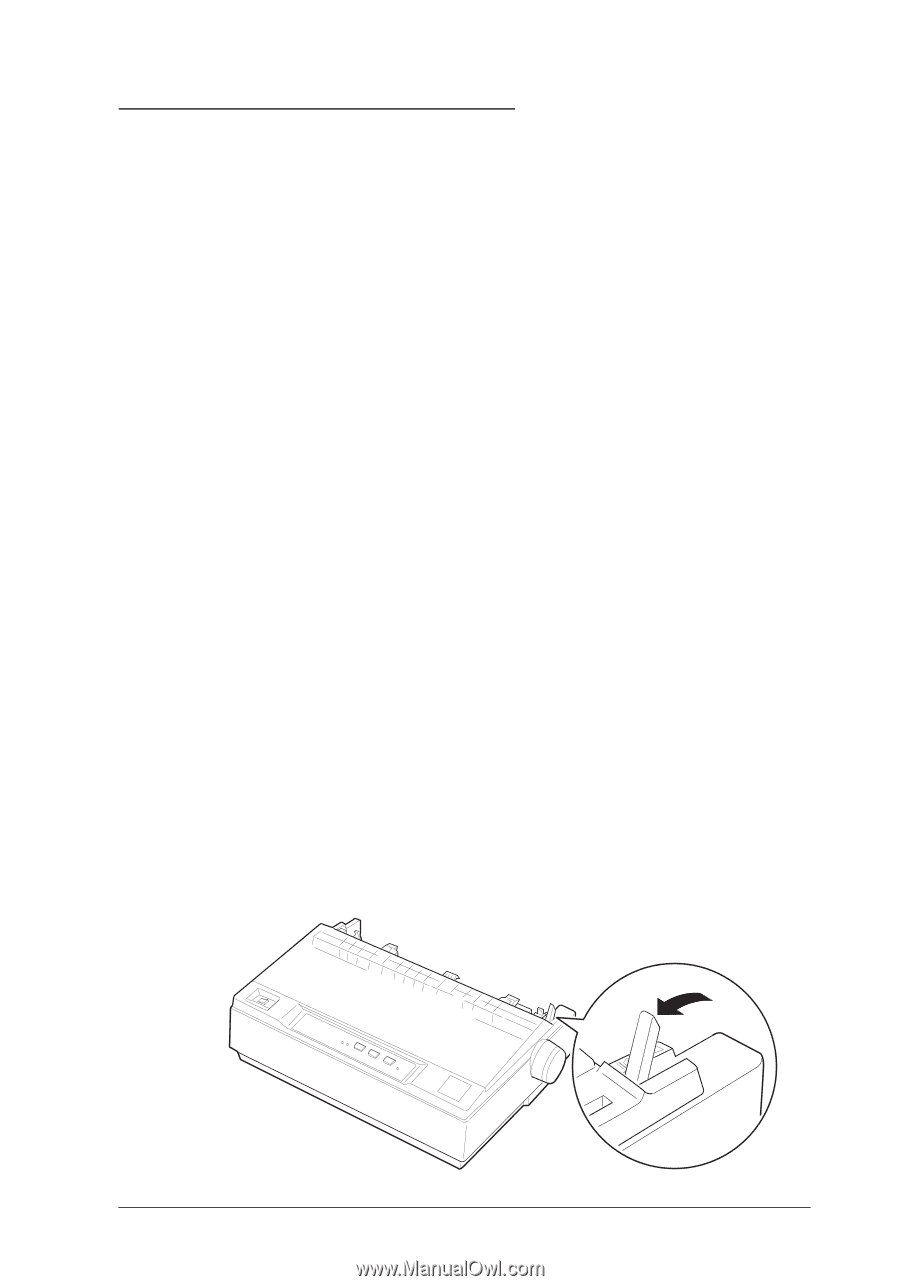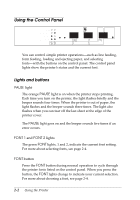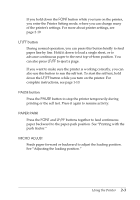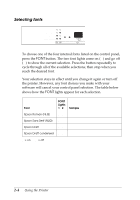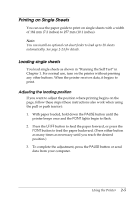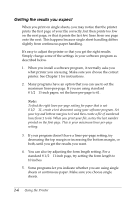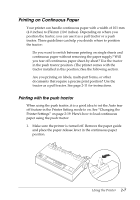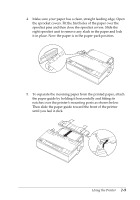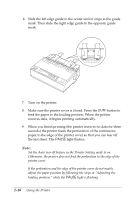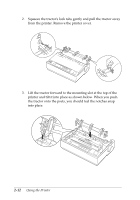Epson C11C294131BZ User Manual - Page 40
Printing on Continuous Paper, Printing with the push tractor
 |
View all Epson C11C294131BZ manuals
Add to My Manuals
Save this manual to your list of manuals |
Page 40 highlights
Printing on Continuous Paper Your printer can handle continuous paper with a width of 101 mm (4.0 inches) to 254 mm (10.0 inches). Depending on where you position the tractor, you can use it as a pull tractor or a push tractor. These guidelines can help you decide where to position the tractor: t Do you want to switch between printing on single sheets and continuous paper without removing the paper supply? Will you tear off continuous paper sheet-by-sheet? Use the tractor in the push tractor position. (The printer comes with the tractor installed in this position.) See the following section. t Are you printing on labels, multi-part forms, or other documents that require a precise print position? Use the tractor as a pull tractor. See page 2-11 for instructions. Printing with the push tractor When using the push tractor, it is a good idea to set the Auto tear off feature in the Printer Setting mode to on. See "Changing the Printer Settings" on page 2-19. Here's how to load continuous paper using the push tractor: 1. Make sure the printer is turned off. Remove the paper guide and place the paper-release lever in the continuous paper position. Using the Printer 2-7