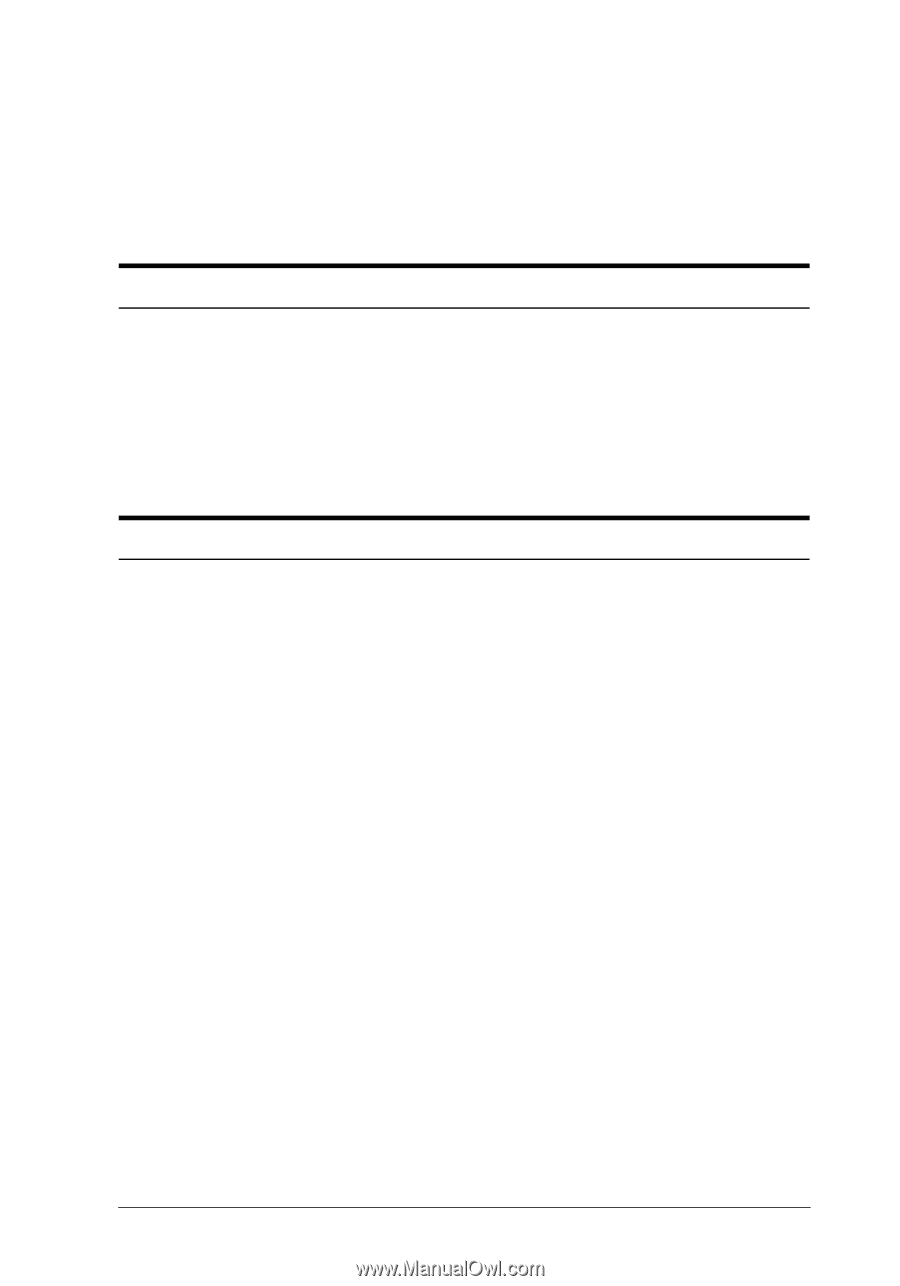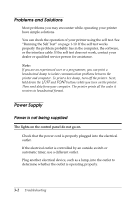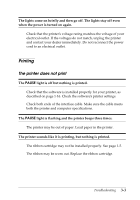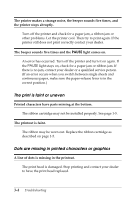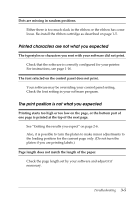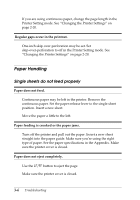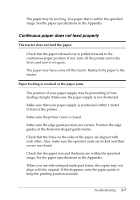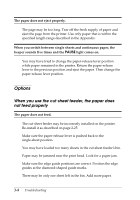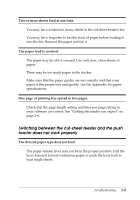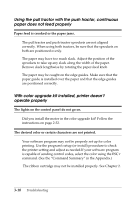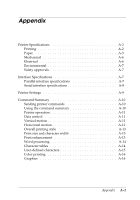Epson C11C294131BZ User Manual - Page 74
Continuous paper does not feed properly, The tractor does not feed the paper.
 |
View all Epson C11C294131BZ manuals
Add to My Manuals
Save this manual to your list of manuals |
Page 74 highlights
The paper may be too long. Use paper that is within the specified range. See the paper specifications in the Appendix. Continuous paper does not feed properly The tractor does not feed the paper. Check that the paper-release lever is pulled forward to the continuous-paper position. If not, turn off the printer, move the lever, and turn it on again. The paper may have come off the tractor. Reattach the paper to the tractor. Paper feeding is crooked or the paper jams. The position of your paper supply may be preventing it from feeding straight. Make sure the paper supply is not obstructed. Make sure that your paper supply is positioned within 1 meter (3 feet) of the printer. Make sure the printer cover is closed. Make sure the edge guide postions are correct. Position the edge guides at the diamond-shaped guide marks. Check that the holes on the sides of the paper are aligned with each other. Also, make sure the sprocket units are locked and their covers are closed. Check that the paper size and thickness are within the specified range. See the paper specifications in the Appendix. When you use side-crimped multi-part forms, the copies may not align with the original. If this happens, raise the paper guide to keep the printing position accurate. Troubleshooting 3-7