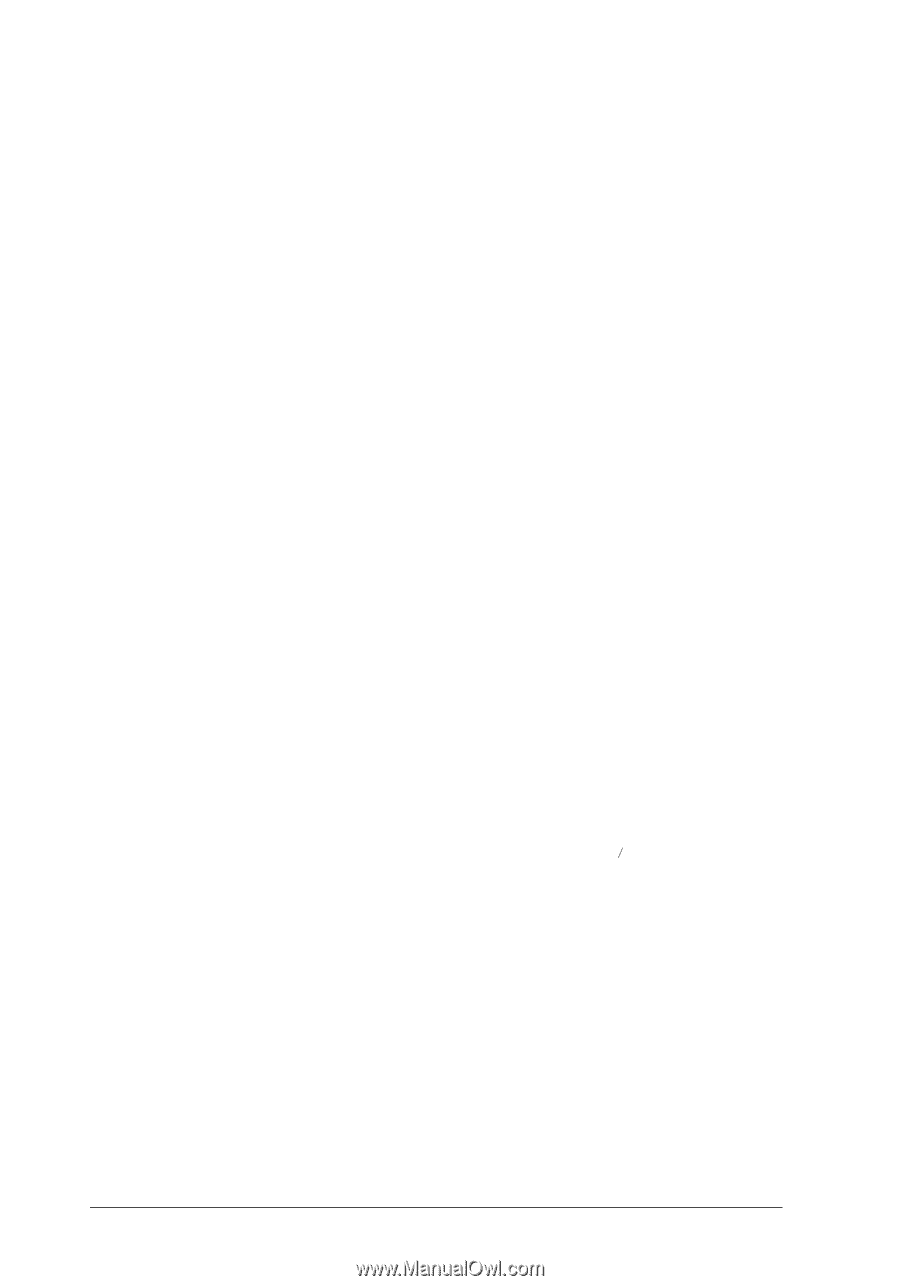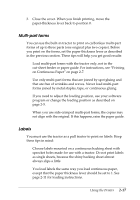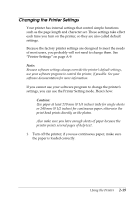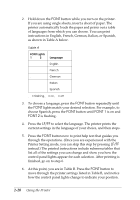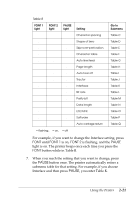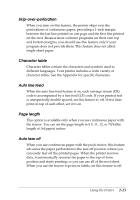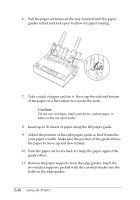Epson C11C294131BZ User Manual - Page 55
Printer setting descriptions, Character spacing, Shape of zero
 |
View all Epson C11C294131BZ manuals
Add to My Manuals
Save this manual to your list of manuals |
Page 55 highlights
8. See the appropriate table in your printed instructions. Press the FONT button to move through the settings in the table. The printer beeps twice each time you press the FONT button while in a submenu table. 9. When the control panel lights match your desired setting, press the PAUSE button to make your selection. The printer saves the new setting and returns to Table B. 10. Repeat steps 6 through 9 for each additional setting you want to change, or skip to step 11 to exit the Printer Setting mode. 11. When you are finished, turn the printer off. Any settings you have made remain in effect until you change them again. Printer setting descriptions This section describes all the settings available in the Printer Setting mode. Character spacing When you select 10 cpi, the printer prints 10 characters per inch (cpi). When you select 12 cpi, it prints 12 characters per inch. Shape of zero The printer prints the zero character with a slash (0) when the setting is on, or no slash (0) when the setting is off. The slashed zero allows you to easily distinguish between an uppercase "O" and a zero when printing such items as program lists. 2-22 Using the Printer