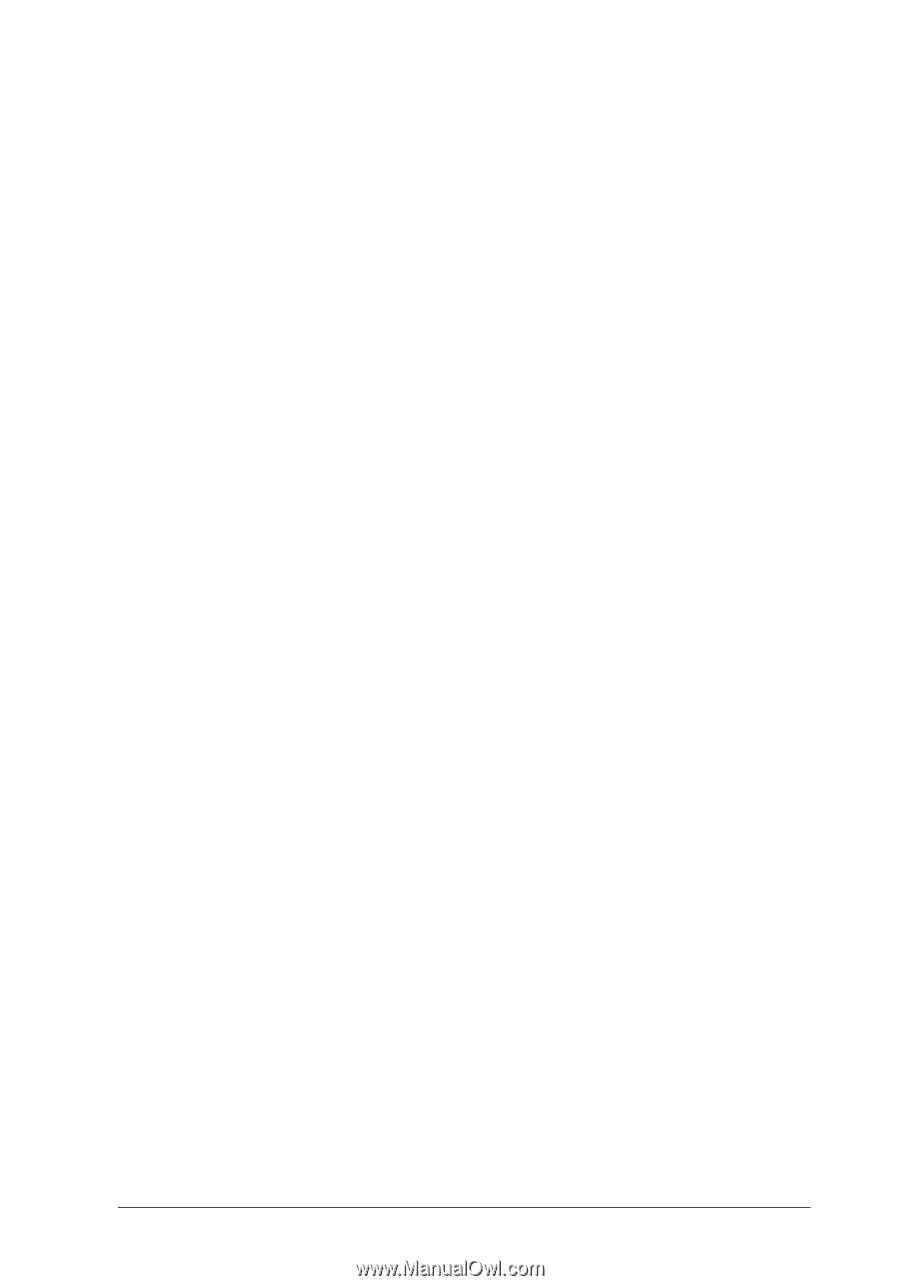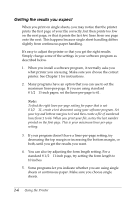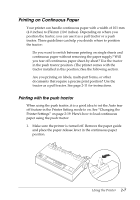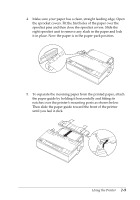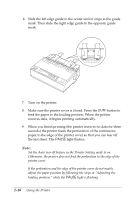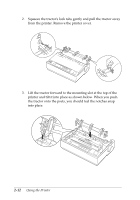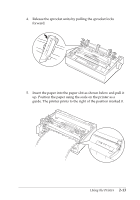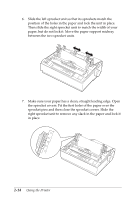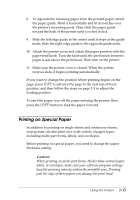Epson C11C294131BZ User Manual - Page 44
Switching back to single sheets, Printing with the pull tractor
 |
View all Epson C11C294131BZ manuals
Add to My Manuals
Save this manual to your list of manuals |
Page 44 highlights
When you send more data, the paper automatically feeds back to the loading position. If you want to change the position where printing begins on the page, follow the steps on page 2-5 to adjust the loading position. Switching back to single sheets To switch to single sheets, press the FONT and LF/FF buttons at the same time; the printer feeds the paper backward into the paper-park position. Then, follow the steps in "Loading single sheets." c Caution: Always tear off paper before back-feeding; back-feeding too many sheets can cause a paper jam. Printing with the pull tractor To load continuous paper using the pull tractor, you must move the tractor to the pull tractor position, as described in steps 1 through 3 below. If your tractor is already installed in this position, make sure the printer is off and skip to step 6. c Caution: When using the pull tractor, set the Auto tear off feature in the Printer Setting mode to off; otherwise the paper may jam. 1. Turn the printer off; then remove the paper guide. Pull the paper-release lever forward to the continuous paper position as shown in the illustration on page 2-7. Using the Printer 2-11