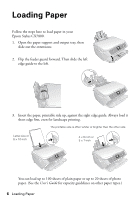Epson CX7800 Basics - Page 11
Speeding Up Copying, Copying a Photo or Document, Letter, Start, Stop/Clear Settings, Plain Paper - stopped printing
 |
UPC - 010343855687
View all Epson CX7800 manuals
Add to My Manuals
Save this manual to your list of manuals |
Page 11 highlights
9. Press the paper size button to select Letter, 4"x6", or 5"x7". 10. Press the x Start button. The P On light flashes and the Epson Stylus CX7800 starts printing. To cancel copying, press the y Stop/Clear Settings button. Do not pull out paper that is being printed; it will be ejected automatically to the output tray. Note: The copies may not be exactly the same size as the original. Speeding Up Copying If you want to make a copy quickly and do not need high quality, you can print a "draft" copy. The print quality is reduced, but the copy is printed faster. 1. Load plain, letter-size paper. 2. Press the Copy mode button. The 100% light turns on. 3. Press the paper type button to select select Plain Paper. 4. Press the paper type button to select Letter. 5. Press the Setup/Utilities button to enter setup mode. 6. Press the l or r Photo/Options button to select Copy Quality. Then press the x Start button. 7. Press the u or d Copies button to select Draft. Then press the x Start button to confirm your selection. 8. Press the Copy mode button. 9. Press the u or d Copies button to set the number of copies. 10. Press the l or r Photo/Options button to select Color or B&W copy. 11. Press the x Start button. The P On light flashes and the Epson Stylus CX7800 starts printing. To cancel copying, press the y Stop/Clear Settings button. Do not pull out paper that is being printed; it will be ejected automatically to the output tray. Note: The copies may not be exactly the same size as the original. Copying a Photo or Document 11