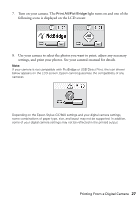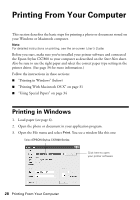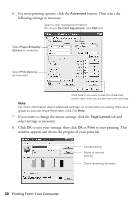Epson CX7800 Basics - Page 26
Printing From a Digital Camera - usb
 |
UPC - 010343855687
View all Epson CX7800 manuals
Add to My Manuals
Save this manual to your list of manuals |
Page 26 highlights
Printing From a Digital Camera If your camera is PictBridge®- or USB DIRECT-PRINT™-compatible, you can print your JPEG photos by connecting your digital camera directly to your Epson Stylus CX7800. Your photos must be sized from 80 × 80 pixels to 9200 × 9200 pixels. 1. Make sure your Epson Stylus CX7800 is not printing from a computer. 2. Remove any memory cards from slots. 3. Load the type of paper you want to use (see page 6). Load enough sheets for the number of photos you'll be printing. 4. Press the paper type button to select Plain Paper or Photo Paper (whichever you loaded). If you select Plain Paper, the photos print with a white border. If you select Photo Paper, the photos print borderless, to the edge of the paper. 5. Press the paper size button to select Letter, 4"x 6", or 5"x 7". 6. Connect the USB cable that came with your camera to the USB connector on the front of your Epson Stylus CX7800. 26 Printing From a Digital Camera