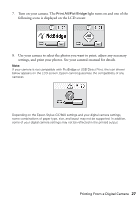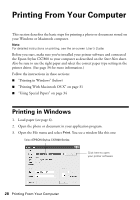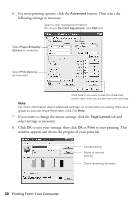Epson CX7800 Basics - Page 29
on the next screen., button, click it. Then click - stylus series
 |
UPC - 010343855687
View all Epson CX7800 manuals
Add to My Manuals
Save this manual to your list of manuals |
Page 29 highlights
4. Make sure EPSON Stylus CX7800 Series is selected, then click the Preferences or Properties button. (If you see a Setup, Printer, or Options button, click it. Then click Preferences or Properties on the next screen.) 5. On the Main tab, select the basic print settings: Select the type of document you're printing (choose Photo or Best Photo for photos) Click here for borderless photos, after choosing paper Type Select your paper Type Select your paper Size Select your document Orientation Click here for more options Make sure you choose the correct paper Type setting for the paper you are using. See page 34 for details. Note: For more information about print settings, click the ? or Help button. Printing From Your Computer 29

Printing From Your Computer
29
4.
Make sure
EPSON Stylus CX7800 Series
is selected, then click the
Preferences
or
Properties
button.
(If you see a
Setup
,
Printer
, or
Options
button, click it. Then click
Preferences
or
Properties
on the next screen.)
5.
On the Main tab, select the basic print settings:
Make sure you choose the correct paper
Type
setting for the paper you are
using. See page 34 for details.
Note:
For more information about print settings, click the
?
or
Help
button.
Select the type of document you’re printing
(choose
Photo
or
Best Photo
for photos)
Select your
document
Orientation
Select your
paper
Size
Select your
paper
Type
Click here for
more options
Click here for
borderless photos,
after choosing
paper Type