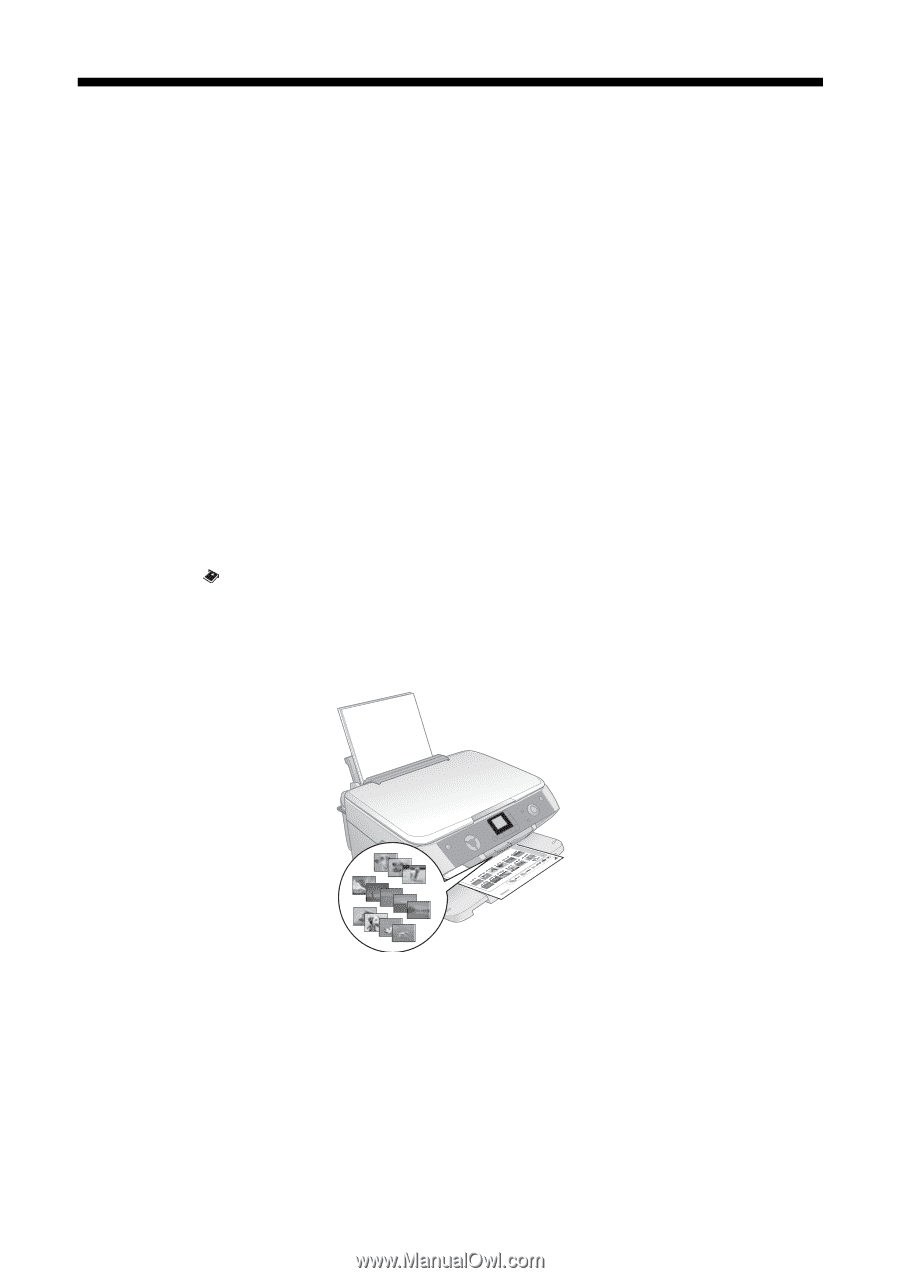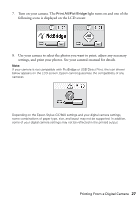Epson CX7800 Basics - Page 22
Printing an Index Sheet to Select Photos, Printing the Index Sheet
 |
UPC - 010343855687
View all Epson CX7800 manuals
Add to My Manuals
Save this manual to your list of manuals |
Page 22 highlights
Printing an Index Sheet to Select Photos You can print an index sheet to see small "thumbnail" images of all the photos on your card. After marking the photos on the index sheet that you want to print, the Epson Stylus CX7800 scans the sheet and automatically prints the selected photos. Printing the Index Sheet 1. Make sure your Epson Stylus CX7800 is not connected to your computer (or your computer is turned off ). 2. Load several sheets of letter-size, plain paper. (Use only letter-size paper to print the index sheet.) Up to 30 images are printed on each page, so if there are more than 30 photos on the memory card, you'll need enough sheets for all the index pages to be printed. 3. Insert the memory card if it is not already in the slot (see page 20). 4. Press the Memory Card mode button to select Print from Index Sheet. 5. Press the x Start button. The P On light flashes, and the Epson Stylus CX7800 starts printing the index sheet(s). This may take a few minutes. For multiple index sheets, the pages containing the most recent images are printed first. To cancel printing more sheets, press the y Stop/Clear Settings button. Continue with the steps on page 23 to select photos to print. 22 Printing From a Memory Card