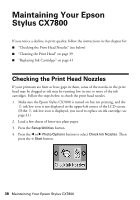Epson CX7800 Basics - Page 37
You see the File Save Settings window, User's Guide - user guide
 |
UPC - 010343855687
View all Epson CX7800 manuals
Add to My Manuals
Save this manual to your list of manuals |
Page 37 highlights
Note: If you want to automatically restore a color photo, film, or slide as you scan, click the Customize button and see your on-screen User's Guide for instructions. If you are scanning film strips or slides, Full Auto Mode can only scan 35mm color negative film strips or slides. To scan black and white film or slides, use Home or Professional mode. For details, see the on-screen User's Guide. If you are in Home or Professional Mode, you see a different EPSON Scan settings window. (You can change the mode using the Mode selector in the upper right corner. For details, see the on-screen User's Guide.) 5. You see the File Save Settings window: Choose the location where you want to save your scanned file and type a name for it in the Prefix box. Select a file format in the Image Format box. 6. Click OK. The image is scanned and you see its icon in an open folder. Scanning a Photo, Document, Film, or Slide 37