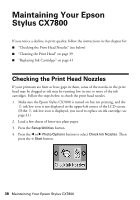Epson CX7800 Basics - Page 41
Replacing Ink Cartridges - printer cartridges
 |
UPC - 010343855687
View all Epson CX7800 manuals
Add to My Manuals
Save this manual to your list of manuals |
Page 41 highlights
7. If there are no gaps or lines, press the Setup/Utilities button to return to the previous mode. If there are gaps or lines, or the test patterns are faint, clean the print head again. If you don't see any improvement after cleaning four or five times, see page 46. You can also turn the printer off and wait overnight. This lets any dried ink soften. Then try cleaning the print head again. Tip: If you do not use your Epson Stylus CX7800 often, it is a good idea to print a few pages at least once a month to maintain good print quality. Replacing Ink Cartridges The LCD screen indicates when an ink cartridge is low or needs to be replaced: ■ When an ink cartridge is low, you see the ink low icon in the upper-left corner of the LCD screen. Ink low ■ When printing or copying, a colored bar showing which ink cartridge is low appears next to the ink low icon. Low ink cartridge Maintaining Your Epson Stylus CX7800 41