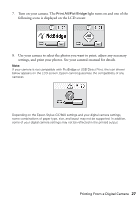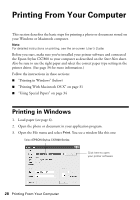Epson CX7800 Basics - Page 24
Printing All Photos or DPOF Photos - manual
 |
UPC - 010343855687
View all Epson CX7800 manuals
Add to My Manuals
Save this manual to your list of manuals |
Page 24 highlights
6. Press the paper type button to select Plain Paper, Photo Paper, or Matte Paper (whichever you loaded). If you select Plain Paper, the photos print with a white border. If you select Photo Paper, the photos print borderless, to the edge of the paper. 7. Press the paper size button to select Letter, 4"x 6", or 5"x 7". 8. Press the x Start button to start printing. Note: To cancel printing, press the y Stop/Clear Settings button. 9. When you are done printing, remove the memory card by pulling it straight out of its slot. Printing All Photos or DPOF Photos Follow the steps below to print one copy of each photo on the card or to print only those photos that were pre-selected with your camera's DPOF feature. Note: See your camera's manual for instructions on selecting photos with DPOF. 1. Insert the memory card (see page 20). 2. Load up to 100 sheets of plain paper or up to 20 sheets of photo paper at a time (see page 6 for details). You can load more paper later as necessary to print all your photos. 3. Press the Memory Card mode button until the Print All/PictBridge light comes on. Note: If the memory card does not contain DPOF information, one copy of all the photos on the card will be printed. If the memory card contains DPOF information, the following image appears on the LCD screen: 24 Printing From a Memory Card