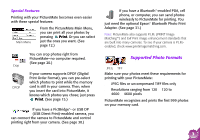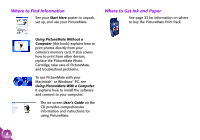Epson PictureMate Using PictureMate Without a Computer - Page 10
Choose and Print Photos With the Wizard, Print, Cancel, Print All, Print Some
 |
UPC - 010343849952
View all Epson PictureMate manuals
Add to My Manuals
Save this manual to your list of manuals |
Page 10 highlights
Press Print to print your proof sheet. Photo number Press Cancel instead if: ● You have already printed a proof sheet for the photos currently on your card. ● You want to print all your photos and don't need to see a proof sheet. ● You are printing with PictBridge or USB DP (page 30) and you have already used your camera to choose photos to print. Note: You should print a proof sheet if you've deleted photos or taken new photos since the last time you printed one, as the photo numbering may have changed. Your proof sheet includes up to 20 photos per sheet, so it might require several sheets of paper, depending on the number of photos on your card. Choose and Print Photos With the Wizard After you print a proof sheet or cancel it, you see this screen: You can choose the Print All option to print all of the photos on your card, or Print Some to print one or several photos by selecting the photo numbers that appear on your proof sheet. 8