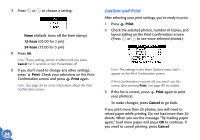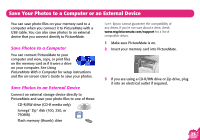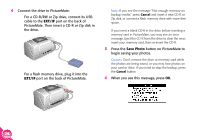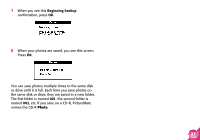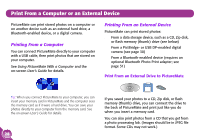Epson PictureMate Using PictureMate Without a Computer - Page 25
Add the Date or Time
 |
UPC - 010343849952
View all Epson PictureMate manuals
Add to My Manuals
Save this manual to your list of manuals |
Page 25 highlights
Add the Date or Time You can add the date and/or time your photo was originally taken to the bottom right corner of your print. 1 Select the photo(s). (See page 12.) 2 On the Main Menu, press or to highlight More Options, then press OK. 3 To print the date, press or to highlight Date Stamp, then press OK. 4 Press or to choose a setting: ● None (default, turns off the date stamp) ● yyyy.mm.dd (2004.09.01) ● mmm.dd.yyyy (Sep.01.2004) ● dd.mmm.yyyy (01.Sep.2004) 5 Press OK. 6 To print the time, press or to highlight Time Stamp, then press OK. 23

23
Add the Date or Time
You can add the date and/or time your photo was
originally taken to the bottom right corner of your
print.
1
Select the photo(s). (See page 12.)
2
On the Main Menu, press
or
to highlight
More Options
, then press
OK
.
3
To print the date, press
or
to highlight
Date
Stamp
, then press
OK
.
4
Press
or
to choose a setting:
●
None
(default, turns off the date stamp)
●
yyyy.mm.dd
(2004.09.01)
●
mmm.dd.yyyy
(Sep.01.2004)
●
dd.mmm.yyyy
(01.Sep.2004)
5
Press
OK
.
6
To print the time, press
or
to highlight
Time Stamp
, then press
OK
.