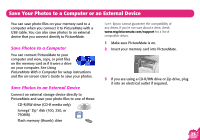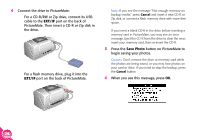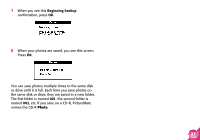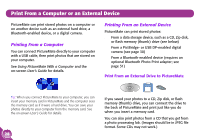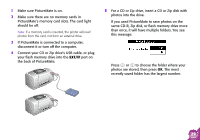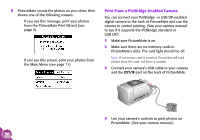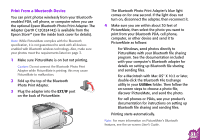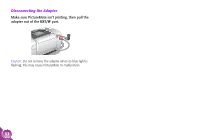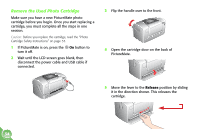Epson PictureMate Using PictureMate Without a Computer - Page 32
Print From a PictBridge-Enabled Camera, PictureMate's slots. The card light should be off.
 |
UPC - 010343849952
View all Epson PictureMate manuals
Add to My Manuals
Save this manual to your list of manuals |
Page 32 highlights
6 PictureMate counts the photos on your drive, then shows one of the following screens: ● If you see this message, print your photos from the PictureMate Print Wizard (see page 5). ● If you see this screen, print your photos from the Main Menu (see page 11). Print From a PictBridge-Enabled Camera You can connect your PictBridge- or USB DP-enabled digital camera to the back of PictureMate and use the camera to control printing. (See your camera manual to see if it supports the PictBridge standard or USB DP.) 1 Make sure PictureMate is on. 2 Make sure there are no memory cards in PictureMate's slots. The card light should be off. Note: If a memory card is inserted, the printer will read photos from the card, not from a camera. 3 Connect your camera's USB cable to your camera and the EXT/IF port on the back of PictureMate. 4 Use your camera's controls to print photos on PictureMate. (See your camera manual.) 30