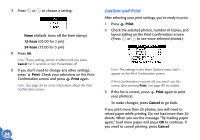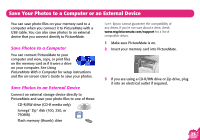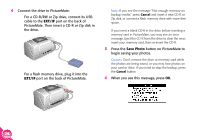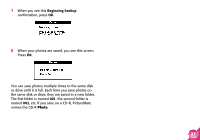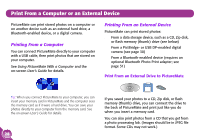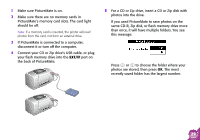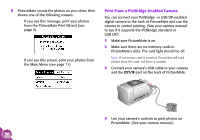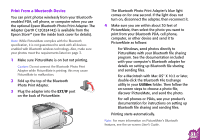Epson PictureMate Using PictureMate Without a Computer - Page 28
EXT/IF, Save Photo - error message
 |
UPC - 010343849952
View all Epson PictureMate manuals
Add to My Manuals
Save this manual to your list of manuals |
Page 28 highlights
4 Connect the drive to PictureMate: ● For a CD-R/RW or Zip drive, connect its USB cable to the EXT/IF port on the back of PictureMate. Then insert a CD-R or Zip disk in the drive. ● For a flash memory drive, plug it into the EXT/IF port on the back of PictureMate. Note: If you see the message "Not enough memory on backup media," press Cancel and insert a new CD-R or Zip disk, or connect a flash memory drive with more free space. If you insert a blank CD-R in the drive before inserting a memory card in PictureMate, you may see an error message. Eject the CD-R from the drive to clear the error, insert your memory card, then re-insert the CD-R. 5 Press the Save Photo button on PictureMate to begin saving your photos. Caution: Don't remove the drive or memory card while the photos are being saved, or you may lose photos on your card or drive. If you need to stop the backup, press the Cancel button. 6 When you see this message, press OK. 26