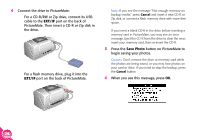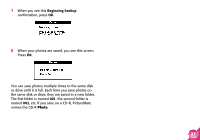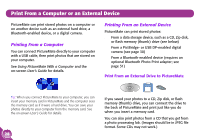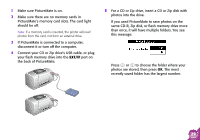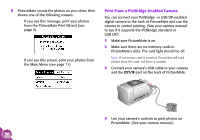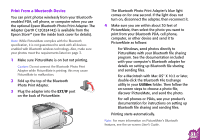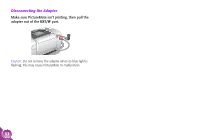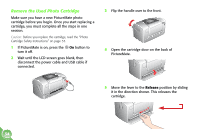Epson PictureMate Using PictureMate Without a Computer - Page 33
Print From a Bluetooth Device, the optional Epson Bluetooth Photo Print Adapter.
 |
UPC - 010343849952
View all Epson PictureMate manuals
Add to My Manuals
Save this manual to your list of manuals |
Page 33 highlights
Print From a Bluetooth Device You can print photos wirelessly from your Bluetoothenabled PDA, cell phone, or computer when you use the optional Epson Bluetooth Photo Print Adapter. The Adapter (part# C12C824142) is available from the Epson StoreSM (see the inside back cover for details). Note: While PictureMate complies with the Bluetooth specification, it is not guaranteed to work with all devices enabled with Bluetooth wireless technology. Also, make sure your photos meet the requirements listed on page 3. 1 Make sure PictureMate is on but not printing. Caution: Do not connect the Bluetooth Photo Print Adapter while PictureMate is printing; this may cause PictureMate to malfunction. 2 Fold up the top of the Bluetooth Photo Print Adapter. 3 Plug the adapter into the EXT/IF port on the back of PictureMate. The Bluetooth Photo Print Adapter's blue light comes on for one second. If the light does not turn on, disconnect the adapter, then reconnect it. 4 Make sure you are within about 30 feet of PictureMate, then select the photo you want to print from your Bluetooth PDA, cell phone, computer, or other device and send it to PictureMate as follows: ● For Windows, send photos directly to PictureMate with your Bluetooth file sharing program. See the documentation included with your computer's Bluetooth adapter for details on setting up Bluetooth file sharing and sending files. ● For a Macintosh with Mac OS® X 10.2 or later, double-click the Bluetooth File Exchange utility in your Utilities folder. Then follow the on-screen steps to choose a photo file, discover PictureMate, and send the photo. ● For cell phones or PDAs, see your product's documentation for instructions on setting up Bluetooth file sharing and sending files. Printing starts automatically. Note: For more information on PictureMate's Bluetooth features, see the on-screen User's Guide. 31